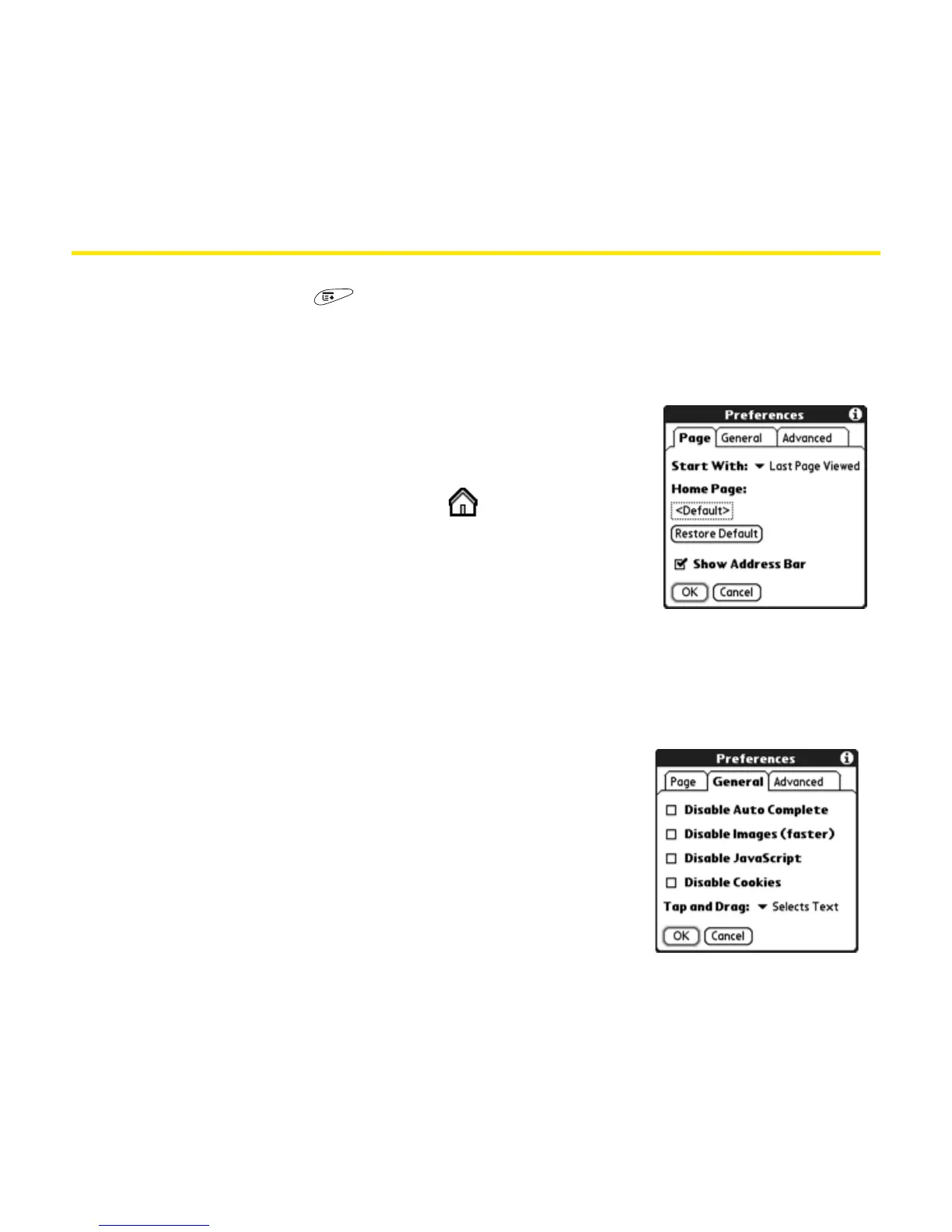230 Section 3E: Browsing the Web
Customizing Your Web Browser Settings
1. Open the menus .
2. Select Options, and then select Preferences.
3. Select Page and set any of the following preferences:
䡲 Start With determines which view displays
every time you open the Web browser.
䡲 Home Page sets the Web page that appears
when you select the Home icon.
䡲 Restore Default selects the original Sprint PCS
Vision home page if you changed it.
䡲 Show Address Bar determines if the Web
address appears in Page view. When it is
visible, you can select the pick list to go to a previously viewed page, and
enter a URL directly from Page view.
4. Select General and set any of the following preferences:
䡲 Disable Auto Complete determines if the Web
browser suggests text, based on your
previous entries, when you enter info.
䡲 Disable Images (faster) determines if images
appear when you load a Web page. If you
disable images, Web pages load faster,
and you can still view images by tapping
and holding the placeholder icon on the
Web page.
