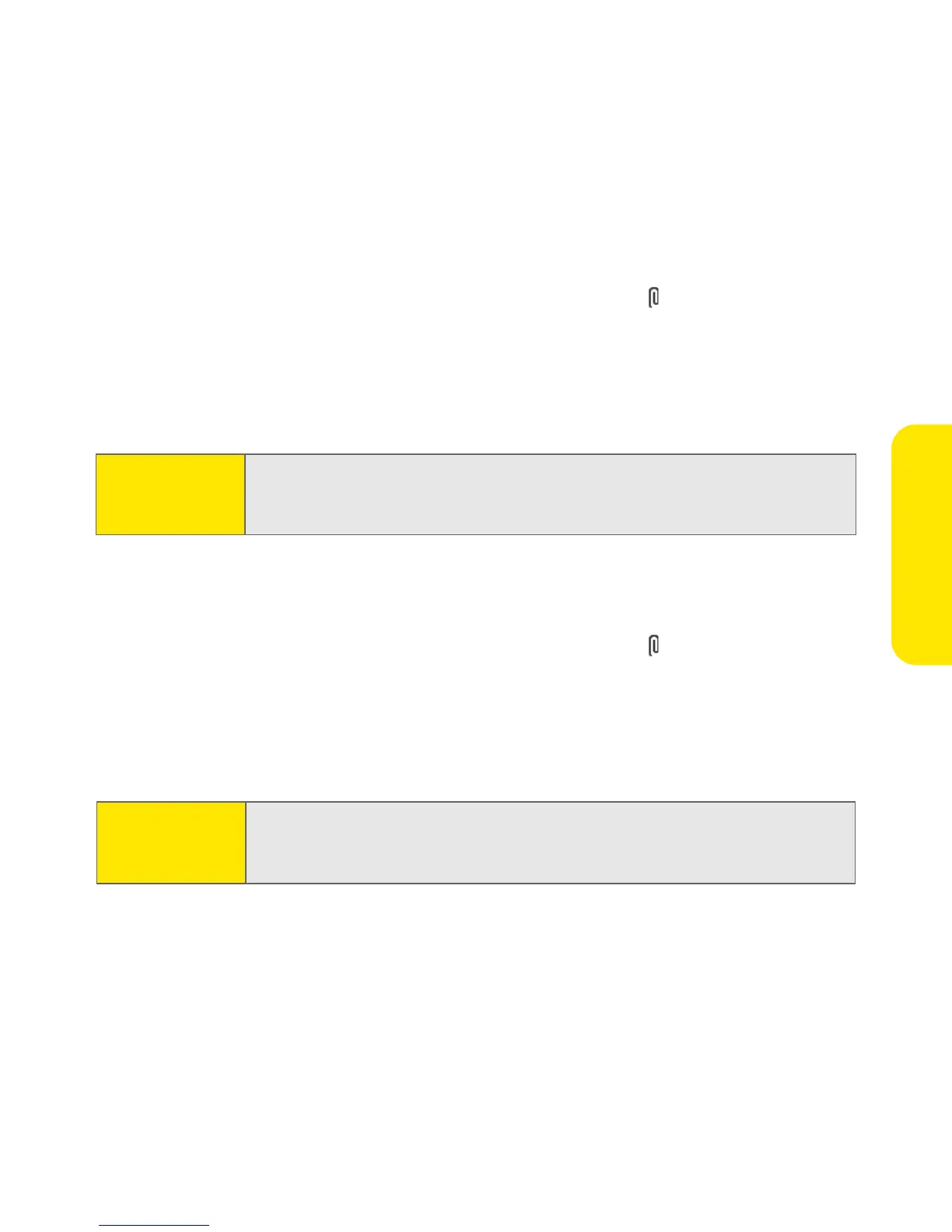Section 3C: Sending and Receiving Email 193
Email
Attaching Ringtones
1. Create the message to which you want to attach the ringtone.
2. On the New Message screen, tap the paper clip icon in the upper-right.
3. Select Sounds from the Type pick list.
4. Select the ringtone you want, and then select Insert.
5. Select Done.
Attaching Word, Excel, and PowerPoint Files
1. Create the message to which you want to attach the item.
2. On the New Message screen, tap the paper clip icon in the upper-right.
3. Select Documents from the Type pick list.
4. Select the file you want on the Documents screen.
5. Select Done.
Note:
Ringtones that are copy protected appear in the Sounds application with
a lock icon. These ringtones can be used on your phone only and cannot
be sent as attachments.
Tip:
Repeat steps 3 and 4 to attach more than one file to a message. To
remove an attachment, select the file in the Attachments box, and then
select
Delete
.