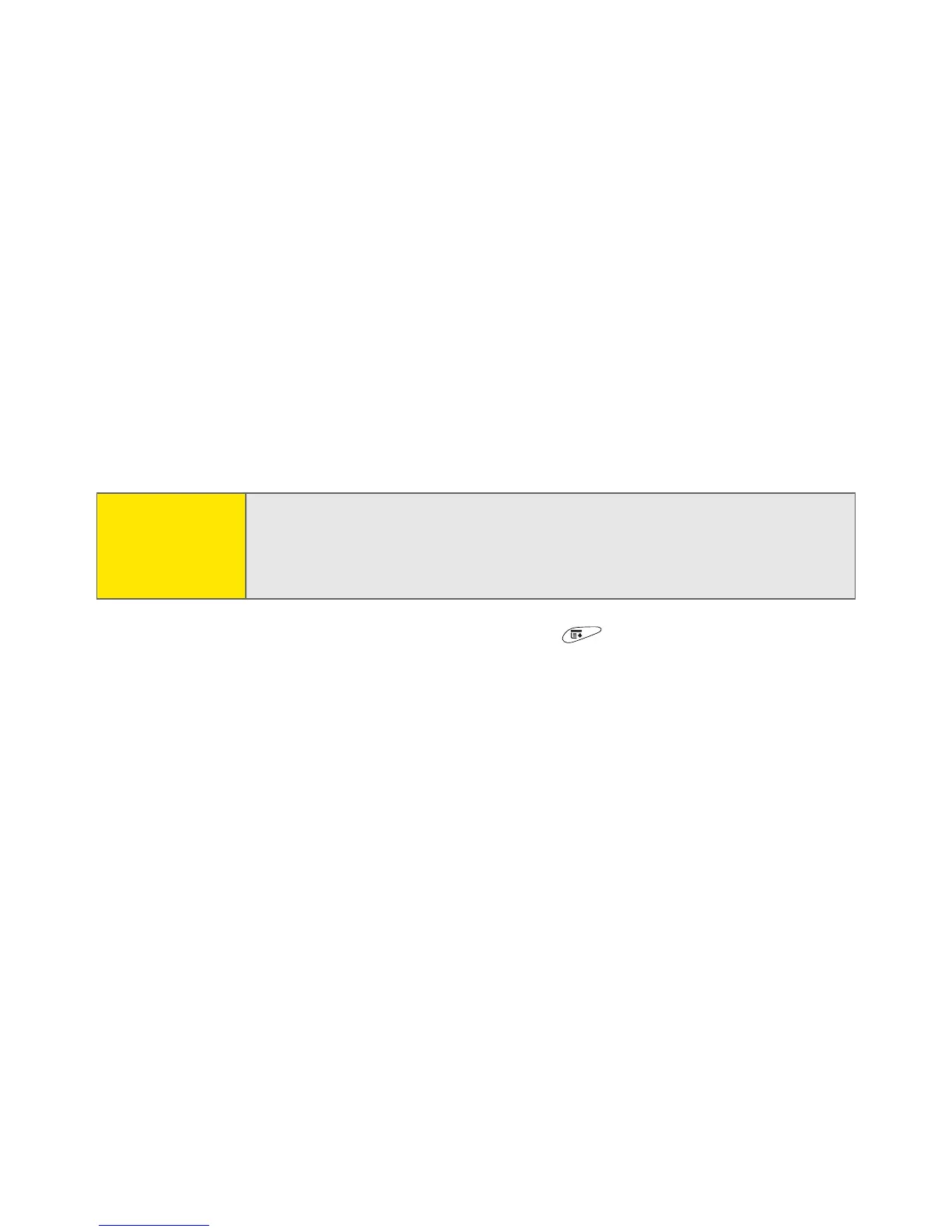200 Section 3C: Sending and Receiving Email
7. Select the days you want the schedule to be active. You can choose any
number of days, but you can set up only one schedule for each email
account.
8. Select OK, and then select Get Mail. (Performing a manual Get Mail ensures
that only new messages are retrieved during your next Auto Sync retrieval.)
Selecting alert tones
When you schedule Auto Sync for a given account, you can choose a sound—such
as a bird, a phone, or an alarm—to let you know when new email arrives.
1. From any mailbox screen, open the menus .
2. Select Options, and then select Preferences.
3. Select Auto Sync.
4. Select Alerts.
5. Check the Notify me of new mail box.
6. Select the Notify Sound pick list, and then select a sound. The device plays a
brief demo of the sound.
7. Select OK.
Note:
To receive notifications of successful Auto Sync retrievals only, uncheck
the
Notify me of auto sync failures
box. Leave the box checked if you
want to receive notifications of both successful and failed Auto Sync
retrievals.