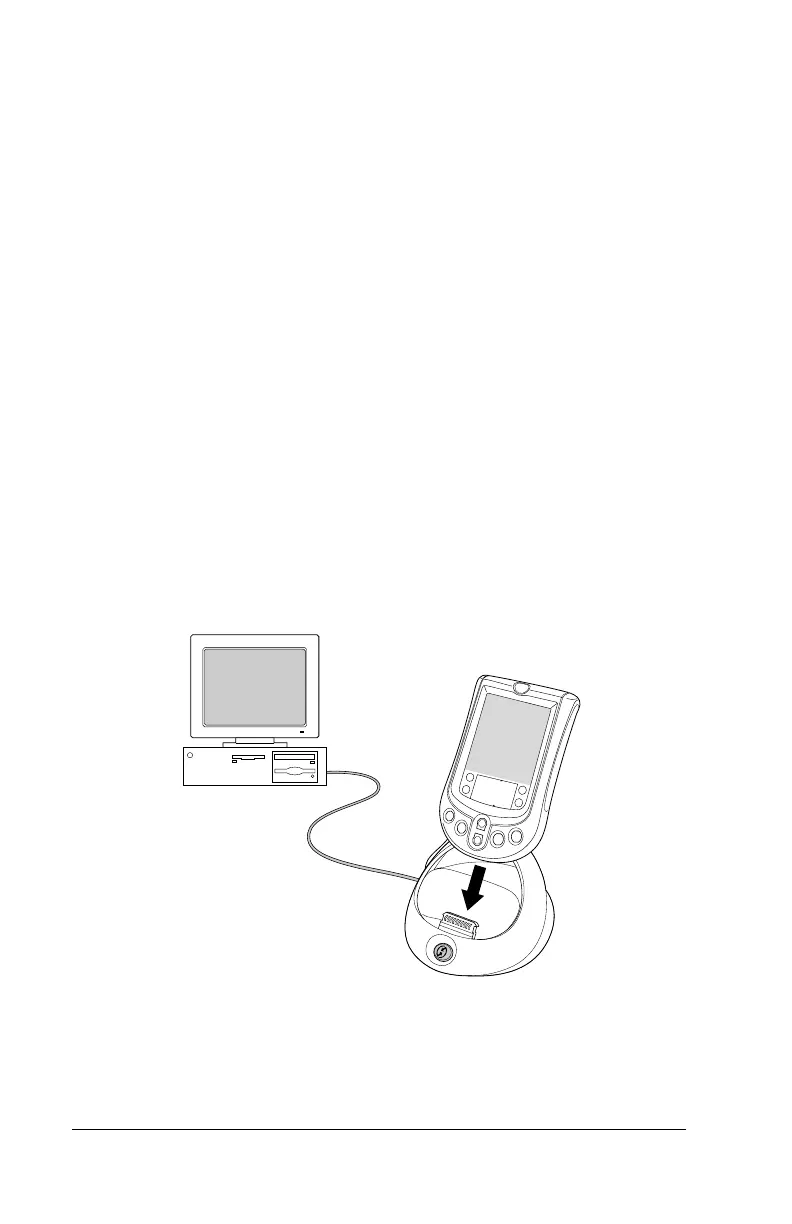Page 6 Get Started
Installing Palm Desktop software on a
Windows computer
1. Turn on your computer.
2. Exit any open programs, including those that run automatically at
startup (such as Microsoft Office) and virus-scanning software.
3. Insert the Palm Desktop CD-ROM into the CD-ROM drive.
Note:
If installation does not begin, click the Windows Start
button, choose Run, enter D:\autorun.exe, and then click
OK. If necessary, replace D: with the drive letter assigned
to your CD-ROM drive.
4. Follow the onscreen instructions to complete the installation.
During installation you may be asked to connect your handheld to
the HotSync cradle/cable.
Important:
For users outside the United States, choose the same
language for Palm Desktop software and your handheld.
Choosing a language that does not match your handheld
is not recommended or supported, and may result in data
loss. If you need to reselect a language for Palm Desktop
software, repeat the installation process and select the
appropriate language.
For information about how to use Palm Desktop software, refer to the
online Help and the
Quick Tour
in Palm Desktop software.
Shown with a
HotSync cradle.
Some models use
a cable in place
of the cradle.
