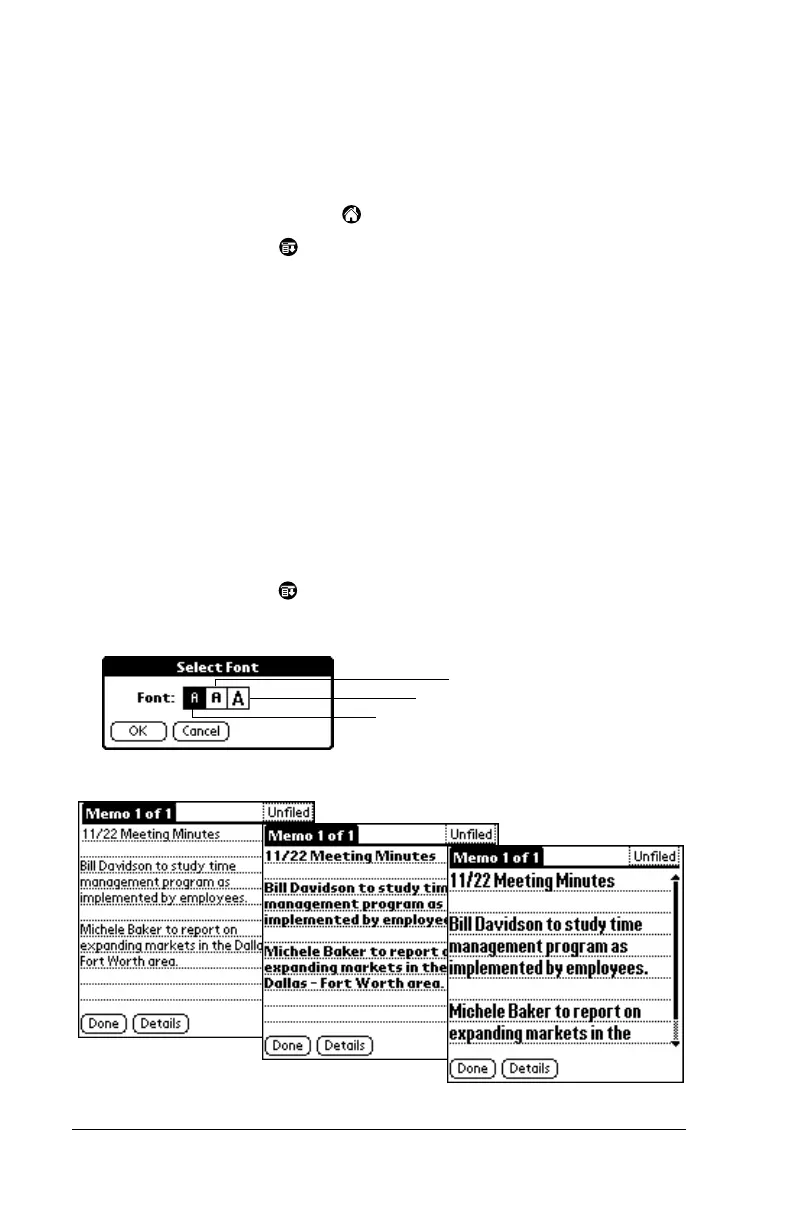Page 32 Get to Work
Using Preferences and other settings
Changing the Applications Launcher display
By default, the Applications Launcher displays each application as an
icon. You can change the settings to show a list of applications.
1. Tap the Applications icon .
2. Tap the Menu icon .
3. Tap Options, and then tap Preferences.
4. Tap the View By pick list and select List.
Tip:
You can return to the same category of applications each time
you open the Applications Launcher by selecting the
Remember Last Category check box.
5. Tap OK.
Changing fonts
In most applications you can change the font style to make text easier
to read. You can choose a different font style for each application.
1. Open an application.
2. Tap the Menu icon .
3. Tap Options, and then tap Font.
4. Tap OK.
Tap here for small
Tap here for large font
Tap here for bold font
Small font
Bold font
Large font
