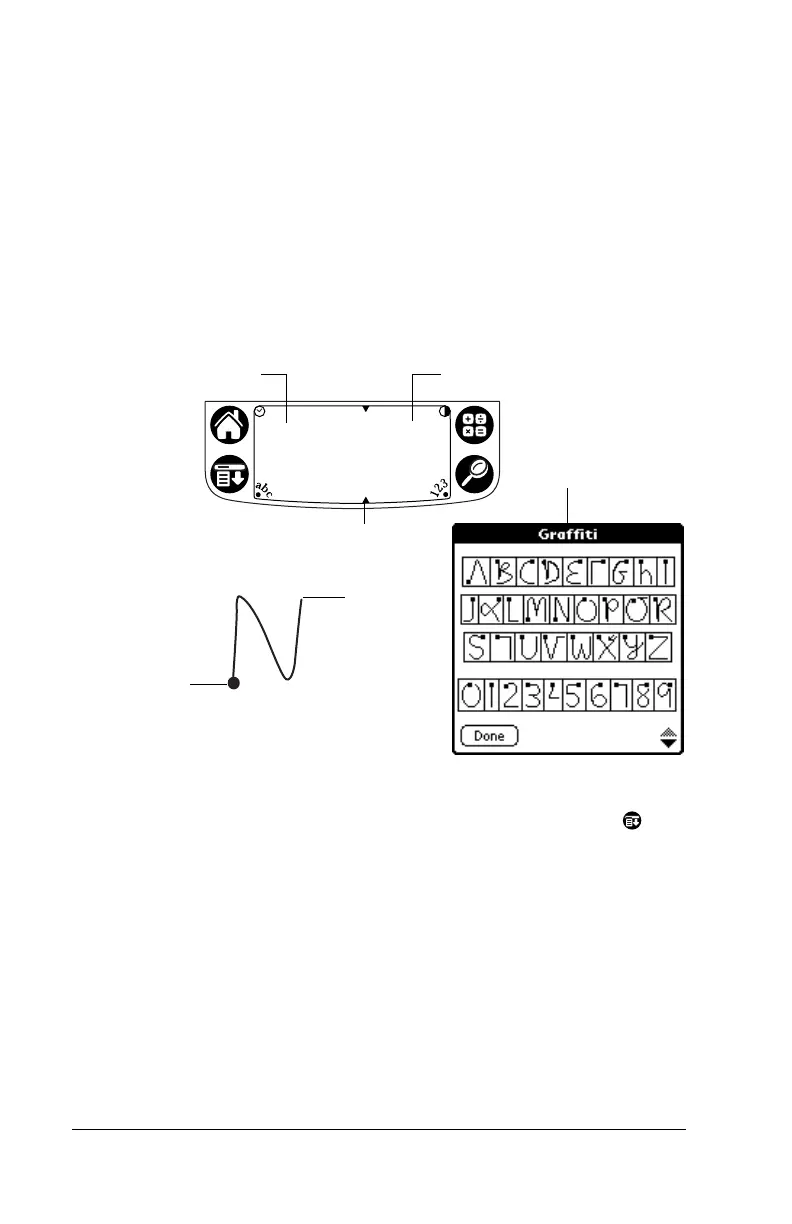Page 12 Enter Data
Entering data with Graffiti writing
Graffiti characters are similar to uppercase letters that are formed with
a single-stroke. Your writing turns into text wherever the blinking
cursor appears on the handheld screen. Graffiti writing is easy, fun,
accurate, and fast (up to 30 words per minute). It’s worth taking a few
minutes to learn.
1. Open any application (except Note Pad).
2. Tap any record, or tap New.
3. Tap the line where you want the text to appear.
4. Write Graffiti characters in the Graffiti writing area.
Graffiti tips
■
To display Graffiti Help (shown above), tap the Menu icon , tap
Edit, and then tap Graffiti Help.
■
Write big and press firmly. Draw strokes that nearly fill the Graffiti
writing area to improve accuracy.
■
To delete characters, set the insertion point to the right of the
character you want to delete and make the backspace stroke
(a line from right to left) in the Graffiti writing area.
■
Write at natural speed. Writing too slowly can generate errors.
■
Do not write on a slant. Vertical strokes should be parallel to the
sides of the Graffiti writing area.
■
Install the Graffiti writing game, Giraffe, to practice writing.
rite
etters
ere
Write numbers here
Division marks
Start
stroke at
heavy dot
Lift
stylus
here
Graffiti
Help
screen
