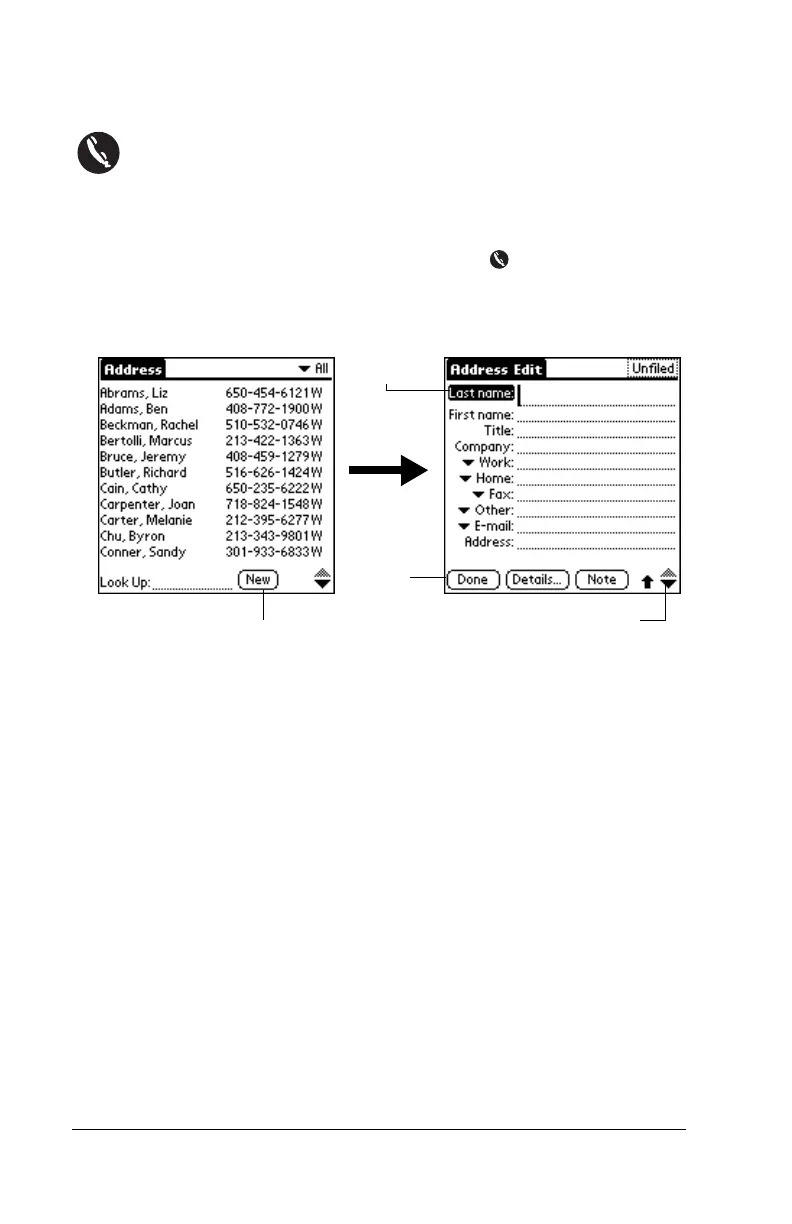Page 16 Get to Work
Using Address Book
Address Book enables you to store names, addresses, phone
numbers, and other information about your personal and
business contacts.
Creating an Address Book entry
1. Press the Address Book application button on your handheld.
2. Tap New.
3. Enter the information you want to add.
Note:
Your handheld automatically capitalizes the first letter of
most fields. As you enter letters, matching entries in your
Address Book appear. For example, if you have San Jose
and Saratoga in your Address Book and you enter “S,”
Saratoga appears, then as you enter “a” and “n” San Jose
replaces Saratoga. To accept the word, tap the next field.
4. After you finish entering information, tap Done.
Tip:
You can also import a database into Palm™ Desktop software
and transfer it to your handheld during the next HotSync
®
operation. See the online Handbook and Palm Desktop online
Help for more information.
Tap New
Tap a line
to enter
data
Tap scroll arrows to
move between pages
Tap
Done
