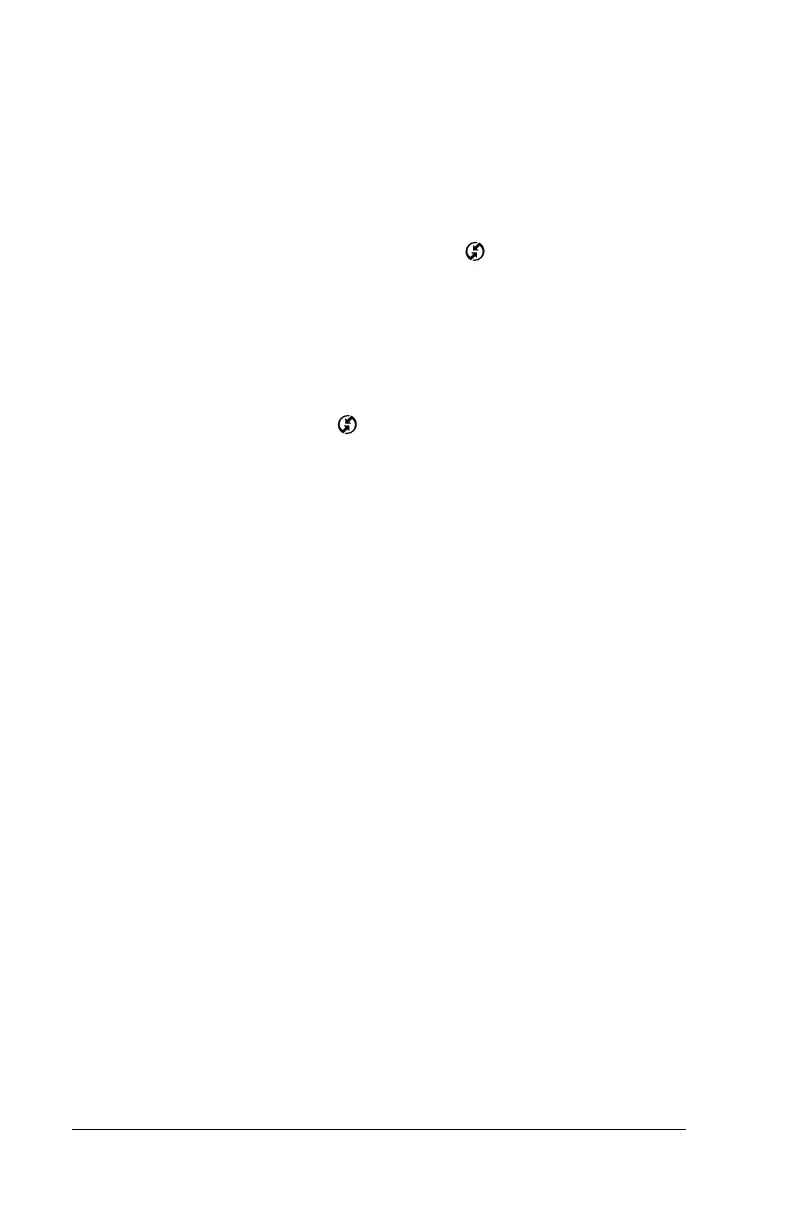Page 40 Frequently Asked Questions
I can’t complete a HotSync operation
The first step in diagnosing HotSync problems is to determine if your
handheld and computer are able to communicate with each other.
1. Connect your handheld to the HotSync cradle/cable.
2. Confirm that HotSync Manager is running and enabled.
Windows.
On the Windows desktop, double-click the Palm
Desktop icon, click the HotSync icon on the taskbar and
make sure Local is checked on the menu. If not, click it to insert
a check mark.
Macintosh.
Double-click the HotSync Manager icon in the Palm
folder. Click the HotSync Controls tab and make sure the En-
abled option is selected.
3. Press the HotSync button
on the cradle/cable.
4. Watch your monitor to see if the HotSync Progress dialog box
appears (you may also hear the HotSync tones on your handheld).
If the HotSync Progress dialog box does
not
appear, your hand-
held and computer are not communicating. See “Troubleshoot-
ing communication problems” later in this chapter.
If the HotSync Progress dialog box appears, your handheld and
computer are communicating. See “Troubleshooting data syn-
chronization problems” later in this chapter.
Troubleshooting communication problems
Check your connections:
1. Check the contact points on your handheld and on the HotSync
cradle/cable and make sure they are clean and free from
obstruction.
2. Make sure that your handheld is seated firmly on the HotSync
cradle/cable. Gently rock it back and forth to ensure it is making
contact.
3. Check the HotSync cradle/cable connection on the back of your
computer to make sure it is properly attached.
4. Perform a HotSync operation. Continue if you’re still having
problems.
