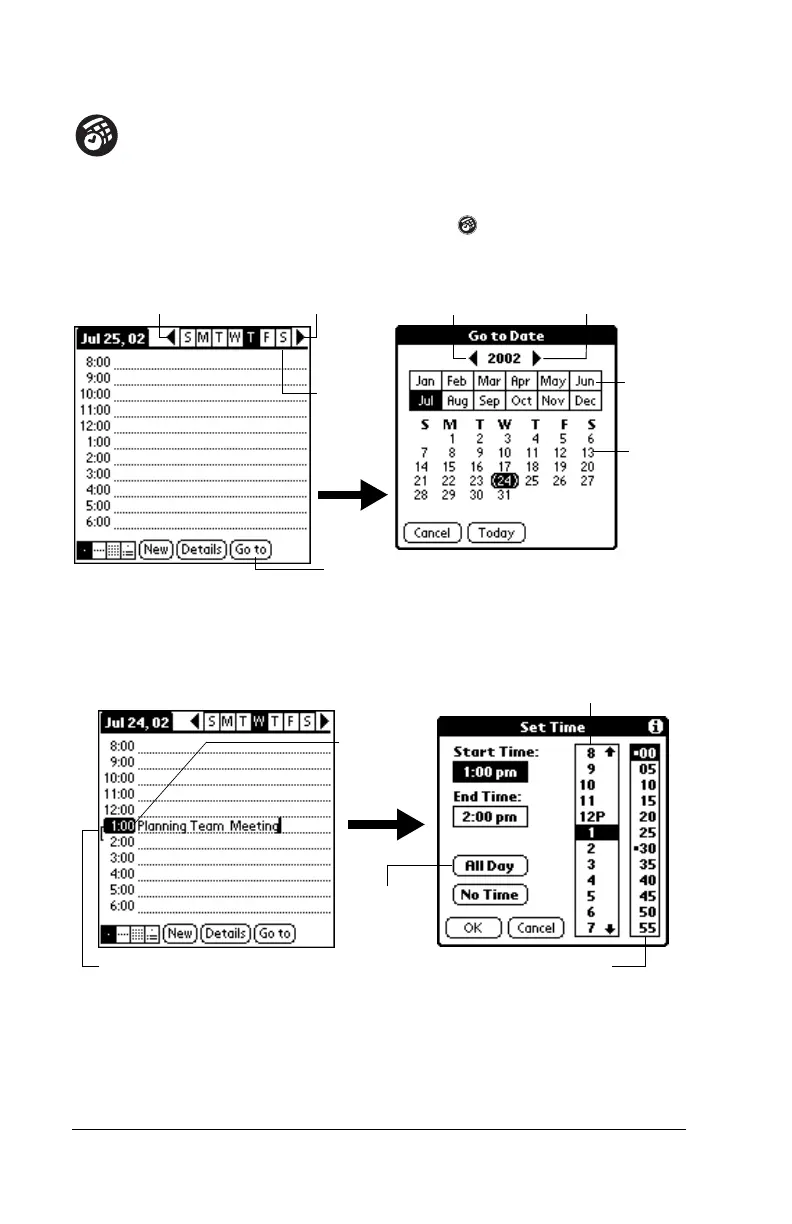Page 18 Get to Work
Using Date Book
Date Book lets you quickly and easily schedule appointments
or any kind of “event” associated with a time and date.
Creating an event
1. Press the Date Book application button on your handheld.
2. Select the date you want for the event.
3. Tap the line for the time the event begins and enter a description.
4. If the event is longer or shorter than an hour, tap the time of the
event to set the duration, and then tap OK.
Tip:
You can define the default duration for All Day events in
Date Book preferences.
5. Tap a blank area of the screen to deselect the event. A time bar
appears next to the time, indicating the duration of the event.
rev
ous year
Next year
Tap to select a date
Tap a
month
Tap a
day
revious wee
Next week
Tap a
day in
the
current
week
Time bar shows duration
Tap time
to set
duration
Tap to set hours
Tap to set minutes
Tap for
full day
duration
