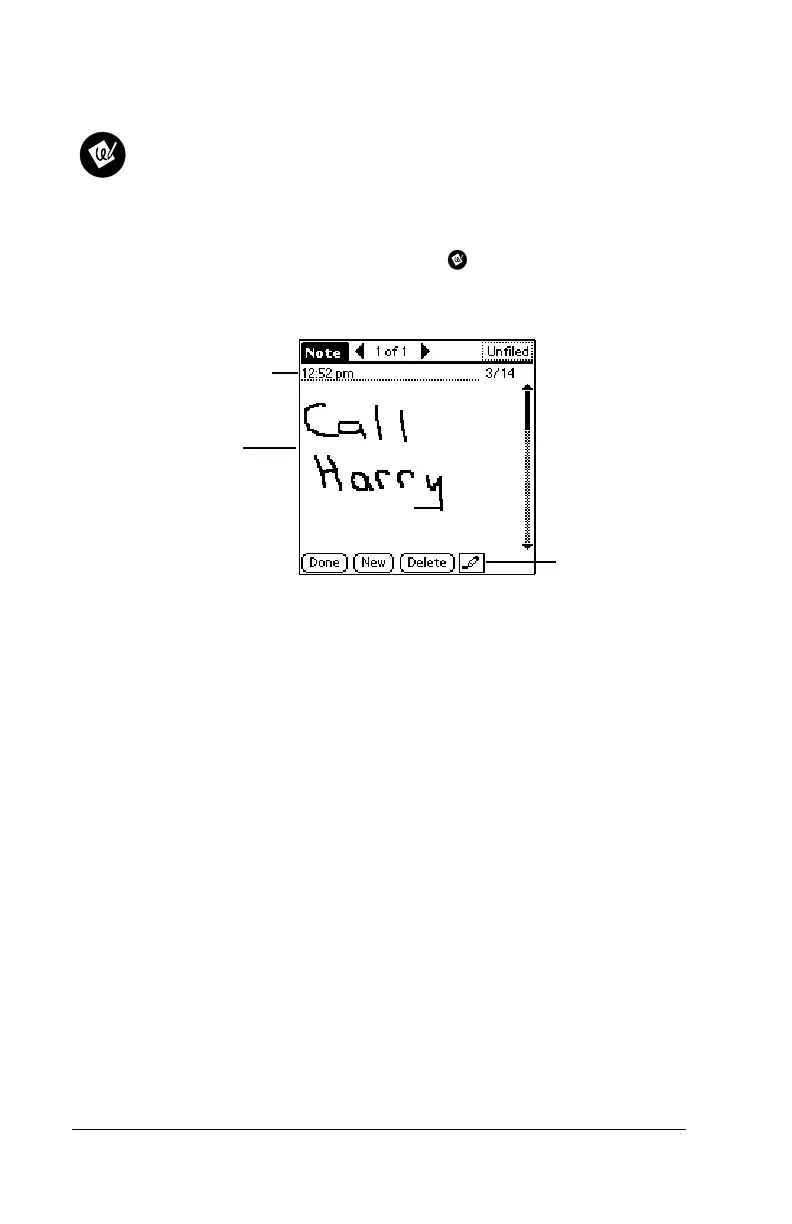Page 26 Get to Work
Using Note Pad
Note Pad provides a place to take notes directly on the screen
in your own handwriting. You can assign each “note” a title
and store up to 999 notes on your handheld.
Creating a note
1. Press the Note Pad application button on your handheld.
Note:
If Note Pad is already running, tap New.
2. Write the information directly on the handheld screen.
Tip:
Tap the pen selector to choose a different pen width, or
choose the eraser to remove unwanted strokes.
3. (Optional) Tap the time at the top of the screen and enter a title
using Graffiti characters.
4. Tap Done.
Deleting a note
1. Select the note you want to delete.
2. Tap Delete.
3. Tap OK.
Tip:
You can also delete a note by opening it, selecting Delete Note
from the Record menu, and then tapping OK.
Pen selector
Write
information
here
Enter Graffiti
title here
