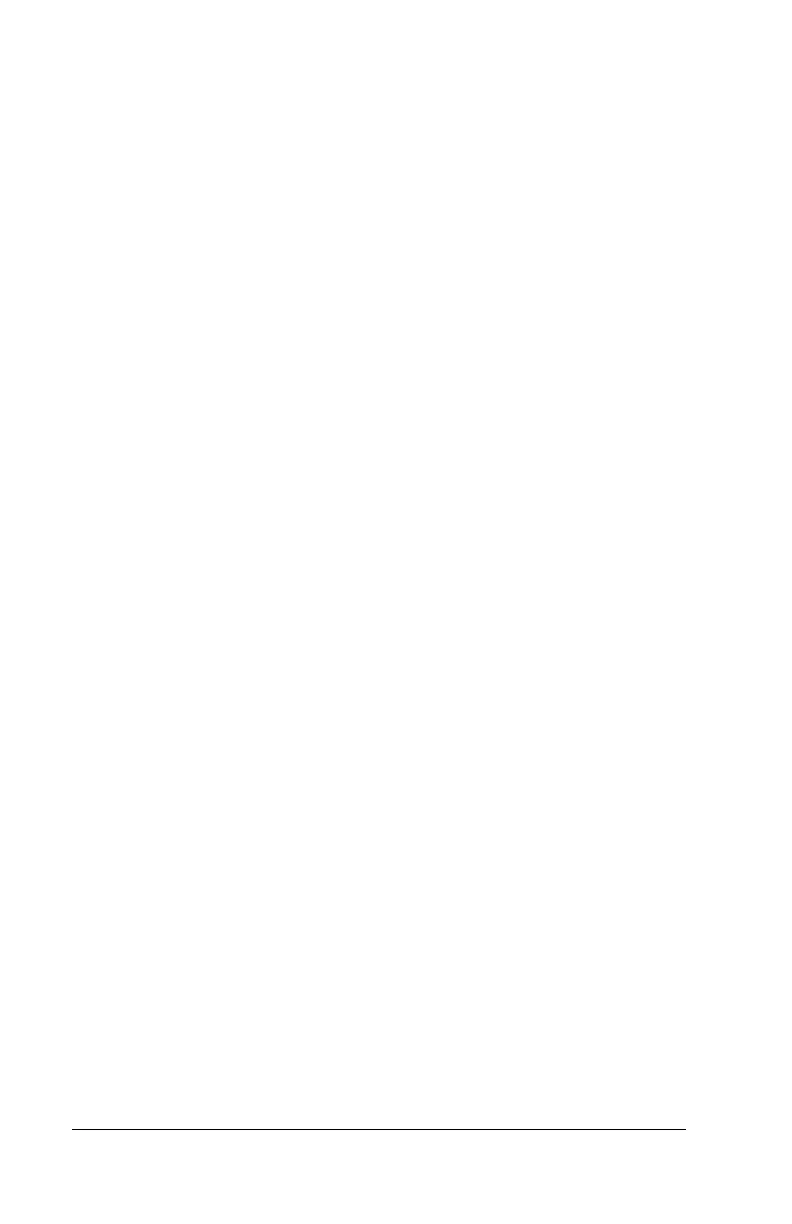Page 44 Frequently Asked Questions
Upgrading on a Macintosh:
1. Synchronize your old handheld with your old Palm Desktop
software to ensure all the data from your handheld is on your
Macintosh.
2. (Optional) To ensure against data loss, copy your Users Data folder
(inside the Palm folder) and its contents, rename it (for example,
My Old Palm Data), and store the copy outside the Palm folder.
3. If your old Palm Desktop software is version 1.0, uninstall your old
Palm Desktop software.
4. Follow the installation instructions in “Installing Palm Desktop
software on a Macintosh” in Chapter 1. Be sure to install the new
software in the same folder as the old software.
5. To prepare for the first HotSync operation that synchronizes your
new handheld with your new Palm Desktop software, double-click
the HotSync Manager in the Palm folder and choose Conduit
Settings from the HotSync menu.
6. Select
your user name from the User pop-up at the top of the
Conduit Settings window.
7. For all conduits, click Conduit Settings and select the option
Macintosh overwrites handheld. Then click OK.
8. Connect the HotSync cradle/cable to your Macintosh. See
“Connecting the HotSync cradle/cable” in Chapter 1 for details.
9. Connect your new handheld to the HotSync cradle/cable and
press the HotSync button. If the User pop-up appears, select your
user name.
Note:
If you customized the modem setup on your old handheld,
you must re-enter the modem initialization string. You must
also re-enter your passwords. Records you previously marked
Private are still marked Private.
Each handheld must have a unique name
After completing the upgrade process, your new handheld and your
old handheld have the same user name. To prevent unexpected results
during HotSync operations, possible data loss, and other
complications, each handheld must have a unique name. We strongly
recommend that you perform a hard reset on your old handheld to
erase all data from the old handheld and assign it a new user name
during the next HotSync operation with the old handheld. See
“Performing a hard reset” in Chapter 3 for details.
