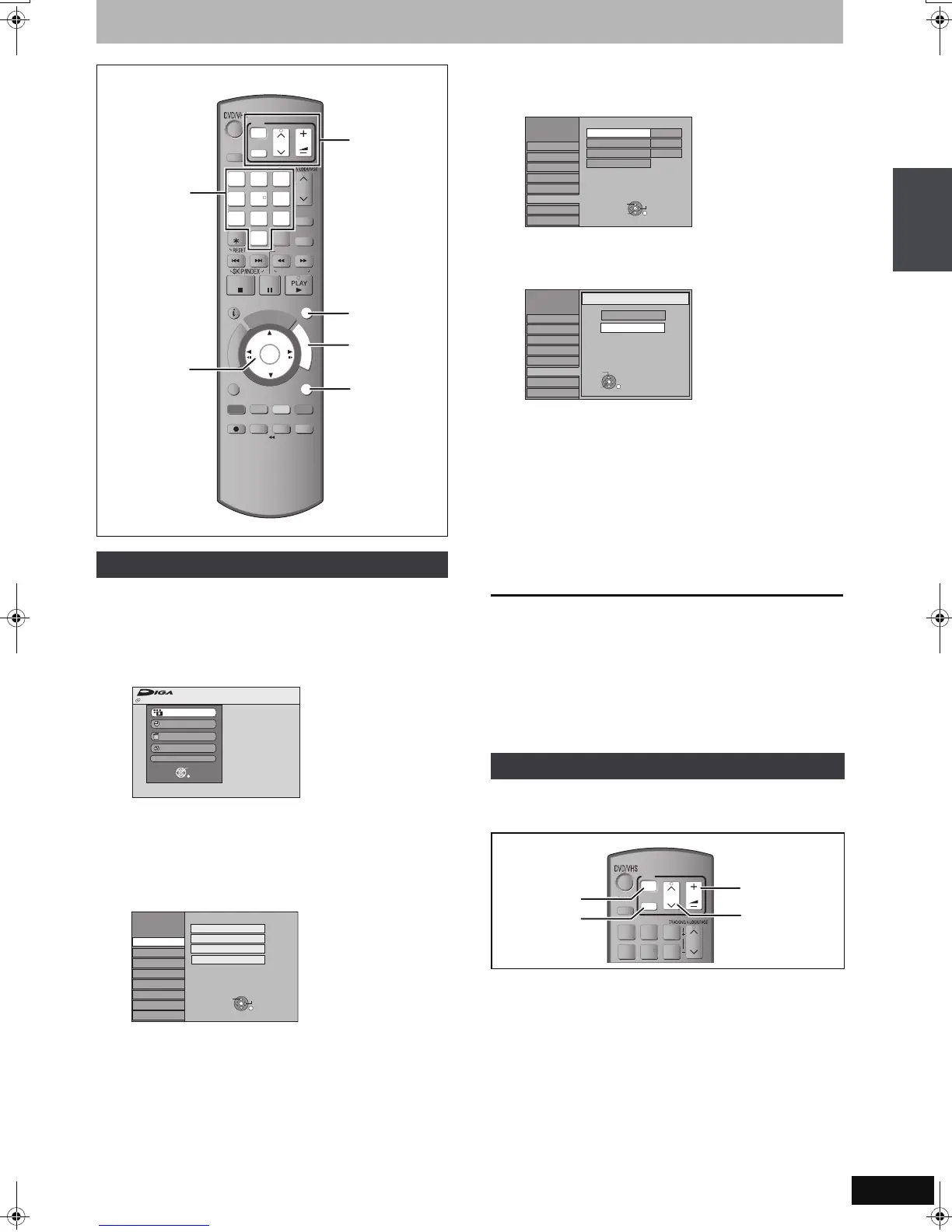19
RQT8858
STEP 3 Set up to match your television and remote control
You can enjoy progressive video by connecting this unit’s
COMPONENT VIDEO OUT terminals to an LCD/plasma television
or LCD projector compatible with progressive scan (➡ 81).
1 While stopped
Press [FUNCTION MENU].
2 Press [3, 4] to select “To Others”
and press [OK].
3 Press [3, 4] to select “Setup” and
press [OK].
4 Press [3, 4] to select “Connection”
and press [1].
5 Press [3, 4] to select “Progressive”
and press [OK].
6 Press [3, 4] to select “On” and press
[OK].
Output becomes progressive.
[Note]
≥When connected to a regular television (CRT: Cathode ray tube) or
a multi system television using PAL mode, even if it is progressive
compatible, progressive output can cause some flickering. Turn off
“Progressive” if this occurs (➡ 43).
≥Picture will not be displayed correctly if connected to an
incompatible television.
To return to the previous screen
Press [RETURN].
To exit the screen
Press [EXIT].
You can configure the remote control TV operation buttons to turn
the television on/off, change the television input mode, select the
television channel and change the television volume.
1 Point the remote control at the television
While pressing [Í TV], enter the code
with the numbered buttons.
(continued on the next page)
To enjoy progressive video
STATUS
REC MODE
REC
MANUAL SKIP
CREATE
CHAPTER
F
U
N
C
T
I
O
N
M
E
N
U
D
I
R
E
C
T
N
A
V
I
G
A
T
O
R
G
U
I
D
E
RETURN
PAU SE
STOP
SLOW/SEARCH
CH
SELECT
INPUT
0
9
8
7
6
54
3
2
1
CH
AV
¦
TV
DRIVE
SELECT
¦
VOL
DELETE
EXIT
OK
OPTION
ANALOGUE
CH
G-Code
AUDIO
DISPLAY
TIME SLIP
PROG/CHECK
REW
FF
JET REW
RETURN
,,,
OK
FUNCTION
MENU
EXIT
Numbered
buttons
TV operation
buttons
Disc Protection Off
FUNCTION MENU
Recording
Playback
Copy
Delete
To Others
OK
RETURN
DVD-RAM
Cartridge Protection Off
Setup
Disc
Picture
Sound
Display
Tun in g
Connection
Others
TAB
RETURN
SELECT
Edit Favourites
Auto-Setup Restart
Settings for Digital Services
Settings for Analogue Services
VHS
Television operation
e.g., 01: [0] ➡ [1] 10: [1] ➡ [0]
Setup
HDMI Settings
PALTV System
Off
Progressive
TV Aspect 16:9
Disc
Picture
Sound
Display
Tun in g
Connection
Others
TAB
RETURN
SELECT
OK
VHS
Setup
Off
On
Progressive
RETURN
SELECT
OK
Disc
Picture
Sound
Display
Tun in g
Connection
Others
VHS
CH
6
54
3
2
1
CH
AV
¦
TV
DRIVE
SELECT
¦
VOL
Turn TV on/off
Input select
Volu me
Channel
Select
STEP 2 Channel reception settings and TV aspect settings/STEP 3 Set up to match your television and remote control
EZ47VGN.book 19 ページ 2007年6月18日 月曜日 午後2時12分
