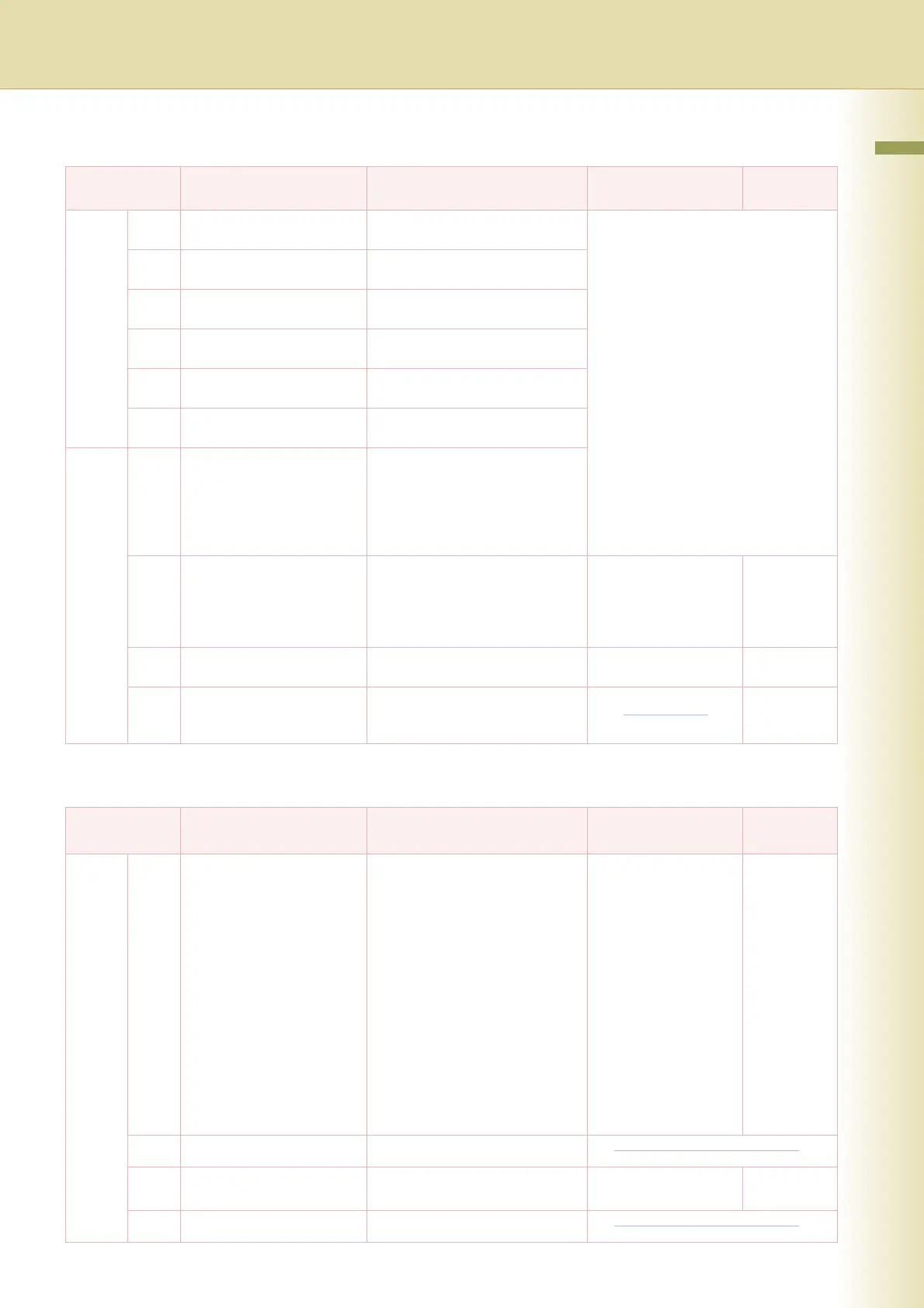85
Chapter 5 Scanner Settings
Key Operator Mode
20 - 29 20 Add New Address Add a computer IP Address to
the Address Book.
*1
*1 Parameter No. 20, 23, and 25 do
not require setting as the IP
Address (for the Scanner) is
managed (added / edited /
deleted) automatically by the
configuration of the
Communication Utility Software on
your computer. Refer to Network
Scanner Settings in the
Operating Instructions (For Setting
Up) of provided booklet.
*2 Refer to Scanning / Email in the
Operating Instructions (For Basic
Operations) of provided booklet.
*3 Refer to Adding to the Address
Book in the Operating Instructions
(For Scanner and Email) of
provided CD-ROM.
21 Add New Email Address Add an Email address to the
Address Book.
*2
23 Edit Address Book Edit a computer IP Address in
the Address Book.
*1
24 Edit Address Book:Email Edit an Email address in the
Address Book.
*3
25 Delete Address Delete a computer IP Address
from the Address Book.
*1
26 Delete Address : Email Delete an Email address from
the Address Book.
*3
30-34 30 Edit Image Box Name Edit an image box name.
z When there is data stored in
the image box, the name
cannot be changed.
*3
31 SD/PC Card Def. Dir. Set the default directory setting.
z When set to “DCIM”, the DCIM
folder in the SD Memory Card
is displayed as the default
directory.
DCIM, Scan Img DCIM
32 SD/PC Card Display Type Set the default setting of display
type.
Thmbnail, FileList Thmbnail
34 Key Operator Mode Enter the Key Operator
password to display the Key
Operator Menu (see below).
00000000
No. Parameter Comments Selective Item Standard
Setting
0 - 4 00 Print Scanner Settings Print the Scanner Settings list.
To cancel printing the parameter
setting list, press “Stop” and
“OK”.
While processing the
cancellation, panel operation is
denied, and an error beep is
produced.
The feeding paper(s) will be
ejected before completing the
above cancellation operation.
If setting a parameter, an
asterisk mark (*) will be added
before the parameter number.
Stop, Start Start
01 Delete All Image Files Delete all image files.
02 Scan to HD Function Save the scanned data onto the
Hard Disk Drive.
No, Yes Yes
03 Image Box Name Init Initialize the name of Image Box.
General User Mode
No. Parameter Comments Selective Item Standard
Setting