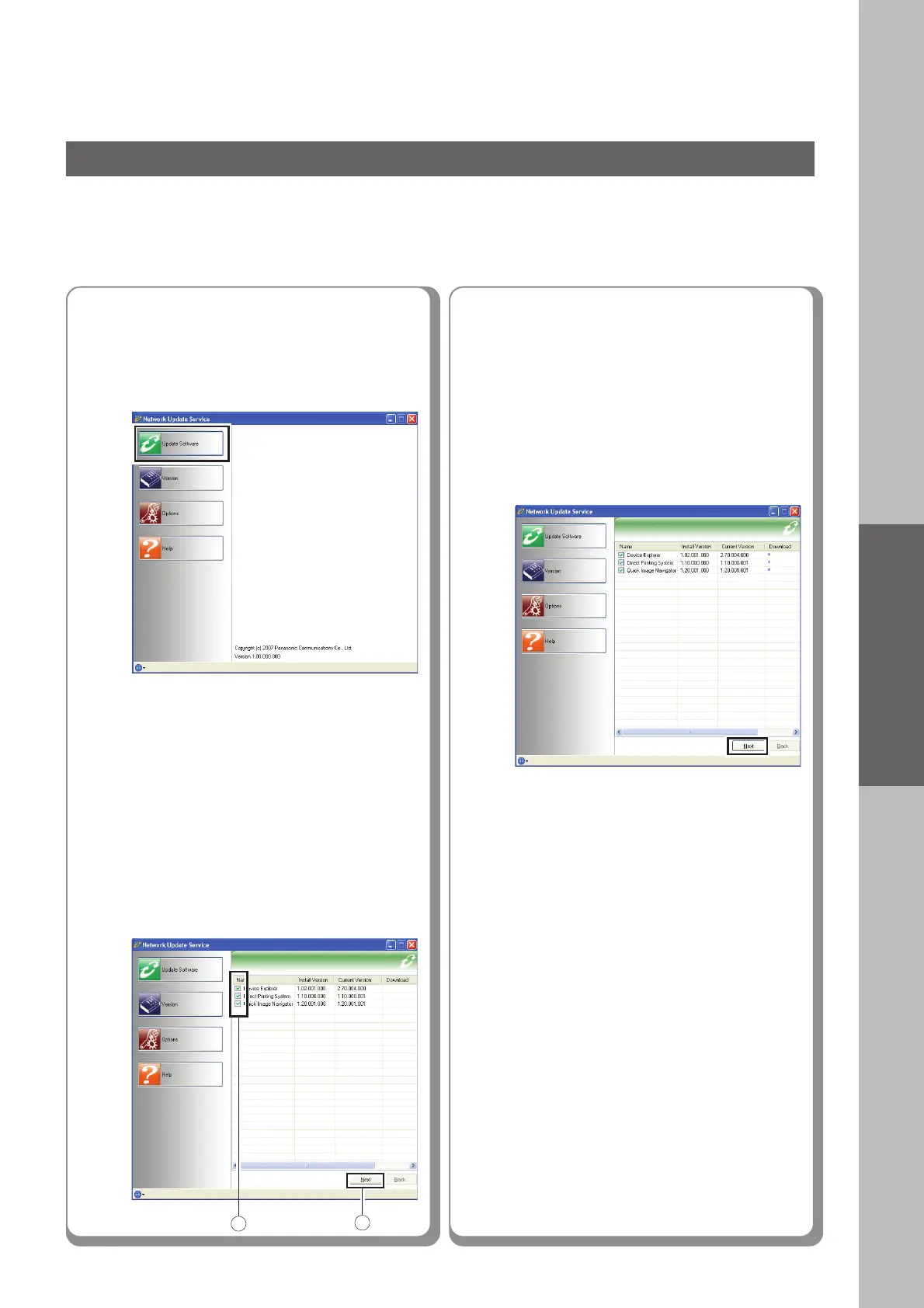Installation
25
Network Update Service
■■
■■
■ Updating the Printer Driver and Application Software
● Network Update Service accesses the download site to check the latest version for the installed applications.
Make sure that your machine is connected to the network properly before starting the application.
1
Select “Start”→ “All Programs”→
“Panasonic”→ “Network Update
Service”→ “Network Update
Service”→ “Update Software”.
● The version information for the installed
applications is displayed.
● When starting up Network Update Service
for the first time, it may take a long time or
the restarting of the computer is required
depending on the operating system of your
computer.
2
Select the applications to update,
and then click “Next”.
● The applications that can be updated are
selected automatically.
If you do not want to update some of the
applications, remove the check mark to
cancel the selection.
● When the download is completed for the
selected application, a check mark is
displayed in “Download”.
When all the check marks for the
selected applications are
displayed in “Download”, click
“Next” to start the installation.
3
● The applications are deleted from the list
when the installation is completed.
● For applications which require the
restarting of the computer, a message
“Please restart the computer to complete
the installation.” is displayed.
1
2
