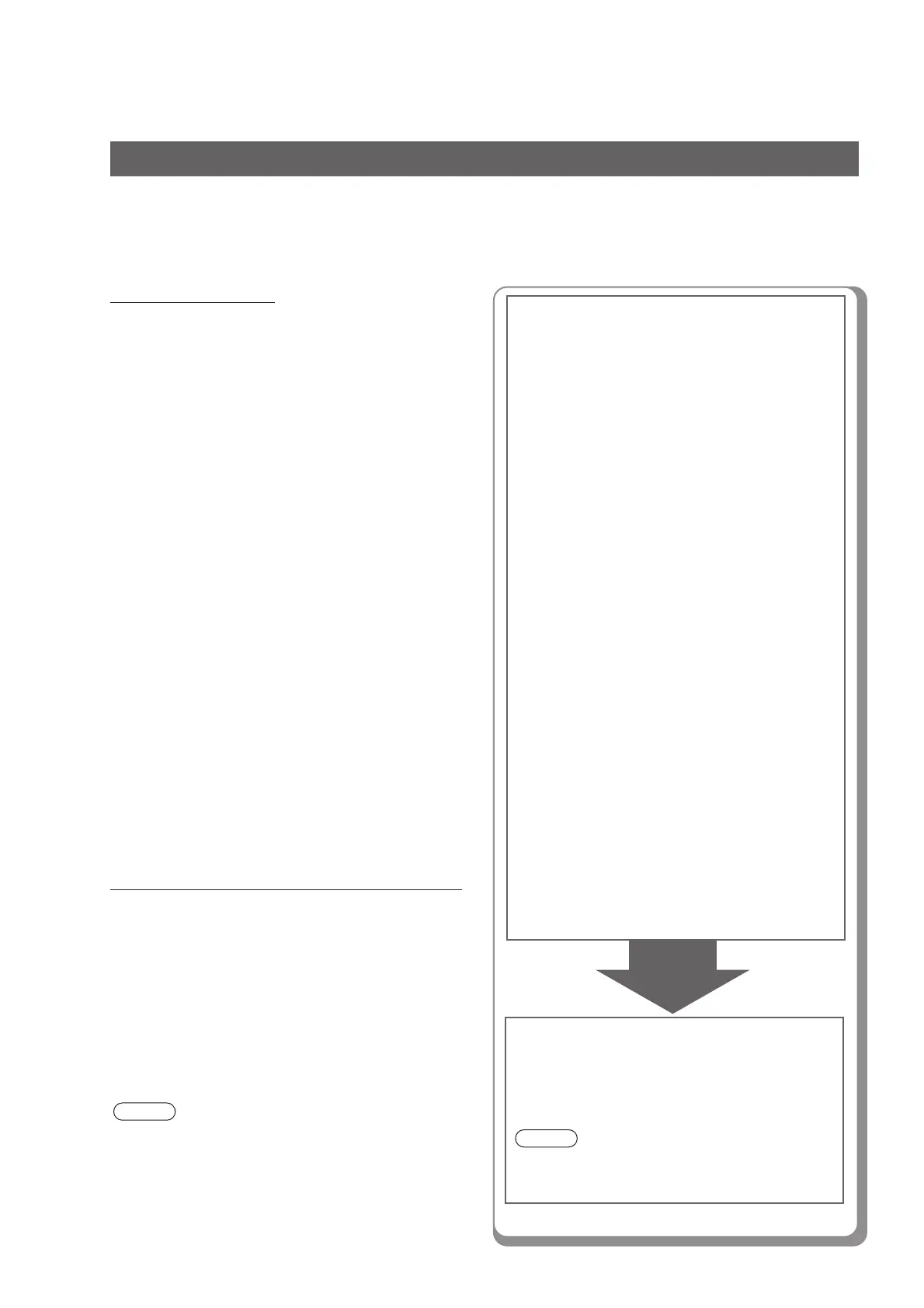8
Installation
Hardware Requirements
• Personal Computer : IBM
®
PC/AT
®
and compatibles
(CPU Intel
®
Pentium
®
4 1.6GHz or
greater is recommended)
• Operating System :
Microsoft
®
Windows
®
2000*
1
Professional (Service Pack 4 or later),
Microsoft
®
Windows
®
2000 Server
(Service Pack 4 or later),
Microsoft
®
Windows
®
XP*
2
Professional (Service Pack 2 or later),
Microsoft
®
Windows
®
XP
Professional x64 Edition,
Microsoft
®
Windows Server
®
2003*
3
(Service Pack 2 or later),
Microsoft
®
Windows Server
®
2003
x64 Edition,
Microsoft
®
Windows Vista
®
*
4
,
Microsoft
®
Windows Vista
®
64-bit Edition
•
Application Software
: Internet Explorer
®
6.0 (Service
Pack 1 or later)
• System Memory :
Memory recommended on each OS is;
256MB or more (Windows
®
2000
Professional, Windows
®
2000
Server),
512MB or more (Windows
®
XP
Professional, Windows Server
®
2003),
1GB or more (Windows Vista
®
)
• Free Disk Space : 300MB or more (For installation
and work space, not including
storage space)
• CD-ROM Drive : Used for installing the software
and utilities from the CD-ROM
• Interface :
10Base-T/100Base-TX Ethernet port
Additional Information about Hardware Requirements
The following Operating System is not supported:
Microsoft
®
Windows Server
®
2003, Enterprise Edition
for Itanium-based systems
*
1
Microsoft
®
Windows
®
2000 operating system (hereafter
Windows 2000)
*
2
Microsoft
®
Windows
®
XP operating system (hereafter
Windows XP)
*
3
Microsoft
®
Windows Server
®
2003 operating system
(hereafter Windows Server 2003)
*
4
Microsoft
®
Windows Vista
®
operating system (hereafter
Windows Vista)
Installing the Printer Driver and Application Software
■■
■■
■ System Requirements
■■
■■
■ Software Setup Procedures
(See page 9)
NOTE
● While installing the printer driver through the DHCP
server, if you turn the Power Switch of the machine OFF
and then ON again, a machine already connected to
your network will be selected automatically, and the IP
Address may change. In this case, change the setting
of the IP Address from the network server so that the IP
Address is assigned to a fixed address.
1. Select the software.
• Printer Driver
When using the Print function
• Direct Printing System
When using the Direct Printing System.
Refer to the Operating Instructions (For
Direct Printing System).
• Quick Image Navigator
When viewing the scanned data
• Communications Utility
When using the Network Scan function
• Device Explorer/Device Monitor
When browsing the machine condition
•
Configuration and Address Book Editor
*
1
When browsing and editing the machine
configuration, and editing the Address
Book
• Fax Driver*
1
*
2
• Job Status Utility
A Job Completion Notice pops up on your
PC’s desktop when the copy/print/fax job
is completed.
*1 These 2 software applications are not
selected in the default setting. When
installing these software, select them in
this step.
*2 Fax Driver is available when the optional
Fax Communication Board is installed.
(See pages 9 to 12)
2. Install the software.
Selected software will be automatically
installed.
NOTE
The Quick Image Navigator installation requires
restarting the computer. (See page 12)
