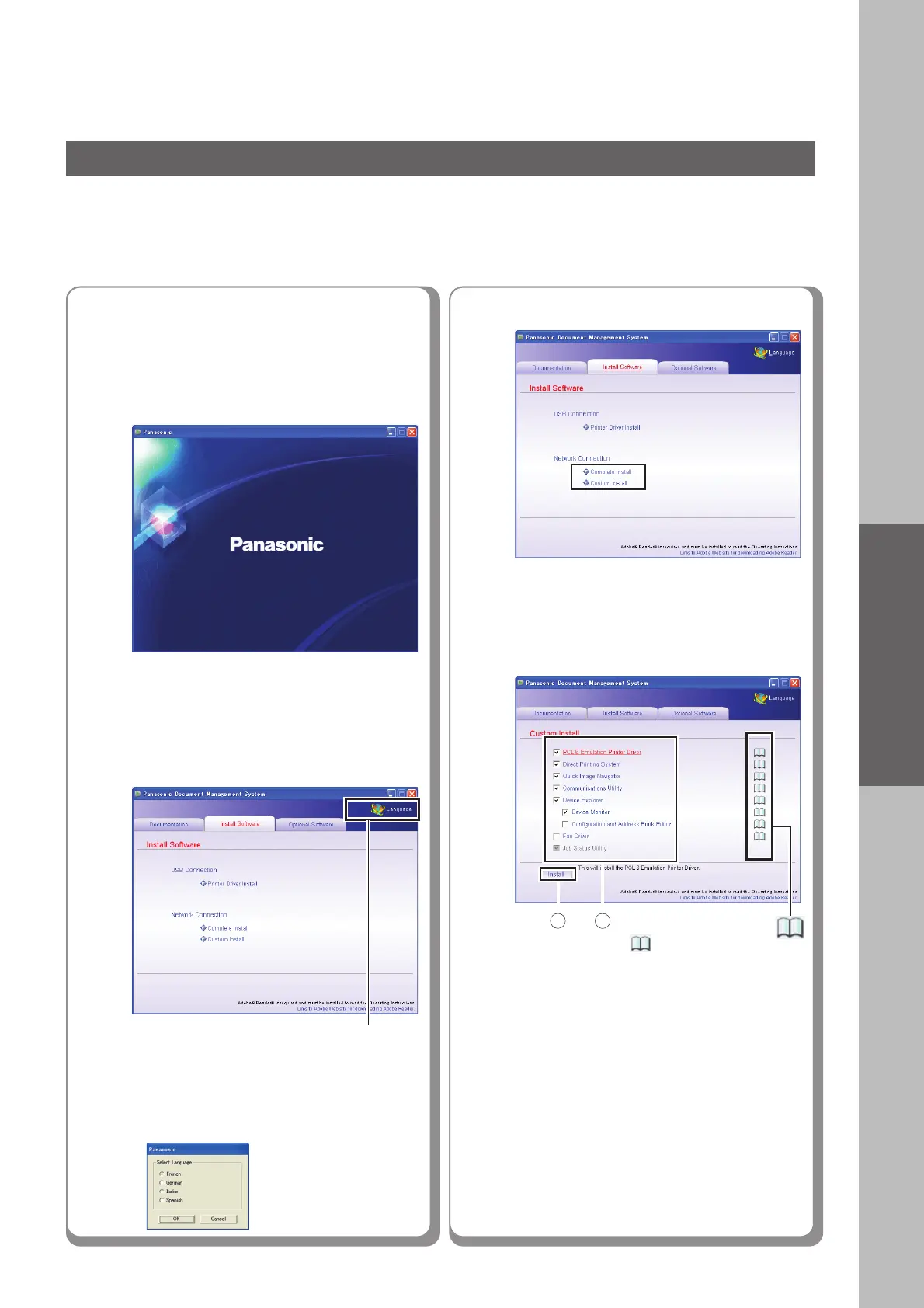Installation
9
2
Click “Language” if necessary.
● If the CD-ROM does not launch
automatically, double-click “My Computer”
on the desktop or on the Start menu, and
then double-click the CD-ROM icon.
● The screen language will automatically
default to the language used by your PC.
If you want to change the language, click
“Language”, and select the preferred
language, and then click “OK”.
■■
■■
■ Installing the Printer Driver (Network Port Connection) and the Panasonic
Document Management System
3
Select “Custom Install”.
Select desired software, and then
click “Install”.
The selected software will be installed.
● When clicking “ ”, the Operating
Instructions for the software on the left side
opens in PDF.
● Some of the software applications are
selected by default. If you do not want to
install some of the software, click the
checkbox to deselect the default selection.
● The Quick Image Navigator installation
requires restarting the computer. When
installing printer driver and software on a
computer which cannot be restarted, such
as a server computer, do not select Quick
Image Navigator.
● Select additional software you wish to
install with the default software by clicking
their respective checkbox.
For Configuration and Address Book
Editor, refer to the Operating Instructions
(Network Configuration and Address Book
Editor) of provided CD-ROM.
Continued on the next page...
Language Selection
Select “Complete Install”.
● Complete Install: All software applications
are installed. Skip to step 5.
1
Insert the Panasonic Document
Management System CD-ROM.
The Panasonic opening screen is
displayed.
2 1