What to do if I cannot hear a dial tone on my Panasonic KX-UT113 IP Phone?
- MMelissa RileyAug 31, 2025
If you cannot hear a dial tone, confirm that the LAN cable is properly connected.





What to do if I cannot hear a dial tone on my Panasonic KX-UT113 IP Phone?
If you cannot hear a dial tone, confirm that the LAN cable is properly connected.
Why does my Panasonic IP Phone line disconnect while talking to an outside party?
If you are talking to someone outside and the line gets disconnected on your Panasonic IP Phone, your phone system/service may have a time limit on outside calls. Consult your dealer to extend the time limit if necessary.
What to do if the line is disconnected while talking to an outside party on my Panasonic KX-UT113 IP Phone?
If the line is disconnected while talking to someone, your phone system/service may impose a time limit on outside calls. Consult your dealer to extend the time limit, if necessary.
What to do if my Panasonic IP Phone displays 'Memory Full'?
To resolve the 'Memory Full' error on your Panasonic IP Phone, erase unneeded entries from the phonebook or call block list.
What to do if my Panasonic IP Phone displays 'No Entries'?
To resolve the 'No Entries' error on your Panasonic IP Phone, store entries in the phonebook or call block list.
What does 'Memory Full' mean on my Panasonic KX-UT113?
This message indicates that a new entry for the phonebook or call block list cannot be stored because the phonebook or call block list is full. Erase unneeded entries.
What to do if I cannot add or edit entries to the phonebook list on Panasonic KX-UT113 IP Phone?
If you cannot add or edit entries to the phonebook list, the phonebook list might be full. Delete any unnecessary entries. The maximum number of entries in the phonebook list is 500 for the KX-UT123/ KX-UT133/KX-UT136 and 100 for the KX-UT113.
What to do if I cannot make calls with my Panasonic KX-UT113 IP Phone?
If you cannot make calls, there might be several reasons: * Your phone system/service has disabled service for your unit. On the Information Display screen, if 'Not registered' is displayed in 'Status', consult your administrator or dealer. * The phone number was entered incorrectly, so confirm that you have entered the phone number of the other party correctly. * The unit is downloading a firmware update. Wait for the update to finish, and then try making a call. * The phonebook list is being imported or exported. Wait a few minutes for the operation to complete.
What to do if my Panasonic KX-UT113 IP Phone does not ring when I receive a call?
If your Panasonic IP Phone is not ringing when you receive a call, the ringer may be turned off. To solve this, press the designated button ( [ ] ) while a call is coming in, or adjust the ringer volume within the phone's settings.
What to do if my Panasonic IP Phone does not ring when a call is received?
If the unit doesn't ring, the ringer may be turned off. Press [ ] while a call is being received, or change the ringer volume setting.
Details critical safety precautions, hazard symbols, and general safety guidelines to prevent injury or damage.
Covers safety during installation, wall mounting, use near water, and proper unit placement.
Provides guidance on protecting user data, backups, and preventing unauthorized access or leakage.
Lists important safety instructions for using the unit, including avoidance of water and electrical storms.
Illustrates and labels all controls visible on the front panel of various phone models.
Explains the functionality of soft buttons, message/ringer lamps, and other key buttons.
Displays sample screens for different models and explains the meaning of status icons.
Details soft button icons, scroll indicators, flexible button display, and a comprehensive status icon guide.
Explains how to use soft buttons to access settings, call logs, phonebooks, and system features.
Lists common button actions like Answer, End, Reject, Add, Delete, Save, Call, Edit, and their page references.
Guides on checking extension number, going off/on hook, and utilizing hands-free mode and off-hook monitoring.
Details how to make calls directly, from the phonebook, and using pre-dialing.
Covers dialing via call logs, editing numbers, redialing, and adding log entries to the phonebook.
Guides on answering calls, setting auto-answer, and rejecting incoming calls.
Explains how to add, edit, and delete specific phone numbers from the call block list.
Covers putting calls on hold and retrieving them from hold.
Describes how to manage call waiting by answering a second call or switching between calls.
Explains how to talk to two parties alternately and transfer calls to other extensions or parties.
Details the process of performing a one-touch call transfer using flexible buttons.
Provides instructions on initiating, managing, and ending conference calls.
Guides on configuring call forwarding and Do Not Disturb settings for incoming calls.
Describes various flexible button types (DN, BLF, ACD, etc.) and their configurations and lamp indications.
Guides on adding, editing, searching, and deleting entries in the phonebook.
Lists various features that can be configured using the unit's Web user interface.
Covers safety precautions and preparation steps before mounting the unit on a wall.
Guides on accessing the start-up menu to configure initial settings like network, language, and ECO mode.
Provides solutions for common issues like display problems, power, connectivity, and errors.
Addresses problems with making calls, call duration limits, and sound quality issues.












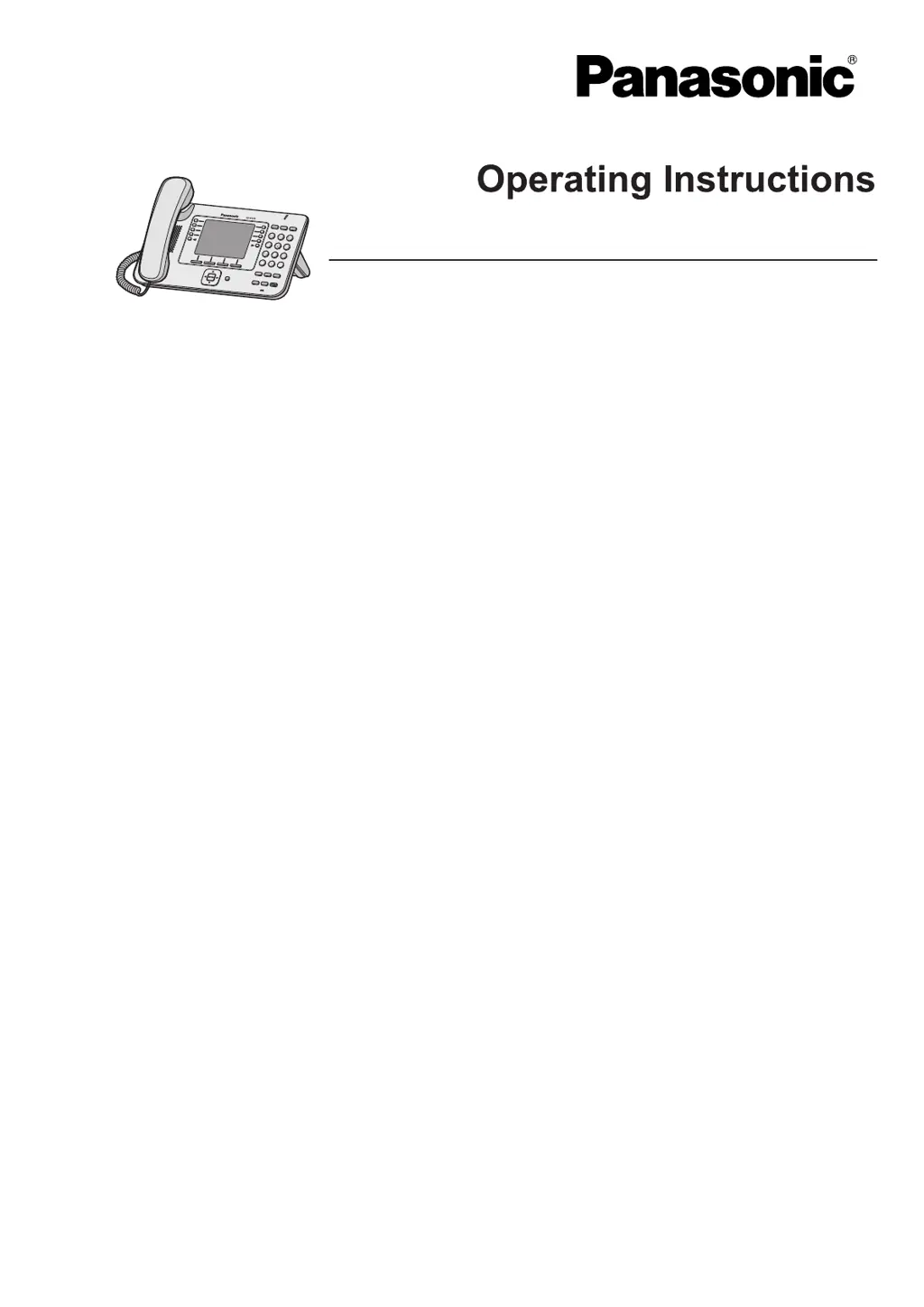