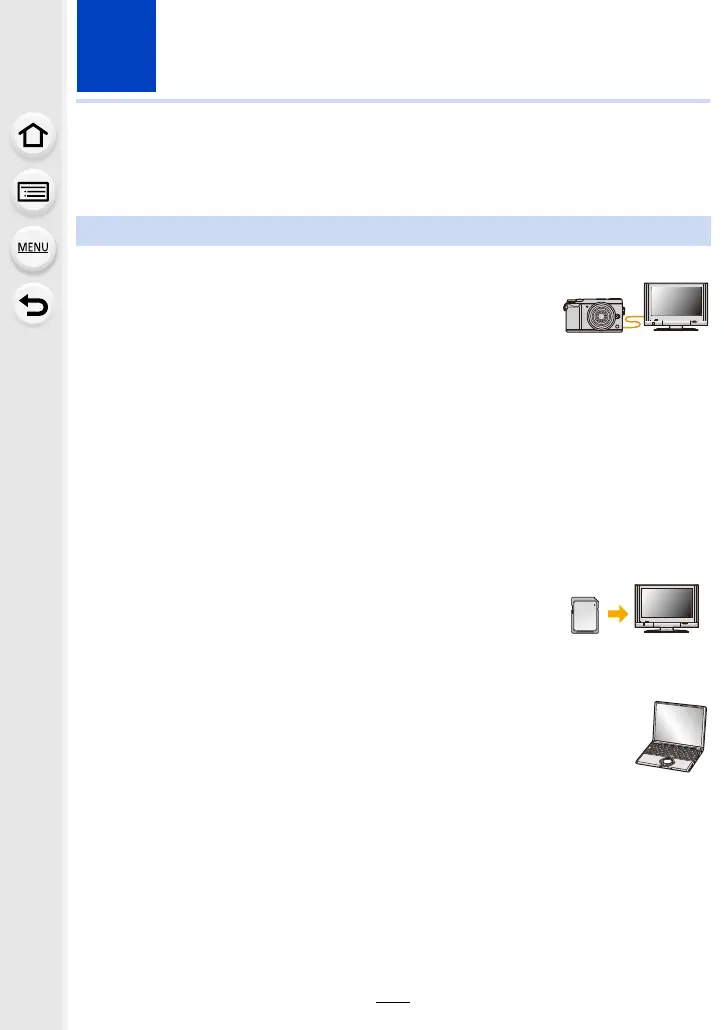290
11. Connecting to other equipment
Watching 4K motion pictures on a TV/ Saving
4K motion pictures on your PC or recorder
∫ Playing Back on a TV Screen
By connecting the camera to a TV that supports motion pictures in
4K and playing back motion pictures recorded with their size set to
[4K] in [Rec Quality], you can enjoy finely-detailed motion pictures
in 4K. Even though the output resolution will be lower, you can also
play them back by connecting the camera to a TV that does not support motion pictures in
4K.
•
When connecting to a TV that does not support 4K motion picture, select [AUTO].
Connect the camera and a 4K-compatible TV with an HDMI micro cable,
and display the playback screen. (P292)
• When [VIERA Link] is set to [ON] and the camera is connected to a TV supporting VIERA Link,
input of the TV will be switched automatically and playback screen will be displayed. (P294)
• You can also play back MP4 motion pictures with a [Rec Quality] size
of [4K] by inserting the card into the SD card slot of a TV that supports
4K motion picture.
• Read the operating instructions for the TV.
∫ Watching on a PC
•
To play back motion pictures recorded with [Rec Quality] of [4K] on a PC, use the
software “PHOTOfunSTUDIO”
(P296).
• To play back and edit motion pictures in 4K, you need a high-performance PC
environment.
• Refer to the operating instructions of “PHOTOfunSTUDIO” (PDF).
Watching motion pictures in 4K
Preparation: Set [HDMI Mode (Play)] (P224) to [AUTO] or [4K].
