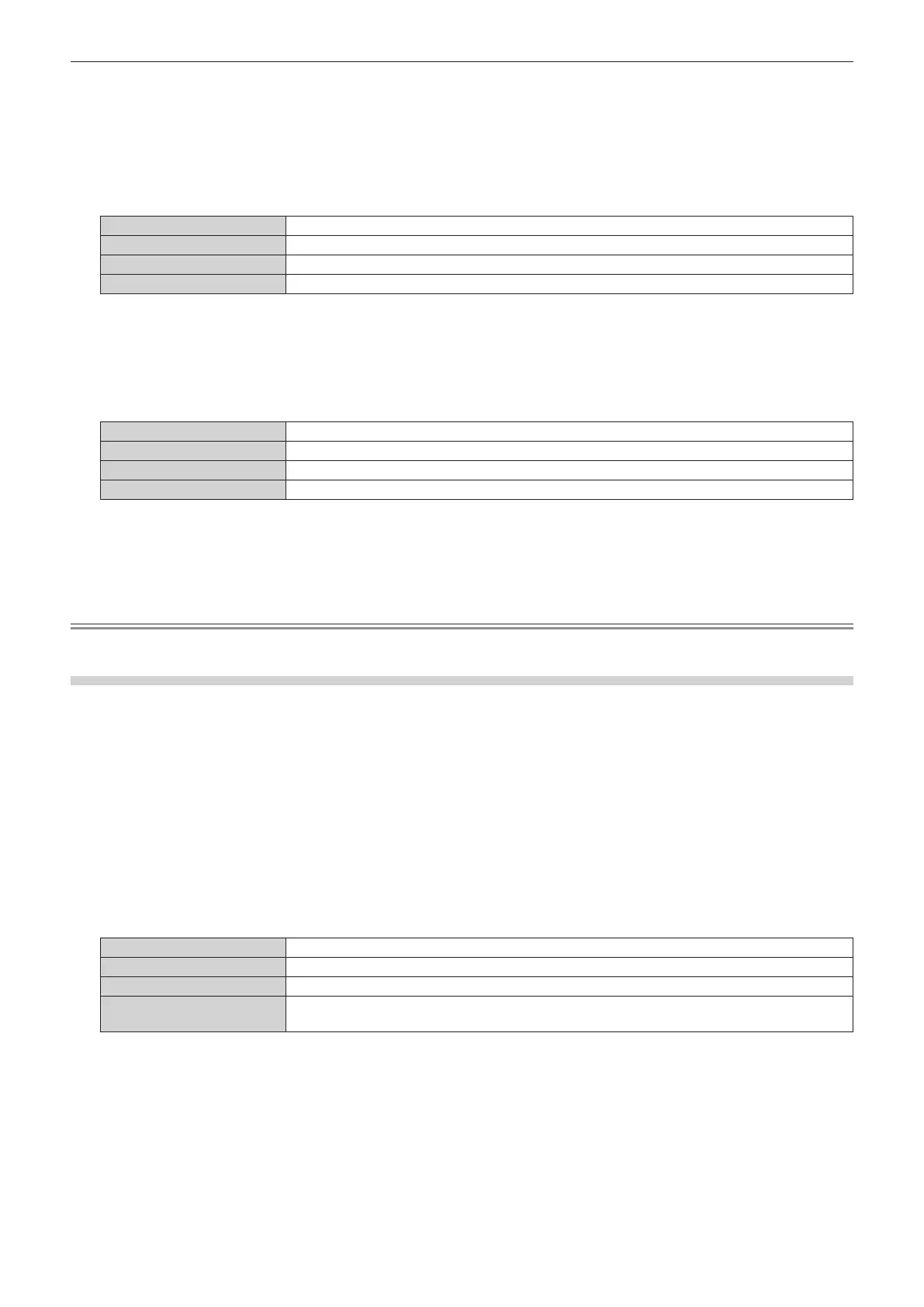Chapter 4 Settings — [NETWORK] menu
224 - ENGLISH
2) Press the <ENTER> button.
f The [Art-Net] screen is displayed.
3) Press as to select [Art-Net SETUP].
4) Press qw to switch the item.
f The items will switch each time you press the button.
[OFF] Disables the Art-Net function.
[ON(2.X.X.X)] Enables the Art-Net function and sets the IP address to 2.X.X.X.
[ON(10.X.X.X)] Enables the Art-Net function and sets the IP address to 10.X.X.X.
[ON(MANUAL)] Enables the Art-Net function and uses the IP address set in [WIRED LAN].
f Proceed to Step 5) when anything other than [OFF] is selected.
5) Press the <ENTER> button.
f The [Art-Net SETUP] screen is displayed.
6) Press as to select an item, and press qw to switch the setting.
[NET] Enter [NET] to be used when the projector processes Art-Net.
[SUB NET] Enter [SUB NET] to be used when the projector processes Art-Net.
[UNIVERSE] Enter [UNIVERSE] to be used when the projector processes Art-Net.
[START ADDRESS] Enter [START ADDRESS] to be used when the projector processes Art-Net.
7) Press as to select [STORE], and press the <ENTER> button.
f The conrmation screen is displayed.
8) Press qw to select [OK], and press the <ENTER> button.
Note
f If [ON(2.X.X.X)] or [ON(10.X.X.X)] is selected, IP address is calculated and set automatically.
[Art-Net CHANNEL SETTING]
Set the assignment of the channel. Make settings to use the Art-Net function.
For the channel denitions used for controlling the projector with the Art-Net function, refer to “Using Art-Net
function” (x page 295).
1) Press as to select [Art-Net].
2) Press the <ENTER> button.
f The [Art-Net] screen is displayed.
3) Press as to select [Art-Net CHANNEL SETTING].
4) Press qw to switch the item.
f The items will switch each time you press the button.
[2] Uses the channel assignment in standard setting.
[3]
*1
Uses the channel assignment with the setting that can numerically control the lens position.
[USER] Changes the channel assignment.
[1]
Uses the channel assignment with DZ21K series compatible.
DZ21K series: DZ21K series, DS20K series, DW17K series, DZ16K series
*1 This item can be selected in the following case.
When the standard DC motor unit installed in the Zoom Lens (Model No.: ET-D75LE6, ET-D75LE8, ET-D75LE10, ET-D75LE20, ET-D75LE30,
ET-D75LE40) is replaced with the stepping motor unit using the Stepping Motor Kit (Model No.: ET-D75MKS10), or when a projection lens
with the stepping motor is attached.
f Proceed to Step 6) when anything other than [USER] is selected. The function assigned to the channel is
displayed by pressing the <ENTER> button.
f Proceed to Step 5) when [USER] is selected.
5) Press the <ENTER> button.
f The [Art-Net CHANNEL SETTING] screen is displayed.
