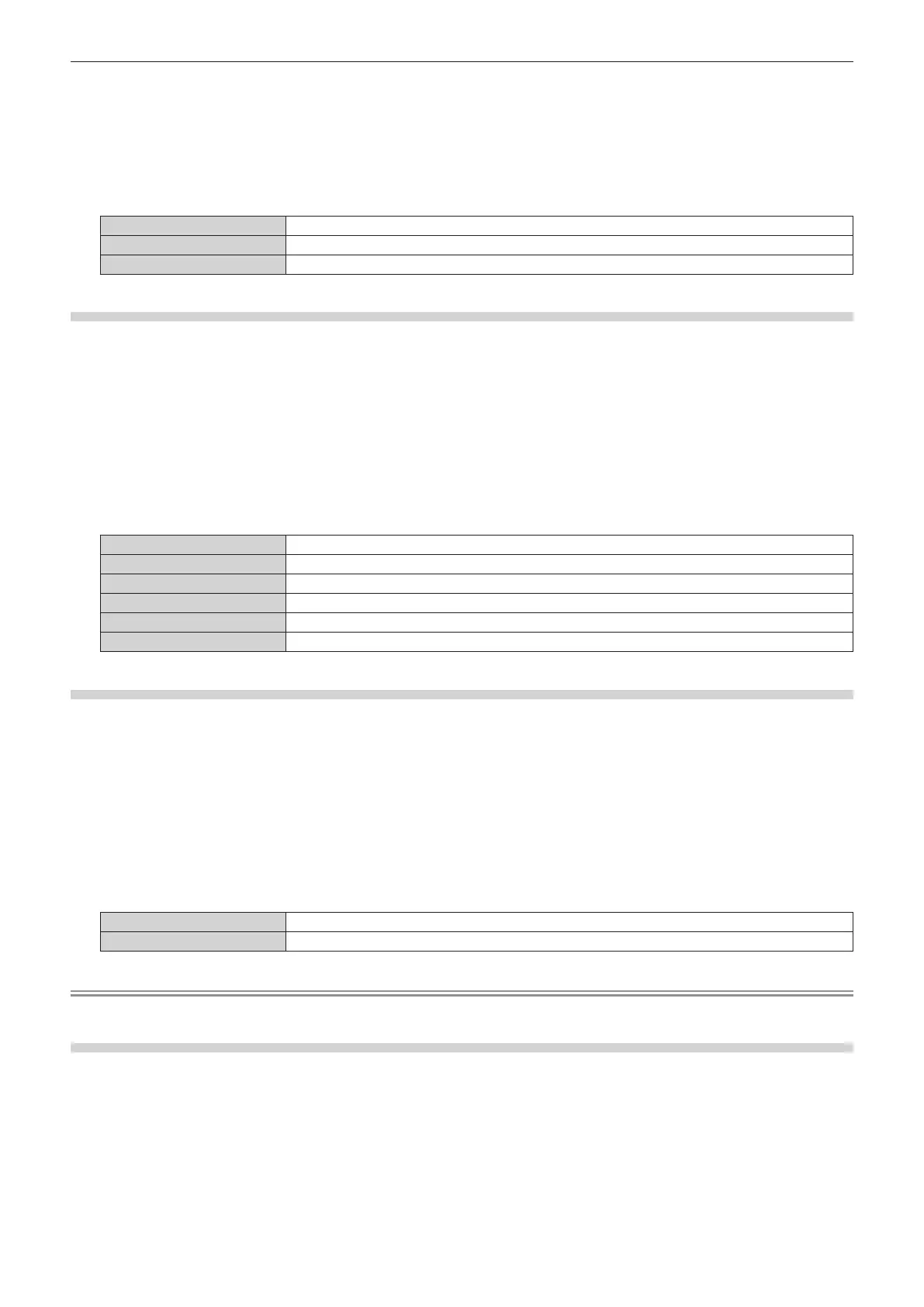Chapter 4 Settings — [DISPLAY OPTION] menu
118 - ENGLISH
2) Press the <ENTER> button.
f The [ON-SCREEN DISPLAY] screen is displayed.
3) Press as to select [OSD ROTATION].
4) Press qw to switch the item.
f The items will switch each time you press the button.
[OFF] Does not rotate the screen.
[CLOCKWISE] Rotates the screen by 90° clockwise.
[COUNTERCLOCKWISE] Rotates the screen by 90° counterclockwise.
Setting [OSD DESIGN]
Set the color of the menu screen (OSD).
1) Press as to select [ON-SCREEN DISPLAY].
2) Press the <ENTER> button.
f The [ON-SCREEN DISPLAY] screen is displayed.
3) Press as to select [OSD DESIGN].
4) Press qw to switch the item.
f The items will switch each time you press the button.
[1] Sets to yellow.
[2] Sets to blue.
[3] Sets to white.
[4] Sets to green.
[5] Sets to peach.
[6] Sets to brown.
Setting [OSD MEMORY]
Set hold for the position of the menu screen (OSD) cursor.
1) Press as to select [ON-SCREEN DISPLAY].
2) Press the <ENTER> button.
f The [ON-SCREEN DISPLAY] screen is displayed.
3) Press as to select [OSD MEMORY].
4) Press qw to switch the item.
f The items will switch each time you press the button.
[ON] Holds the cursor position.
[OFF] Does not hold the cursor position.
Note
f Even if [ON] is set, the cursor position is not maintained when the power is turned off.
Setting [INPUT GUIDE]
Set whether to display the input guide in the position set in [OSD POSITION].
Input guide is a screen to display information such as the currently selected input terminal name, signal name,
memory number, and [BACKUP INPUT STATUS].
1) Press as to select [ON-SCREEN DISPLAY].
2) Press the <ENTER> button.
f The [ON-SCREEN DISPLAY] screen is displayed.
3) Press as to select [INPUT GUIDE].
