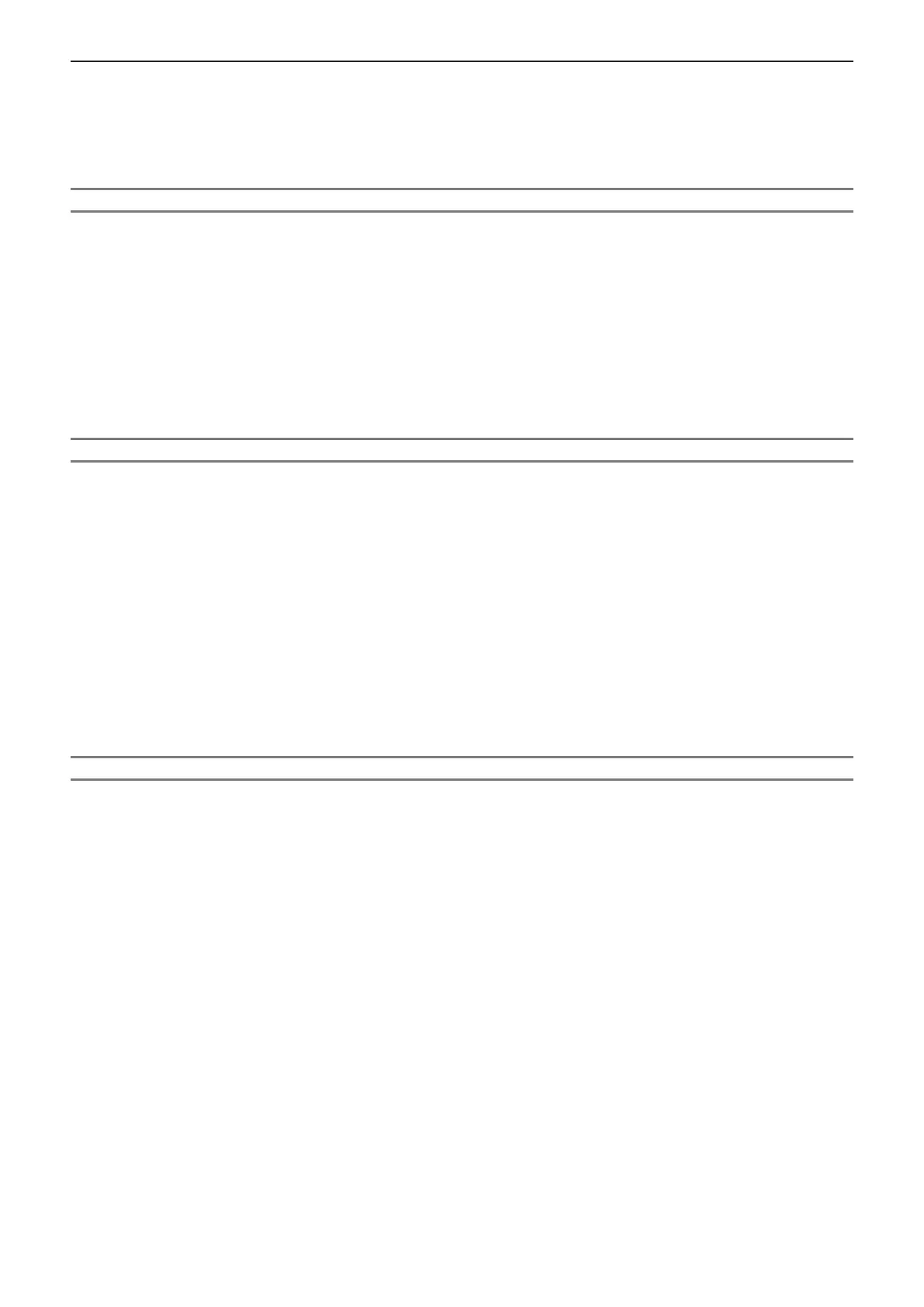2) Press qw to switch the setting.
f When all settings are completed, proceed to Step 3).
3) Press the <ENTER> button.
f Conrm the setting value and complete the initial setting.
Setting [PROJECTION METHOD]
If the screen display is upside down or is reversed, please change the settings, refer to “Installation mode”
(
Æ
page 29). After initialization, You can change the settings from the [PROJECTOR SETUP] menu →
[PROJECTION METHOD].
1) Press as to select the [PROJECTION METHOD].
2) Press qw to switch the settings.
f When set to [AUTO], the built-in angle sensor detects the orientation of the projector and automatically
switches to [FRONT/DESK] or [FRONT/CEILING]. Normally, set to [AUTO].
f To project from the rear of the screen, select [REAR/DESK] or [REAR/CEILING] (using a translucent
screen).
Setting [SCREEN FORMAT] and [SCREEN POSITION]
Set the image aspect ratio and display position according to the screen being used. When the initial setting is
complete, you can change the setting from the [DISPLAY OPTION] menu → [SCREEN SETTING] → [SCREEN
FORMAT]/[SCREEN POSITION].
1) Press as to select the [SCREEN FORMAT].
2) Press qw to select the aspect ratio.
3) Press as to select the [SCREEN POSITION].
f In the following cases, the [SCREEN POSITION] cannot be changed.
g For PT-VZ580 and PT-VW540, [SCREEN FORMAT] is set to [16:10].
g For PT-VX610, [SCREEN FORMAT] is set to [4:3].
4) Press qw to select the image position.
f Select from [CENTER]/[LEFT]/[RIGHT] or [CENTER]/[UPPER]/[LOWER].
Setting [STANDBY MODE]
Set the operating mode at standby. When the initial setting is complete, you can change the setting from the
[PROJECTOR SETUP] menu → [ECO MANAGEMENT] → [STANDBY MODE].
1) Press as to select [STANDBY MODE].
2) Press qw to select the operation mode.
f The factory default setting is [NORMAL], which enables the network function even in standby mode.
f To lower the power consumption level during standby, set to [ECO].
ENGLISH - 41
Chapter 3 Basic Operations - Switching on/off the projector
