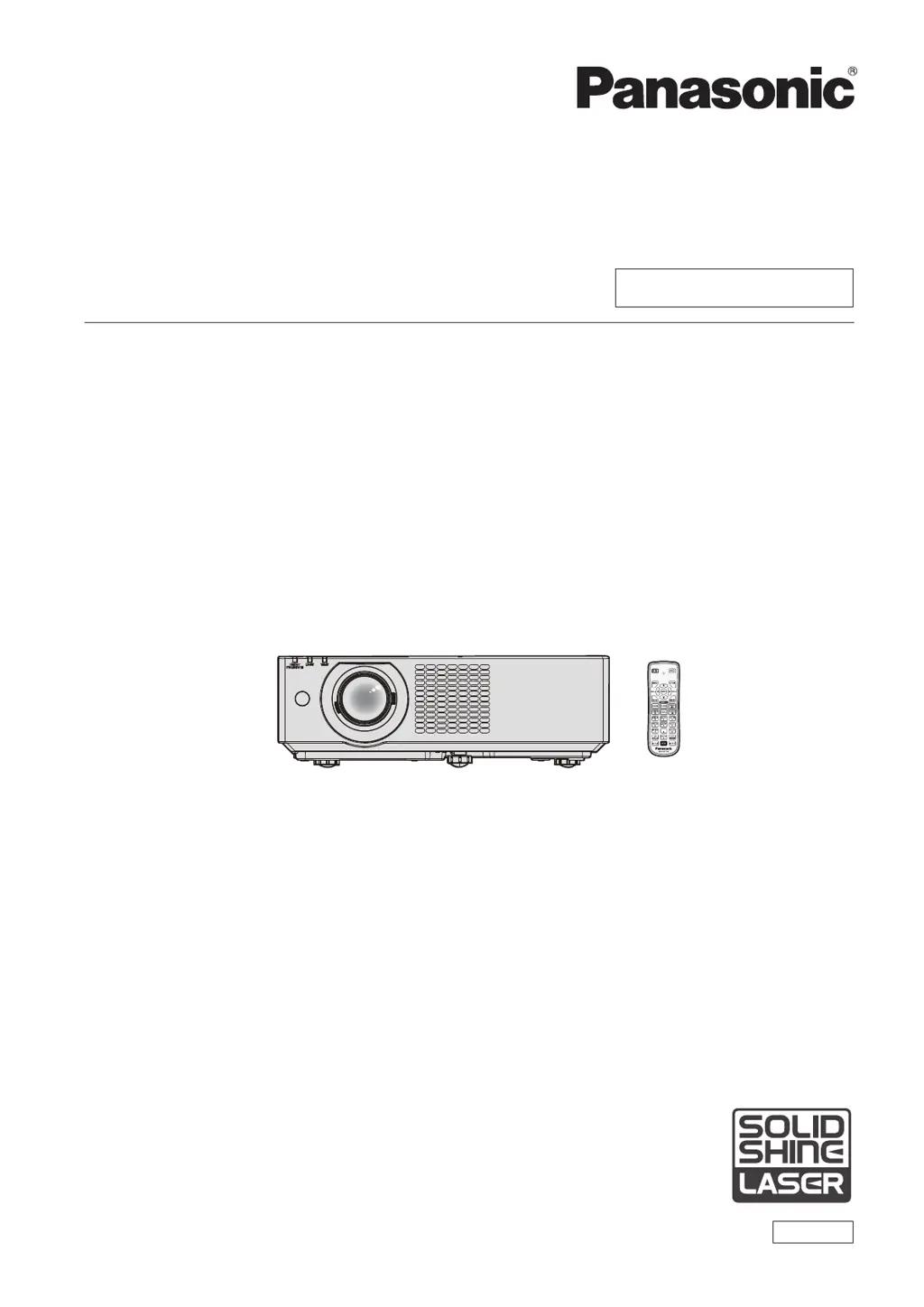Why won't my Panasonic Projector turn on?
- JJoanne AnthonyAug 18, 2025
If your Panasonic Projector isn't turning on, check the following: Ensure the power plug is firmly connected to the outlet, verify that the wall outlet is supplying electricity, and check if the circuit breakers have tripped. Also, check if the light source indicator or the temperature indicator is lit or blinking.