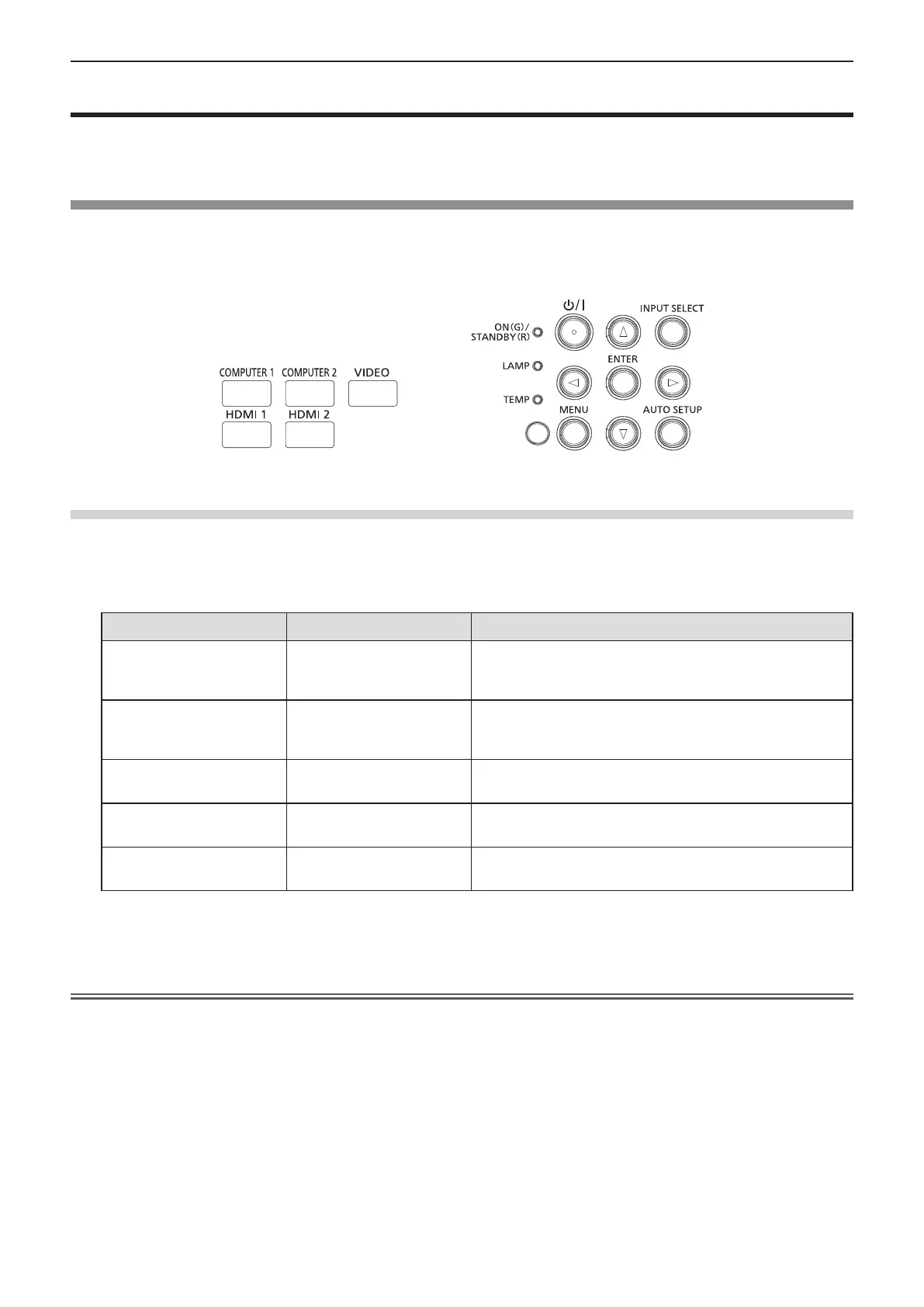Projecting
Check the connections of the external devices (Æ page 34) and connection of the power cord (Æ page 38)
and then power on the projector (Æ page 39) to start projecting. Select the image and adjust the state of the
image.
Selecting the image input for projection
Switch the image input for projection. Method to switch the input is as follows.
f Press the input selection buttons on the remote control and directly specify the input to project.
f Press the <INPUT SELECT> button on the control panel to display the input guide and select the input to be
projected.
Remote control Control panel
Switching the input directly with the remote control
The input for projection can be switched by directly specifying it with the input selection button on the remote
control.
1) Press the input selection buttons (<COMPUTER 1>, <COMPUTER 2>, <VIDEO>, <HDMI 1>, <HDMI 2>).
Remote control buttons Input Usage
<COMPUTER 1> COMPUTER 1
Switches the input to COMPUTER 1.
Displays the image signals input via the <COMPUTER 1 IN>
terminal.
<COMPUTER 2> COMPUTER 2
Switches the input to COMPUTER 2.
Displays the image signals input via the <COMPUTER 2 IN/1 OUT>
terminal.
<VIDEO> VIDEO
Switches the input to VIDEO.
Displays the image signals input via the <VIDEO IN> terminal.
<HDMI 1> HDMI 1
Switches the input to HDMI 1.
Displays the image signals input via the <HDMI 1 IN> terminal.
<HDMI 2> HDMI 2
Switches the input to HDMI 2.
Displays the image signals input via the <HDMI 2 IN> terminal.
f When switching inputs, the input guide for detailed or simple display is temporarily displayed. For the input
guide, refer to “Switching the input with the control panel” (
Æ
page 45) or the [DISPLAY OPTION] menu
→ [ON-SCREEN DISPLAY] → [INPUT GUIDE].
Attention
f Images may not be projected properly depending on the external device, or the Blu-ray disc or DVD disc, to be played back. Set the
following menu items according to the input signal.
g [PICTURE] menu → [TV-SYSTEM]
g [PICTURE] menu → [RGB/YC
B
C
R
]
g [PICTURE] menu → [RGB/YP
B
P
R
]
g [PICTURE] menu → [RGB-SYSTEM]
f Conrm the aspect ratio of the projection screen and the image, and switch to an optimum aspect ratio from the [POSITION] menu →
[ASPECT].
44 - ENGLISH
Chapter 3 Basic Operations - Projecting
