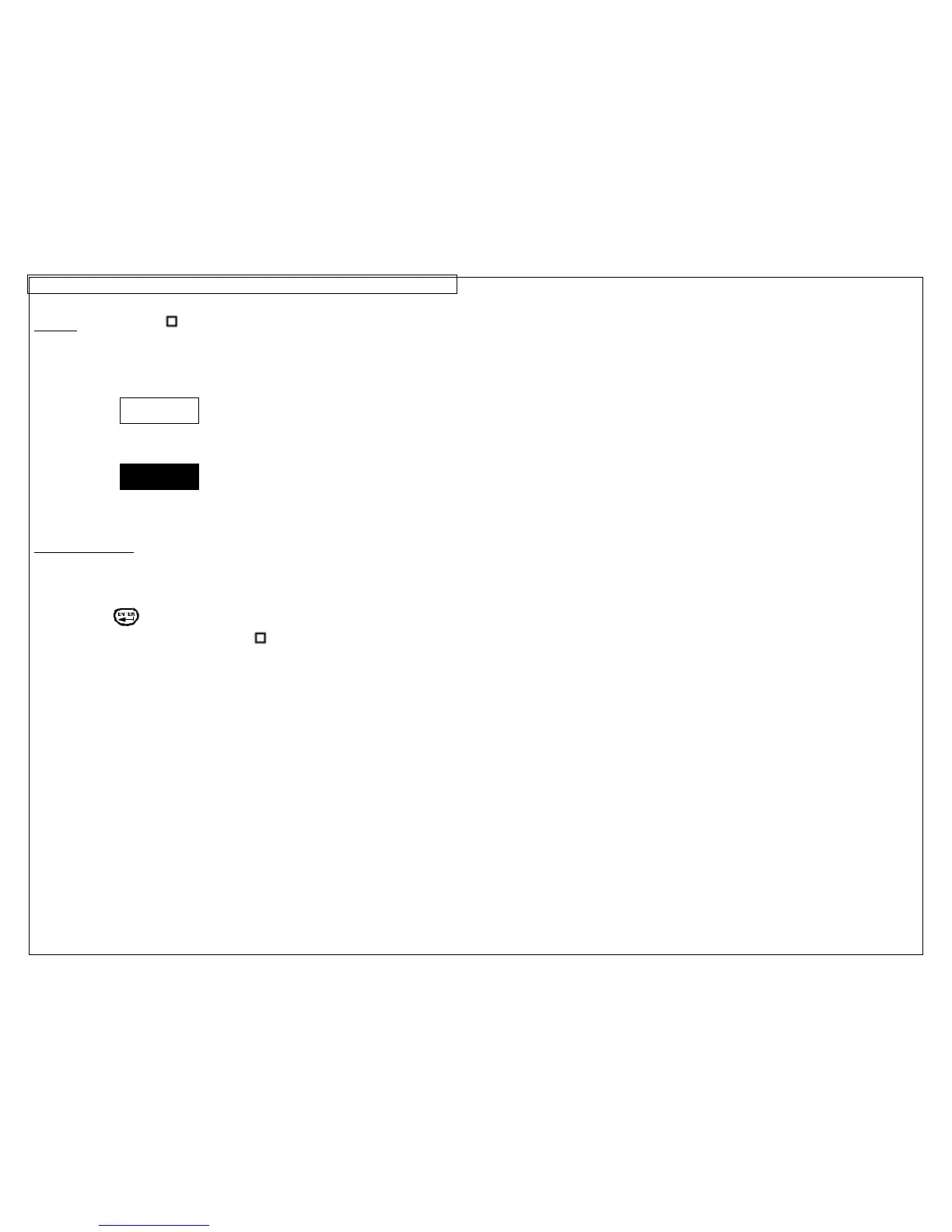Frames
Frames are useful for customizing a label. There are three unique frame
settings available: Outline, Reverse, and Frame Off.
The Outline setting places a box outline around the perimeter of the entire
label area.
The Reverse setting places a dark background with light text characters on a
label.
The Frame Off setting deactivates the frame.
Creating a Frame
The frame menu should be accessed from the home screen. To access the
box tool:
1. Press the FRAME key to enter the tools menu.
2. Use the right directional arrow key to change the setting.
3. Press the key to select the frame type.
4. On the home screen, the frame icon will appear on the right side of the
display when a frame is activated.
NOTE: If a frame is activated, it will appear on all printed pages of a label.
WARNING
