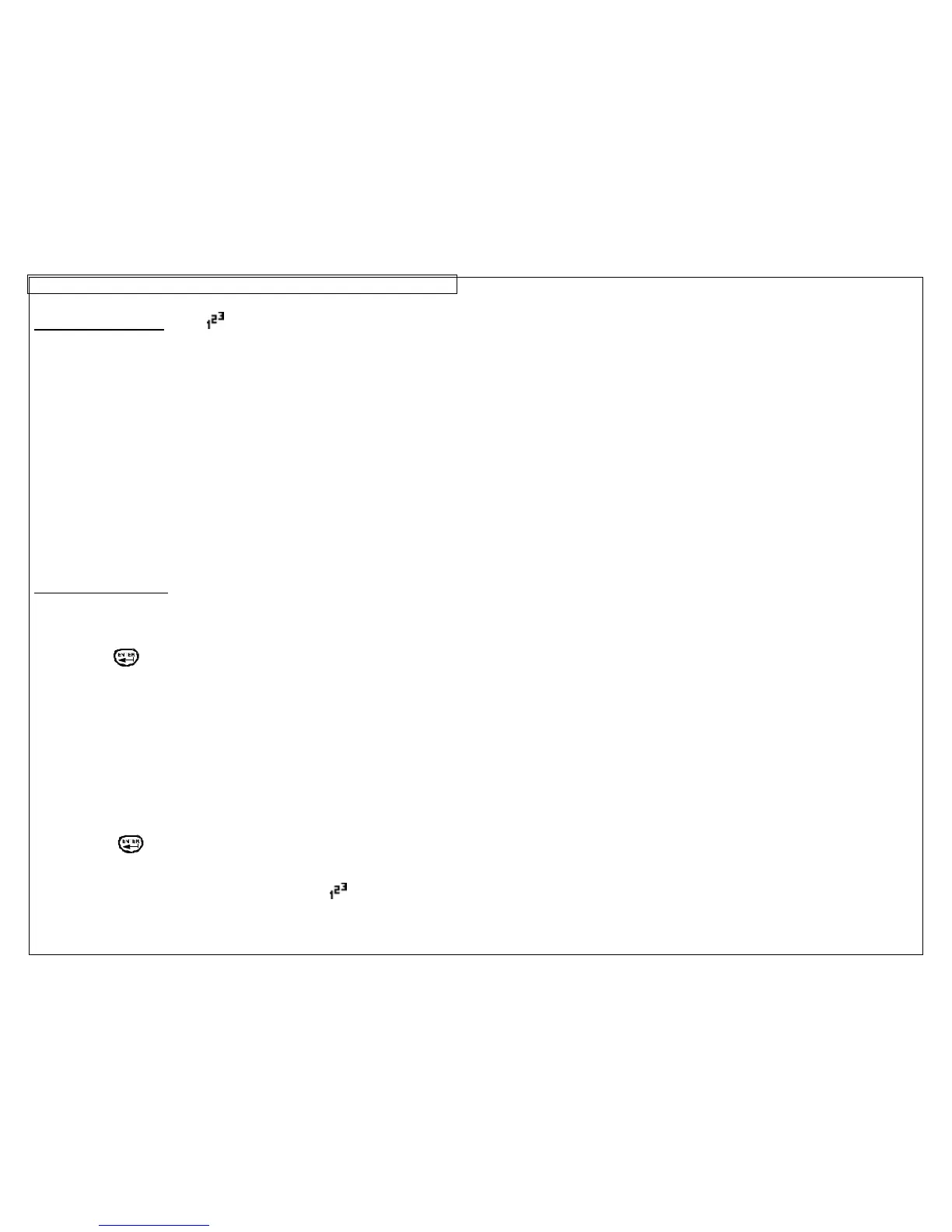The Serialization Tool
The serialization tool is used to automatically number labels in a sequence.
The sequence can be either numeric (1 to 999) or alphabetic (A to ZZZ). A
serialization is defined by a start value, an end value, and a step value.
To correctly define a serialization, the end value must be larger than the start
value and the start and end values must be both numeric or both alphabetic.
(Numbers and letters cannot be used together when defining a particular
serialization.)
The step value can be any number between 1 and 99.
Serializations can be combined with other label items, such as text, boxes,
lines, symbols, etc. For example, to create a prefix or a suffix to a
serialization, enter text immediately before or after the serialization on a line.
Serializations can be printed as text or as bar codes on a label.
Creating a Serialization
The serialization tool should be accessed from the home screen. To access
the serialization tool:
1. Press the INSERT key to enter the tools menu.
2. Press the directional arrows to highlight the serialization tool.
3. Press the key to select the serialization tool.
4. Use the up or down directional arrow keys to select the serialization
parameters: Start, End, or Increment.
5. Use the right or left directional arrow keys to set the values for Start,
End, or Increment.
NOTE: Pressing the right directional arrow key will move the cursor
to the current value of the selected parameter. For a new
serialization the start and end values will display an asterisk *.
After entering a value, pressing ENTER will automatically
move the cursor to the next parameter.
6. Repeat step 5 for each parameter.
7. Press the key to accept the changes and to return to the home
screen. Otherwise, press the DEL key to return to Tools menu without
accepting changes.
8. On the home screen, the serialization tool icon will appear at the
position of the cursor.
