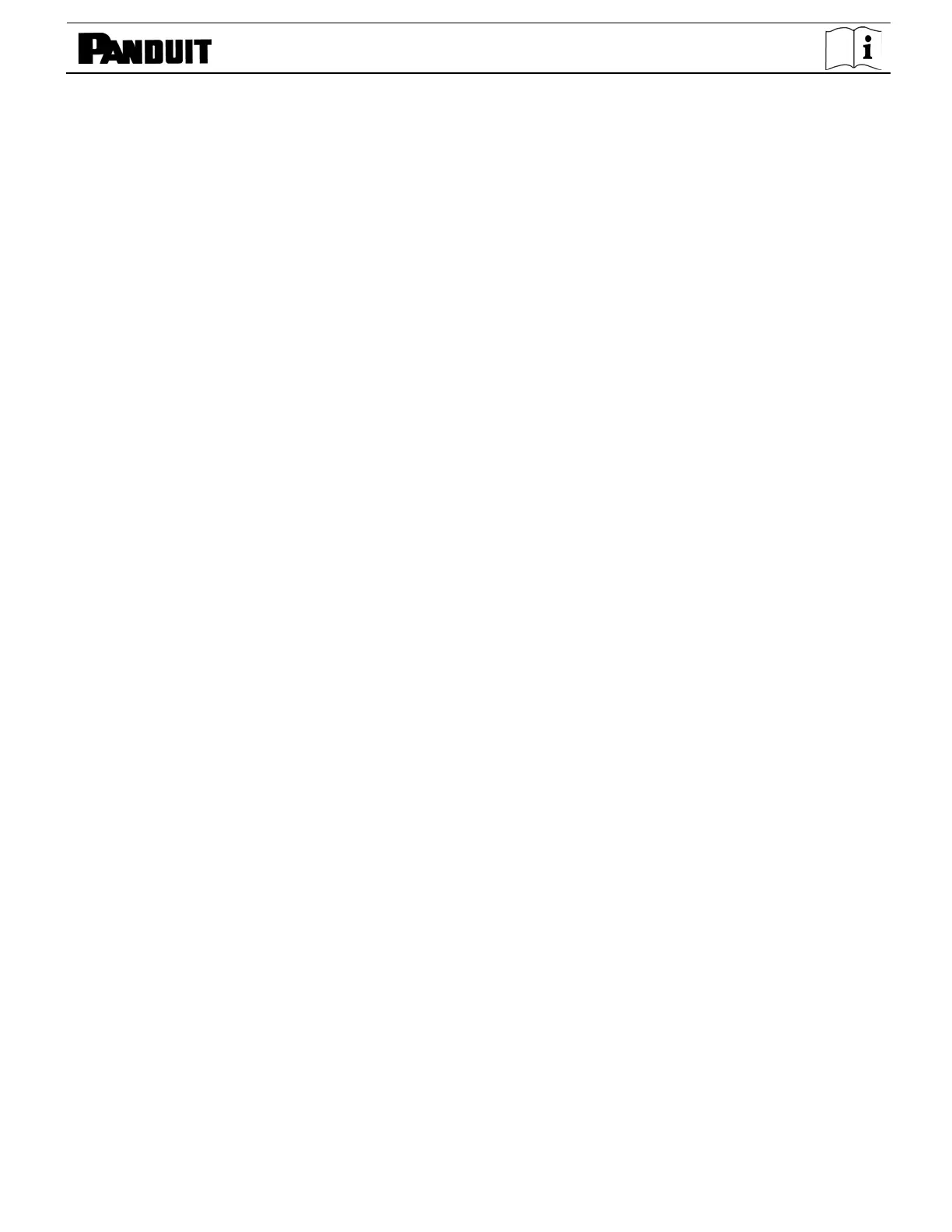TDP43ME
TDP43ME: PA26305A01_08 Page 4 of 75 11-2022
Table of Contents
SAFETY INSTRUCTIONS ........................................................................................ 3
1. PRINTER .............................................................................................................. 5
1-1. Printer Accessories ........................................................................................................................ 5
1-2. General Specifications ................................................................................................................... 5
1-3. Communication .............................................................................................................................. 7
1-4. Printer Parts ................................................................................................................................... 9
2. PRINTER INSTALLATION ................................................................................. 10
2-1. Ribbon Installation ....................................................................................................................... 11
2-2. Label Installation .......................................................................................................................... 13
2-3. Label Roll Core Installation Instruction ........................................................................................ 14
2-4. PC Connection ............................................................................................................................. 15
2-5. Driver Installation ......................................................................................................................... 16
If The Printer Is To Be Installed On A USB Port: ......................................................................................... 16
If The Printer Is To Be Installed On An Ethernet Port:................................................................................. 18
3. CONTROL PANEL ............................................................................................. 23
3-1. LED Status ................................................................................................................................... 23
3-2. FEED Key .................................................................................................................................... 24
3-3. Self-Test ....................................................................................................................................... 24
3-4. Direct Thermal / Thermal Transfer Mode Switch ......................................................................... 24
3-5. Auto Sensing ............................................................................................................................... 25
3-6. Dump Mode ................................................................................................................................. 25
3-8. Error Messages ........................................................................................................................... 26
4. MAINTENANCE AND ADJUSTMENT ................................................................ 27
4-1. Thermal Print Head Cleaning ...................................................................................................... 27
4-2. Troubleshooting ........................................................................................................................... 27
4-3. Driver Troubleshooting ................................................................................................................ 29
If The Printer Is To Be Installed On A USB Port Using Windows Updates (Win 11): ................................... 29
If The Printer Is To Be Installed On A USB Port Using Windows Updates (Win 10): .................................. 32
If The Printer Is To Be Installed On A USB Port Using Windows Updates (Win 7): .................................... 35
If The Printer Is To Be Installed On An Ethernet Port (Win11): ................................................................... 42
If The Printer Is To Be Installed On An Ethernet Port (Win10): ................................................................... 52
If The Printer Is To Be Installed On An Ethernet Port (Win7): ..................................................................... 62
5. WARNING INFORMATION ................................................................................. 75
