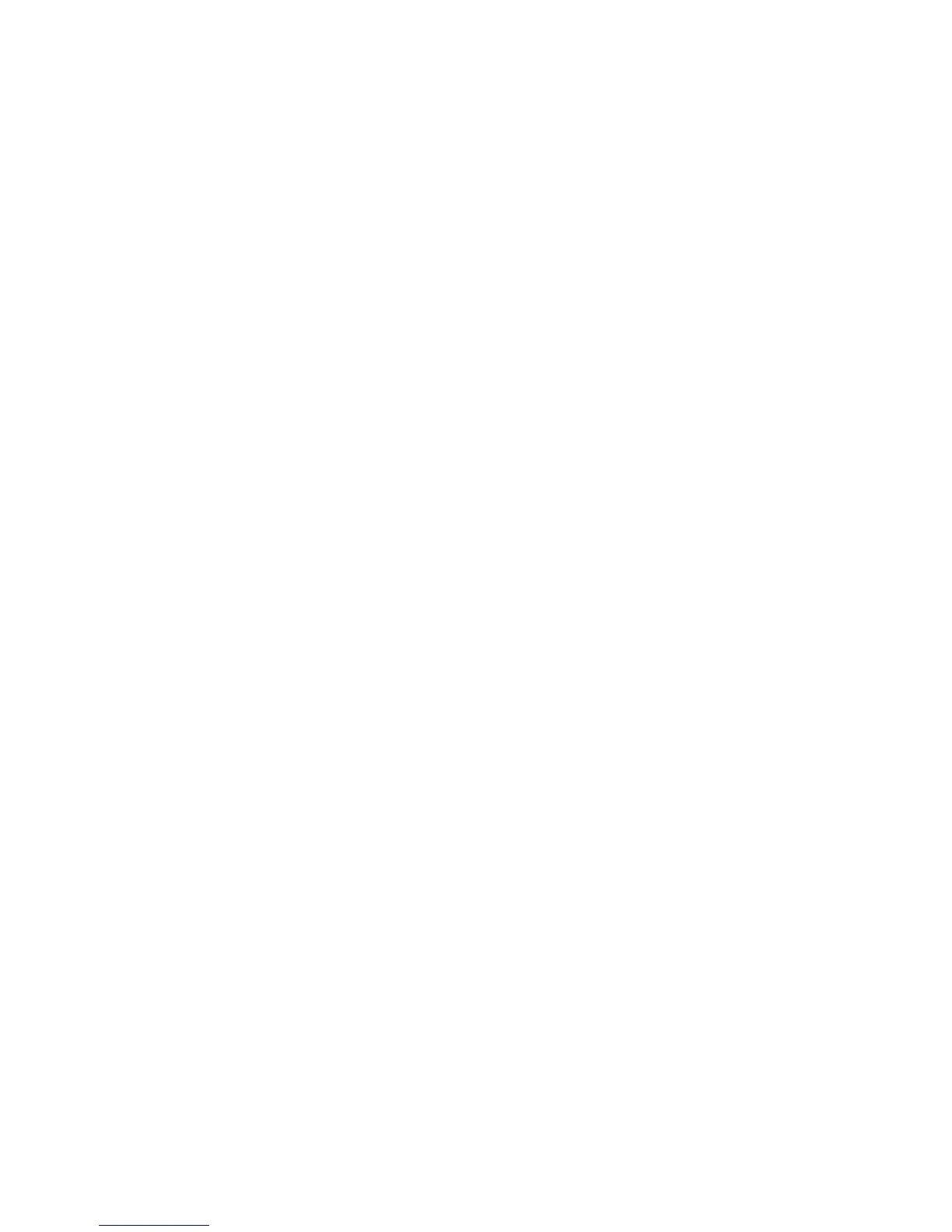Page 22
Firmware Upgrades
Remote Firmware Upgrade (GPRS)
The PCS300 can be upgraded remotely via the GPRS
network using the GPRS12 Module. For instructions on how to
install the GPRS12 Module, refer to “GPRS12 Plug-In
Communicator Module” on page 12.
In order to connect to the GPRS network (public and private),
a connection to the PCS300 must first be initiated by sending
an SMS text message to the module, refer to “Step 2: Select
Device(s)” on page 23. Sending the message will place the
PC into wait mode until a response is received from the
PCS300 Module, thus allowing you to begin the firmware
upgrade process.
Note: It is important that your router be set up for port
forwarding to ensure proper system functionality.
To Upgrade the Firmware of the PCS300 via In-Field
The following steps describe how to upgrade the firmware of
the PCS300 using the In-Field application.
Step 1: Define Communication Settings
1) Select the GPRS tab.
2) Enter the GPRS Password. The GPRS Password is the
password used to log into the PCS300 Web Interface
page.
Note: If you have modified the default password in the
PCS300 Web Interface page, enter the new password.
3) Define the Port. This must match the configured software
port number in the PCS300 Web Interface page.
4) Enable the “Wait for GPRS call back (Local IP Port)” radio
button.
5) Proceed to Step 2: Select Devices.
