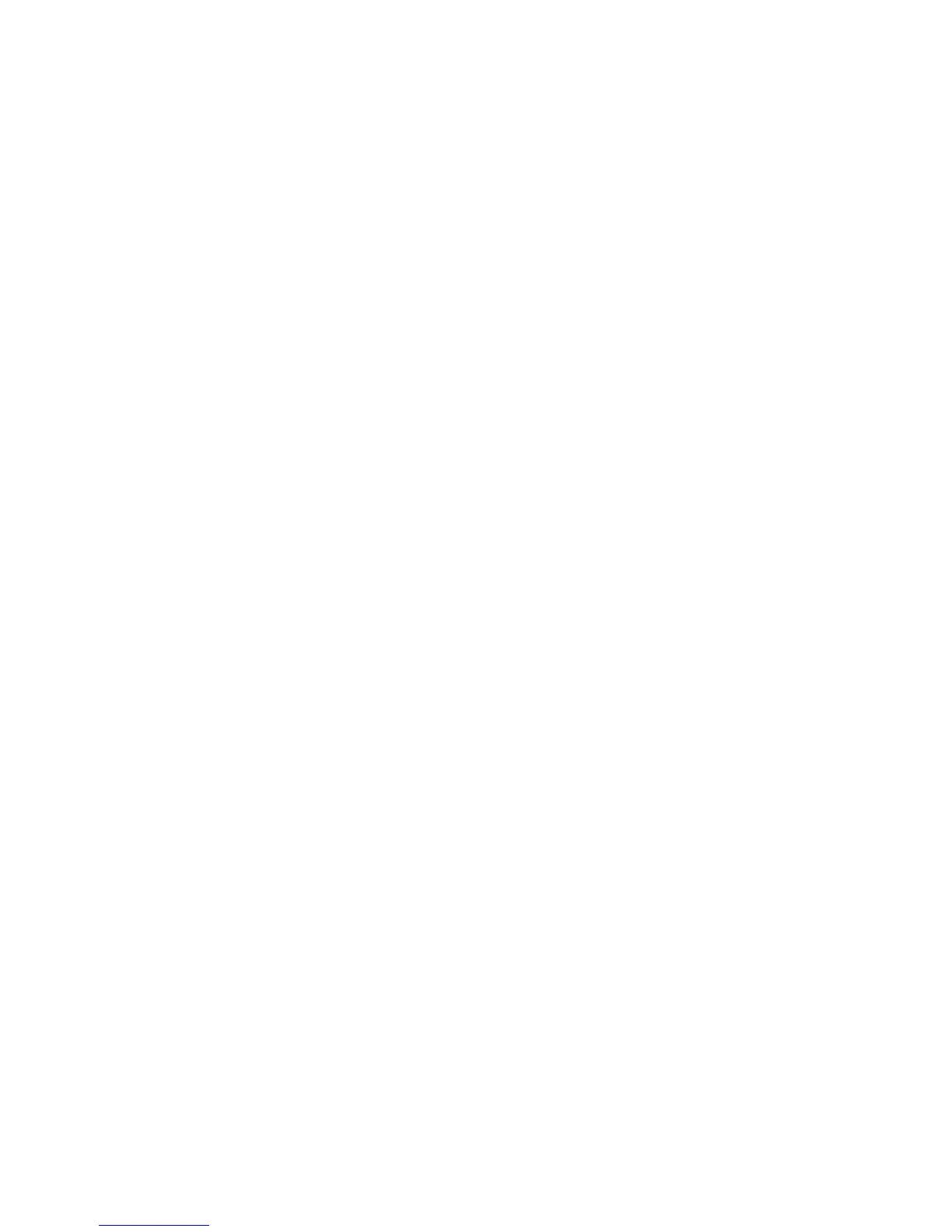Page 24
Firmware Upgrades
Step 3: Select Firmware
1) Select the firmware version from the list.
2) Click Browse to locate a file in another location (upgrade
files have a “.puf” extension).
3) Select the file from the Browse window. When the file is
selected, it will be displayed in the Select Firmware
window. You can also click on Get from Paradox.com to
download the latest firmware files directly from the
Paradox website.
Note: If you select a firmware version that is older than the
one currently installed on the PCS300, the system will
display a warning stating that you are about to transfer an
older firmware version. If you want to proceed, confirm the
message.
4) Proceed to Step 4: Transfer.
Step 4: Transfer
1) Click the Start Transfer button. The system will then
display a Progress dialog box.
Note: Once the firmware update via GPRS has been
completed a “Transfer completed successfully” message
will appear. In order to display the new version, a system
refresh must be performed. To do so, another SMS
message must be sent to the PCS300. Press Yes if you
wish to proceed or Cancel to cancel the operation. If you
continue with the refresh, the PCS300 Module will reboot.
This may take a few minutes.
2) Exit the application.
