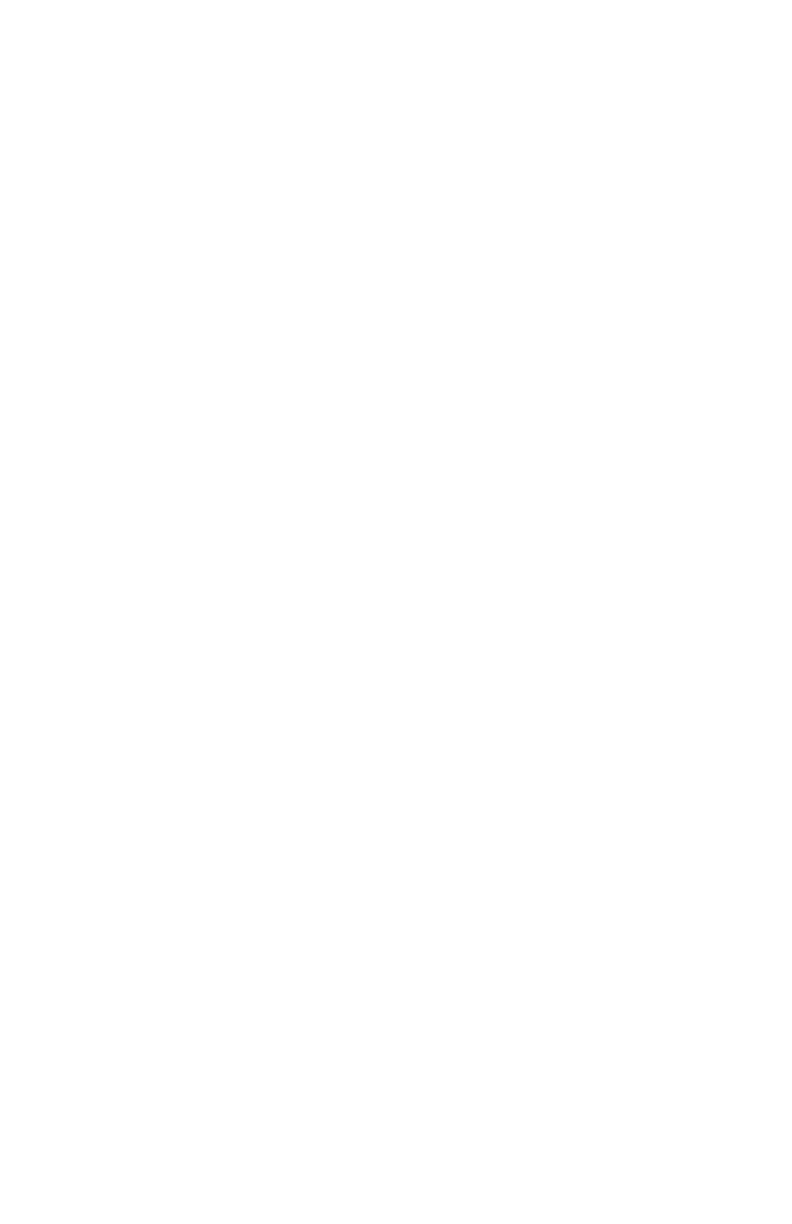4
5
Color Sync Controller Pentair Home app User's Guide
Pentair Home Dashboard Overview
2 Emaii: If you need help, contact Pentair: Send an email for
General Support, Device Support or Report a bug. You can also
contact a pool service professional: From the Color Sync main
page, tap the Device Settings icon (see page 17).
3 Alert Status: Displays an Alert message if a problem is
detected. Select Notications (page 7) to select which
Alert notications to display on the Dashboard. Tap on the
Account icon (screen lower left) to display the Account items
(page 7).
Notications Message: Displays the device current
notication status. See Account icon (lower left) and page 3.
Notications: Select your connected device. Choose which
notications to display on the Dashboard: All Notications,
Push Notications, Email Notications and Text (SMS)
Notications.
4 Add a Device: Displays the Add a Device page (see page 5).
Select a new device to install. The device installation (1 of 4)
page displays. Follow the on-screen instructions. See page 22
for device installation steps.
5 Displayed Devices: Other Connected Devices can be displayed
on the Dashboard: Up to four devices can be displayed on the
Dashboard. See page 8.
6 Color Sync: Displays the connected Color Sync device. Tap to
access the Color Sync settings page, see page 12.
7 Dashboard: Tap this icon from a page to return to the
Dashboard screen.
8 My Devices: Displays the My Devices page, see page 6.
View connected devices. Select a device to display the device
controls and features.
9 Schedule: Displays the current schedules for a device. See
page 15.
10 Alert Status: Displays an Alert message (recent or severity) if
a problem is detected. Tap on the Alert bell icon [11] to display
the Account items (page 7). Also see page 9.
