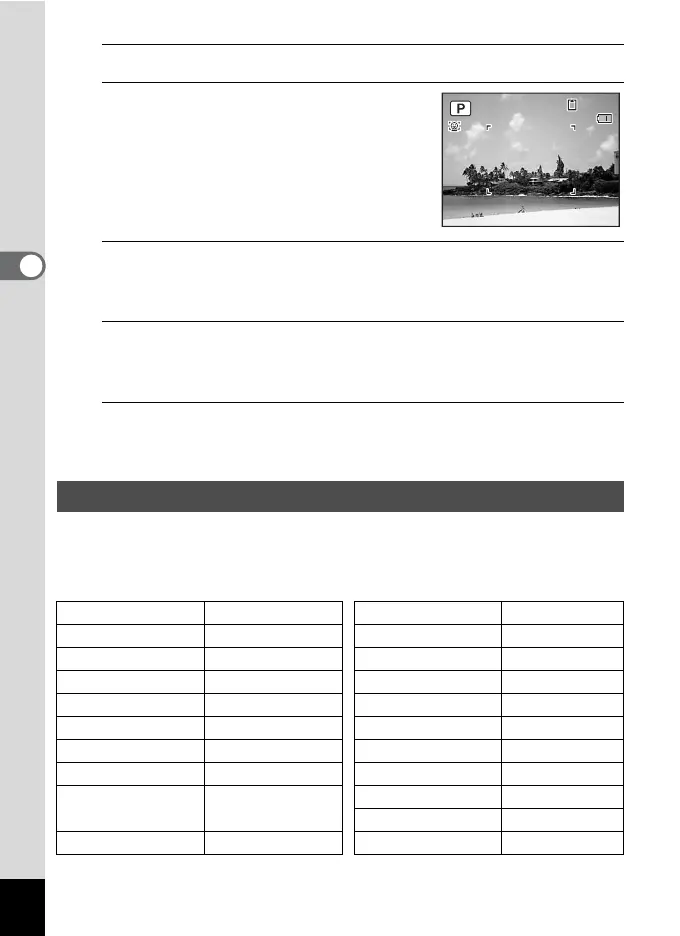76
3
Taking Pictures
2
Use the four-way controller (2345) to select R.
3
Press the 4 button.
The R mode is selected and the camera
returns to capture status.
When the camera detects a person’s face,
the Face Detection function is activated and
the face detection frame appears (p.72).
4
Set the functions you want to change.
Refer to “Setting the Shooting Functions” (p.101 - p.123) for details on
how to set the functions.
5
Press the shutter release button halfway.
The focus frame on the display turns green when the camera focuses
on the subject at the correct distance.
6
Press the shutter release button fully.
The picture is taken.
In 9 (Green) mode, you can enjoy easy picture-taking using standard
settings, regardless of the settings in the [A Rec. Mode] menu.
The 9 mode settings are as shown below.
Taking Pictures in the Basic Mode (Green Mode)
Flash Mode , (Auto) EV Compensation ±0.0
Drive Mode 9 (Standard)
Highlight Correction
P (Off)
Focus Mode = (Standard)
Shadow Correction
P (Off)
Face Detection On Shake Reduction CCD-Shift
Information Display Normal Blink Detection O (On)
Recorded Pixels g (4288×3216) Digital Zoom O (On)
White Balance F (Auto) Instant Review O (On)
Focusing Area J (Multiple) Sharpness G (Normal)
AE Metering
L (Multi-segment
metering)
Saturation G (Normal)
Contrast G (Normal)
Sensitivity AUTO Date Imprint Off
38
38
09/09/2010
14:25
14:25
09/09/2010