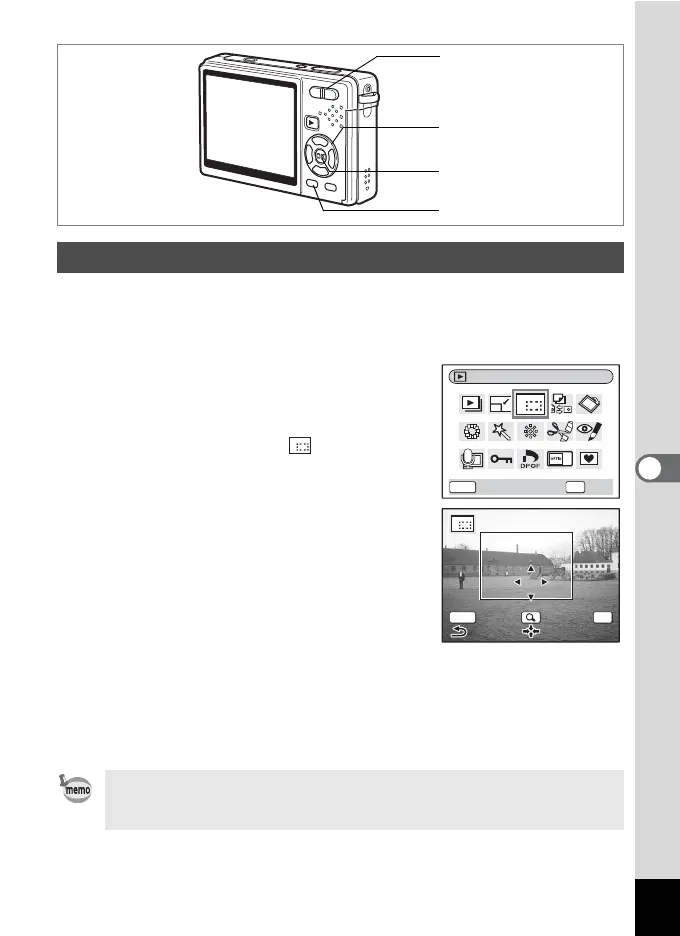157
6
Playback/Deleting/Editing
You can crop a part of a picture and save it as a separate image.
1 Use the four-way controller (45) in Playback mode to
select an image to crop.
2 Press the four-way controller (3).
The Mode Palette appears.
3 Use the four-way controller
(2345) to select (Cropping).
4 Press the OK button.
The Cropping screen appears.
5 Crop the image.
Zoom button (x) : Enlarges the cropping
frame.
Zoom button (
w) : Reduces the cropping
frame.
Four-way controller : Moves the cropping
(2345) frame.
MENU button : Returns to the Mode Palette.
6 Press the OK button.
The cropped image is saved as a separate image.
Cropping Images
• Movies cannot be cropped.
• The image size is changed and saved.
• You can only crop still pictures taken with this camera.
Four-way controller
OK button
Zoom button
MENU button
Cropping
OKMENU
OK
Cancel
OK
OK
OK
MENU
