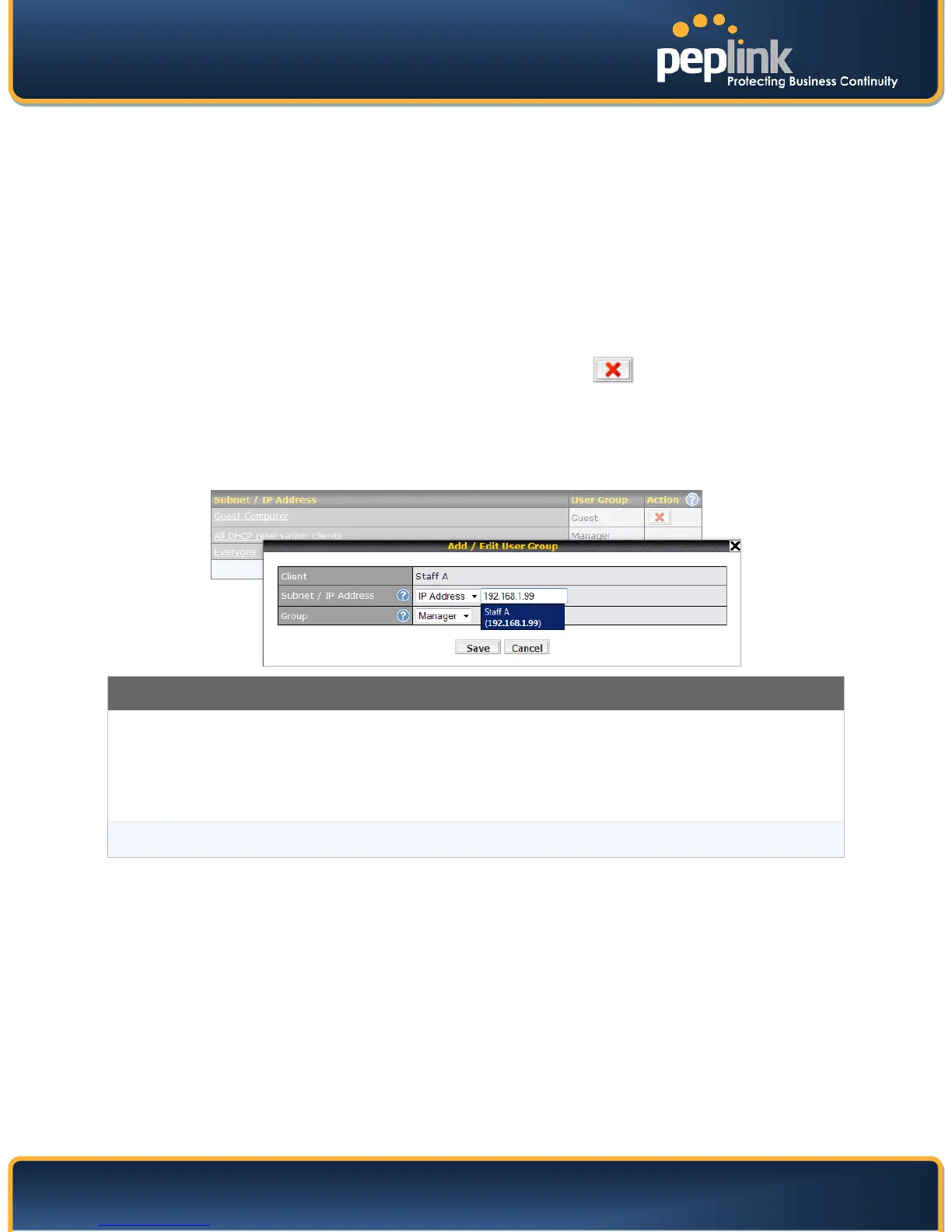USER MANUAL
Peplink Balance Series
http://www.peplink.com - 84 - Copyright © 2010 Peplink
15 QoS
15.1 User Groups
(This section applies only to Peplink Balance 380, 390, 580, 710 and 1350.)
LAN and PPTP clients can be categorized into three user groups - Manager, Staff, and Guest. This
table allows you to define rules and assign client IP addresses or subnets to a user group. You can apply
different bandwidth and traffic prioritization policies on each user group in the Bandwidth
Control and Application sections.
The table is automatically sorted, and the table order signifies the rules' precedence. The smaller and
more specific subnets are put towards the top of the table and have higher precedence; larger and less
specific subnets are placed towards the bottom.
Click the Add button to define clients and their user group. Click the
button to remove the defined
rule.
Two default rules are pre-defined and put at the bottommost. They are All DHCP reservation
clients and Everyone, and they cannot be removed. All DHCP reservation clients represents the LAN
clients defined in the DHCP Reservation table in the LAN settings page. Everyone represents all clients
that are not defined in any rule above. Click on a rule to change its group.
Add / Edit User Group
Subnet / IP Address
From the drop-down menu, choose whether you are going to define the client(s) by an IP
Address or a Subnet.
If IP Address is selected, enter a name defined in DHCP Reservation table or a LAN
client's IP address. If Subnet is selected, enter a subnet address and specify its subnet
mask.
Group
This field is to define which User Group the specified Subnet / IP Address belongs to.
Once users have been assigned to a user group, their internet traffic will be restricted by rules defined for
that particular group. Please refer to the following two sections for details.
15.2 Bandwidth Control
(This section applies only to Peplink Balance 380, 390, 580, 710 and 1350.)
This section is to define how much minimum bandwidth will be reserved to each user group when a WAN
connection is in full load. When this feature is enabled, a slider with two indicators will be shown. You
can move the indicators to adjust each group's weighting. The lower part of the table shows the
corresponding reserved download and upload bandwidth value of each connection.
By default, 50% of bandwidth has been reserved for Manager, 30% for Staff, and 20% for Guest.