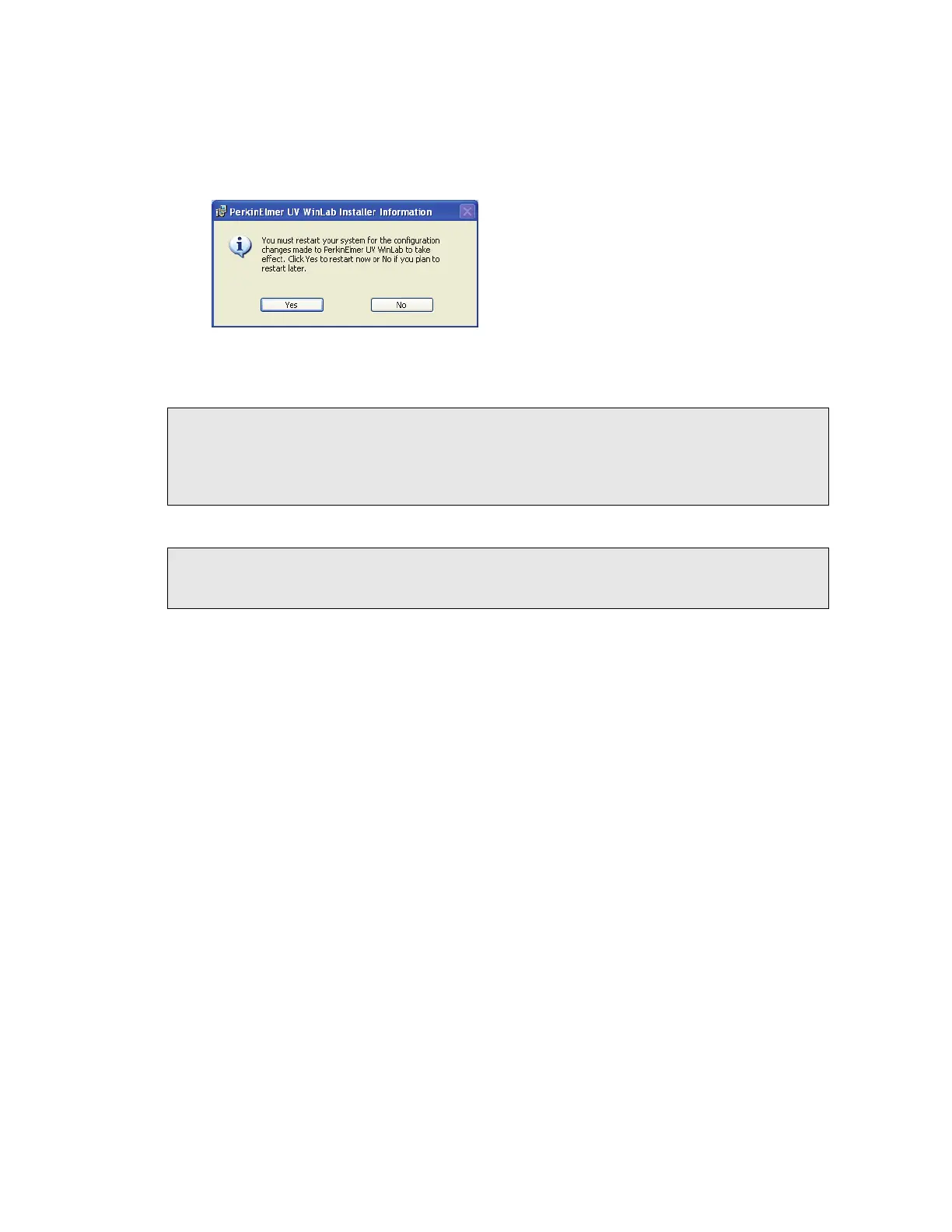Installing your Lambda Spectrometer . 43
17. Click Finish.
The Installation Wizard Completed page is displayed.
18. Click Finish.
A message is displayed prompting you to restart your computer.
19. Click Yes.
The computer will restart. The installation is now complete.
NOTE: After installing the software, we recommend that you read and print the release
notes (UV WinLab Release Notes.pdf), which can be found in the UV WinLab
Documentation folder under UV WinLab, from the PerkinElmer Applications section of
the Start menu. They contain important information that may not be in this Getting
Started Guide or the on-screen Help.
NOTE: On starting the UV WinLab software, the Login dialog will be displayed. The default
user name is Analyst and the password is analyst. We recommend that the default
passwords are changed by the Administrator as soon as possible.
