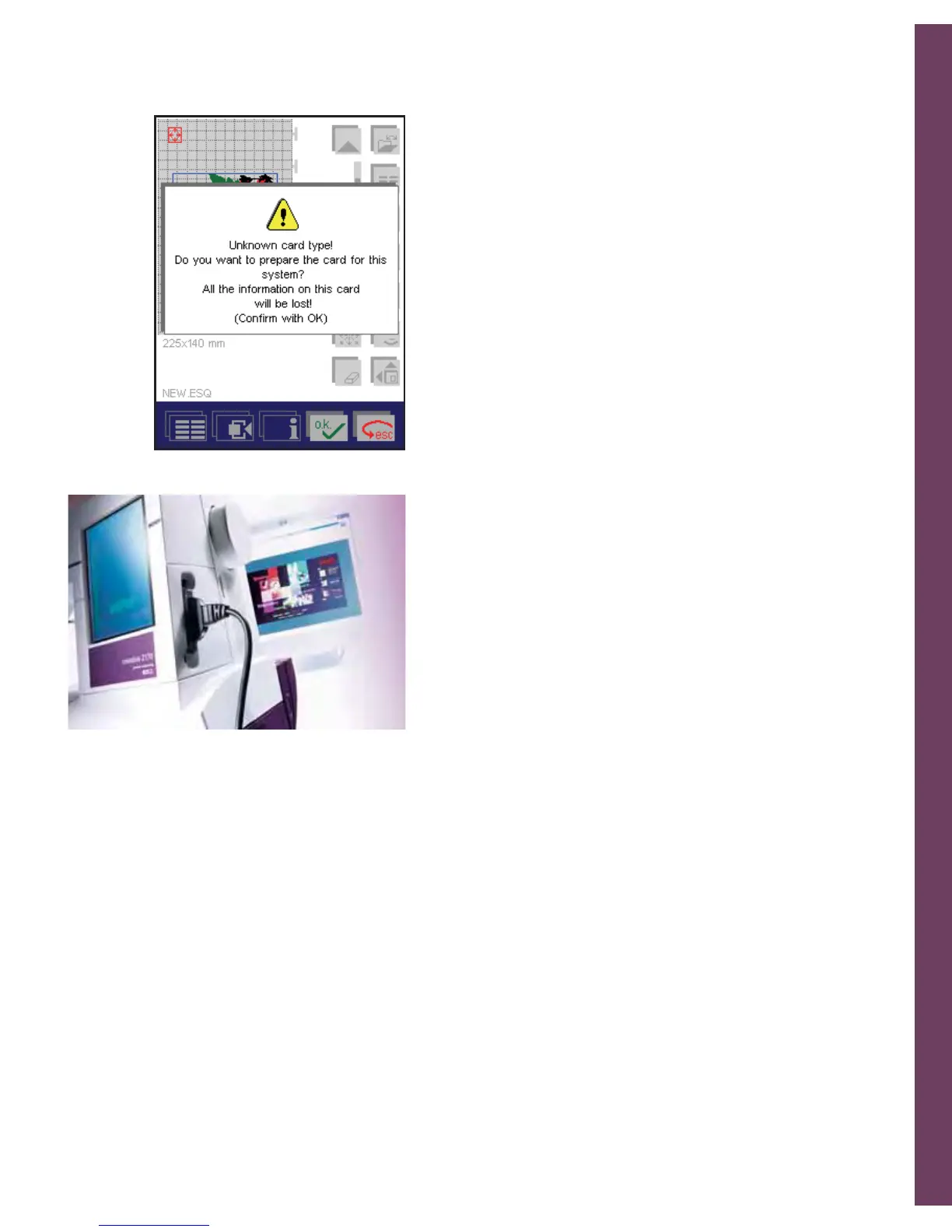Embroidery
5:41
Prepare a creative memory card for saving
Before designs/combination/sequences can be saved on a creative
memory card, it must be formatted.
1. To format a creative memory card, insert an empty, unformatted,
card in a card drive.
2. A message then appears (A): (Unknown card type!)
3. Touch OK, the window for entering the name appears
(Max. 8 characters).
4. Touch ESC to interrupt the process.
5. By giving the creative memory card a name, you have formatted it!
Transferring designs from the PC to your
Pfaff creative 2170
With your 3D File Assistant you can transfer embroidery designs from
your PC directly to your Pfaff creative 2170 or to a card in your creative
Smart card station.
1. Install the 3D File Assistant that is included with your Pfaff creative
2170 on your PC following the instructions in the 3D File Assistant
case.
2. Plug in the fl at USB connector into your computer. The plug can
only be inserted one way - do not force it into the USB port.
3. Place the card that is attached to the other end of the cable into one
of the two card slots on your Pfaff creative 2170. Push the card in
all the way until the black button extends from the machine. When
connected this cable will allow you to transfer designs (with the 3D
File Assistant) or update your Pfaff creative 2170.
A.
