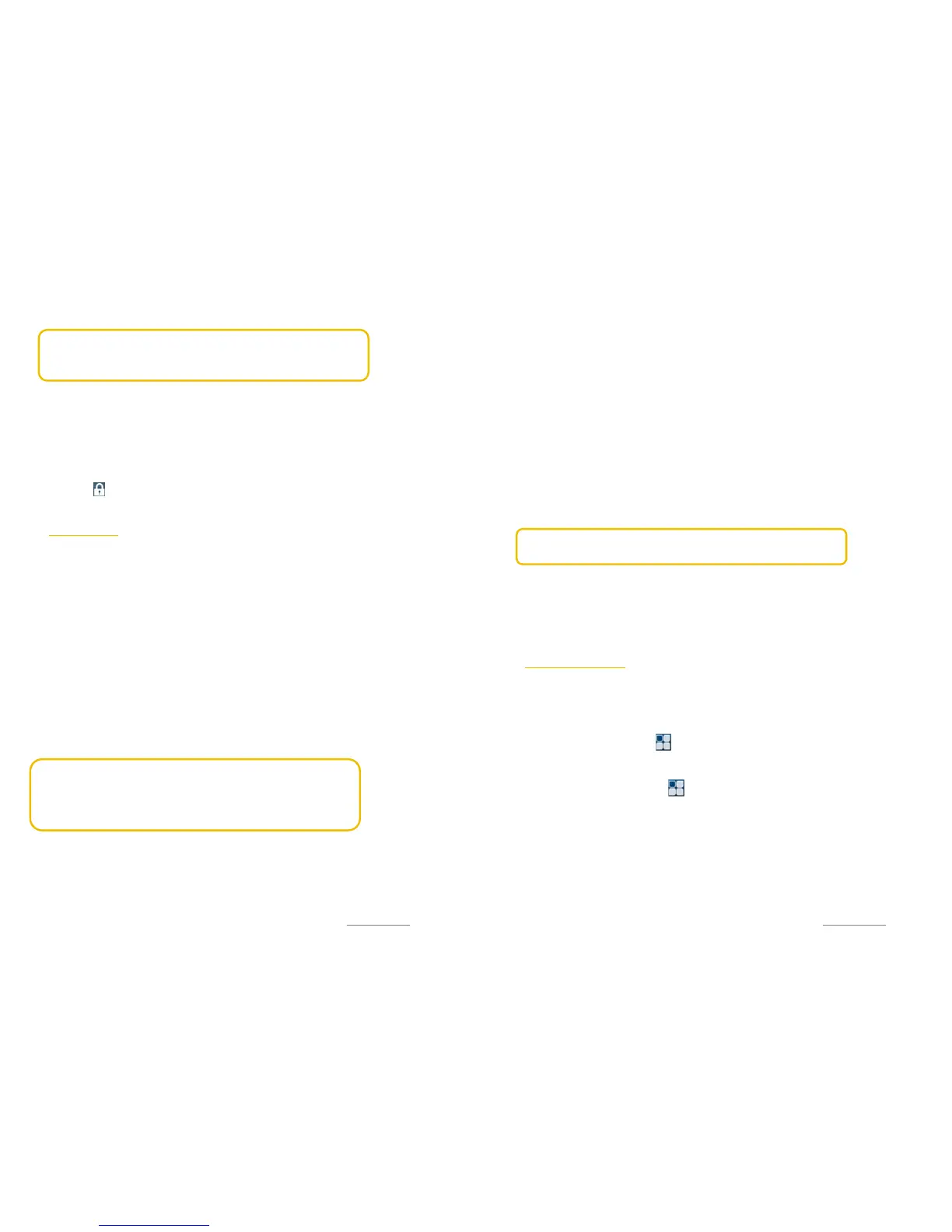Copyright@2014 Phicomm Europe GmbH – Print version only for private use
28
NOTICE:
If you enter the wrong PIN three times your SIM card will
be blocked. In such case you must contact your carrier for the PUK
(PIN unblocking key) to unlock your phone.
AUTOMATIC SCREEN OFF
When the phone is unused for a while, the screen will be
automatically closed to save power. You can still receive messages
and incoming calls when it’s closed.
UNLOCK SCREEN
1. To unlock the screen press the power button.
2. Touch and move it to the right.
HOME SCREEN
The home screen provides a lot of free space for you to add new
items. You can add new applications, shortcuts, folders or Google
tools to quickly save messages and applications.
EXTEND HOME SCREEN
The home screen can be extended beyond the screen width to
provide more space for you to add new icons or widgets. Tap
home screen and slide your finger to the left or to the right quickly.
Up to four pages are available. No extra screen can be added.
MOVING ITEMS ON HOME SCREEN
1. Press and hold the items you would like to move to enable
the editing mode.
2. Fix your finger on the scene and drag the item directly to the
desired location and release your finger.
NOTICE:
If you want to move the item from the home screen to
the extended home screen, press and hold the item and drag it
to the left or right. Then the scene will switch to the extended
home screen. Locate the item on the scene and release your
finger.
DELETING ITEMS FROM HOME SCREEN
1. Press and hold the item you would like to delete until the
Word Remove appears on the top of the screen.
2. Drag the item to the word Remove.
3. Release the item as soon as the color changed to re.
Copyright@2014 Phicomm Europe GmbH – Print version only for private use
29
CHANGING THE WALLPAPER
1. Long press the home screen.
2. Tap on Wallpaper.
3. Select a wallpaper option.
4. Select wallpaper and confirm with Set wallpaper.
ORGANIZING ITEMS IN FOLDERS / ADD NEW ICONS
On the home screen you can arrange items into folders and add
new apps-icons.
1. Press and hold on the home screen on the item you would
like to arrange in a folder.
2. Now stack it on top of another icon you wish to arrange a
folder with.
3. Release the icon. A new folder will be created automatically.
NOTICE: Do delete the folder please follow the steps “DELETING
ITEMS FROM HOME SCREEN”.
RENAMING FOLDERS
1. Tap on the folder to open it.
2. Tap on the title bar to activate the edit mode.
3. Insert a new name and confirm with Done.
APPLICATION SCREEN
The application screen can be open via your home screen and
includes pre-installed apps as well as the app you downloaded.
The application screen extends beyond the regular screen width,
so you need to flick left and right.
Tap on the home screen on .
LINKING TO HOME SCREEN
1. Tap on the home screen on .
2. Press and hold the app you would like to move to the home
screen until the icon is highlighted. The home screen will
open.
3. Move the app icon to the wished position and release it.
WIDGETS
Widgets are small apps that can be used directly on the home
screen. The Flashlight Widget makes your phone a small
flashlight.
