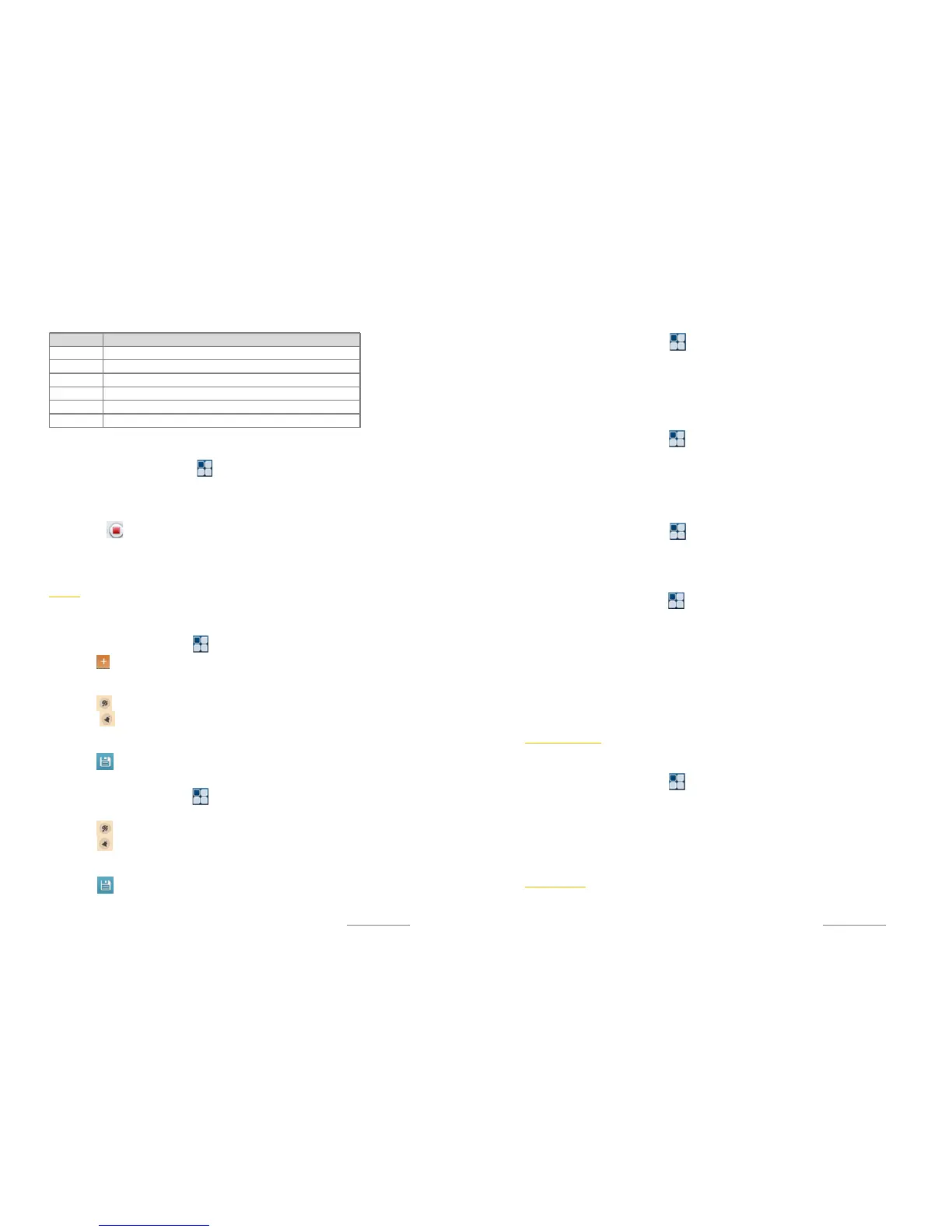Copyright@2014 Phicomm Europe GmbH – Print version only for private use
94
RECORDING
1. Tap on the home screen on > Sound Recorder.
2. Keep your phone’s microphone near your mouth.
3. Tap on ❷ to start the recording.
4. Tap on ❸ to pause the recording.
5. Tap on to finish the recording. It will be saved
automatically.
6. Tap on ❶ to play the recording.
NOTES
Here you can create notes and set a reminder.
ADD NOTE
1. Tap on the homescreen on > Notes.
2. Tap on .
3. Tap the screen. A keyboard appears. Now you can enter the
note.
4. Tap on to mark the note with a color. Select a color.
5. Tap on to set a reminder for the note. By moving up or
down the year, month, day, hour and minute you can set the
reminder. Tap OK to confirm the setting.
6. Tap on to safe the note.
EDIT NOTE
1. Tap on the homescreen on > Notes.
2. Tap on the note you want to edit.
3. Tap on to mark the note with a color. Select a color.
4. Tap on to set a reminder for the note. By moving up or
down the year, month, day, hour and minute you can set the
reminder. Tap OK to confirm the setting.
5. Tap on to safe the note.
Number Functions
❶ Play
❷ Recording
❸ Pause Recording
❹ Recording list
❺ Recording time
❻ Lights up when recording
Copyright@2014 Phicomm Europe GmbH – Print version only for private use
95
DELTE NOTE
1. Tap on the homescreen on > Notes.
2. Tap on the note you want to delete
3. Tap on Delete and confirm with OK.
CREATE CATEGORY
You can organize your notes in categories to obtain a better
overview and structure.
1. Tap on the homescreen on > Notes.
2. Tap on New category.
3. Enter the name of the new category and confirm with OK.
You also can create a new category via the menu key > New
category.
EDIT / DELETE CATEGORY
1. Tap on the homescreen on > Notes.
2. Press and hold the category you want to edit.
3. A tool bar opens. Rename or Delete the category now.
MOVE NOTES INTO A CATEGORY
1. Tap on the homescreen on > Notes.
2. Press and hold a note you want to move into a category. A tool
bar opens and the note is marked.
3. Tap on Move and select the category you want to move the
note. Your note is now safed in the selected category.
CLOSE NOTES
Tap on the home key to close the notes app.
TASCHENLAMPE
Das Gerät verfügt über eine Taschenlappen-Anwendung, die es
Ihnen ermöglich bei Dunkelheit besser zu sehen.
1. Tap on the homescreen on > Flashlight.
2. Zum Einschalten schieben Sie den Regler der Taschenlampe
nach oben. Zum Ausschalten wieder nach unten.
3. Tippen Sie auf die Startbildschirmtaste, um die
Taschenlampen-Anwendung zu beenden.
CALCULATOR
The device does have a calculator app with which you can perform
comfortabely simple calculations.
