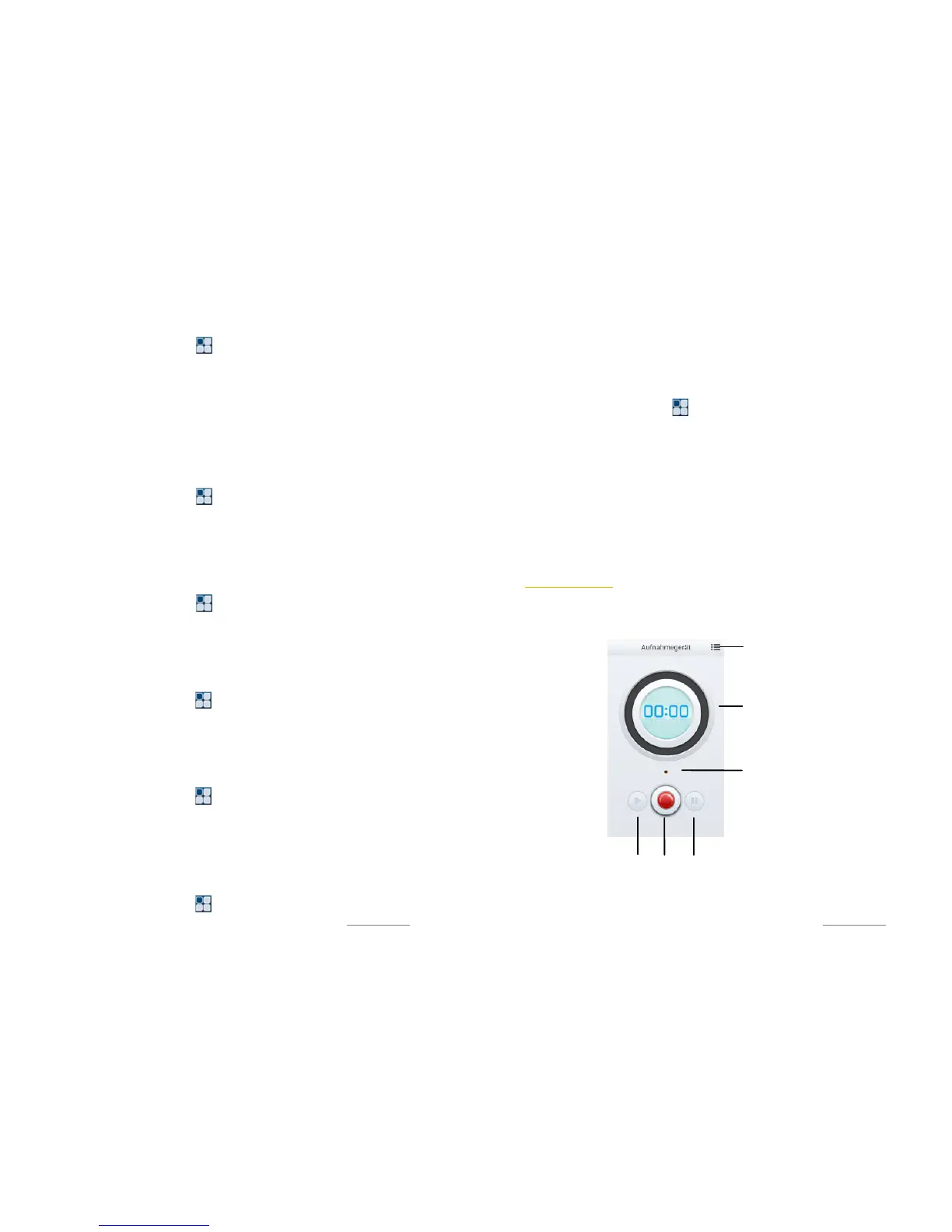Copyright@2014 Phicomm Europe GmbH – Print version only for private use
92
OPEN AND SET ALARM CLOCK
1. Tap on the home screen on > Clock.
2. Tap on Add alarm.
3. Activate check box Turn alarm on.
4. Tap on Time and set the alarm by scrolling up or down the
fixed time.
5. Confirm with Done.
6. If necessary, edit the alarm settings (repetitions, ringtone,
vibrate).
7. Tap on OK.
DISABLE ALARM
1. Tap on the home screen on > Clock.
2. Search the alarm you want to disable by scrolling up or down
the list.
3. Tap on the alarm.
4. Deactivate the check box Turn alarm on.
5. Tap on OK.
EDIT ALARM SETTINGS
1. Tap on the home screen on > Clock.
2. Search the alarm you want to edit by scrolling up or down
the list.
3. Tap on the alarm.
4. Make your adjustments and confirm with OK.
DELETE ALARM
1. Tap on the home screen on > Clock.
2. Search the alarm you want to delete by scrolling up or down
the list.
3. Tap on the alarm.
4. Tap on Delete and confirm with OK.
SET RING TONE FOR ALARM
1. Tap on the home screen on > Clock.
2. Search the alarm you want to set the ringtone for.
3. Tap on the alarm.
4. Tap on Ringtone.
5. Select a ringtone and tap on OK.
6. Tap on OK.
SET RECURRENT ALARM
1. Tap on the home screen on > Clock.
Copyright@2014 Phicomm Europe GmbH – Print version only for private use
93
2. Tap on Set alarm.
3. Tap on Repeat.
4. Make your selection and tap on OK.
5. Tap on Done.
ENABLE VIBRATION
1. Tap on the home screen on > Clock.
2. Search the alarm you want to set vibration by scrolling up or
down the list.
3. Tap on the alarm.
4. Activate check box Vibrate.
5. Tap on OK.
TURN OFF / SNOOZE ALARM
1. Tap on Dismiss, to turn off the alarm.
2. Tap on Snooze, to put the alarm in snooze mode. A new
alarm will sound after 10 min.
SOUND RECORDER
You need to insert a microSD card to you use the sound recorder.
FUNCTIONS
❶
❻
❸
❹
❺
❷
