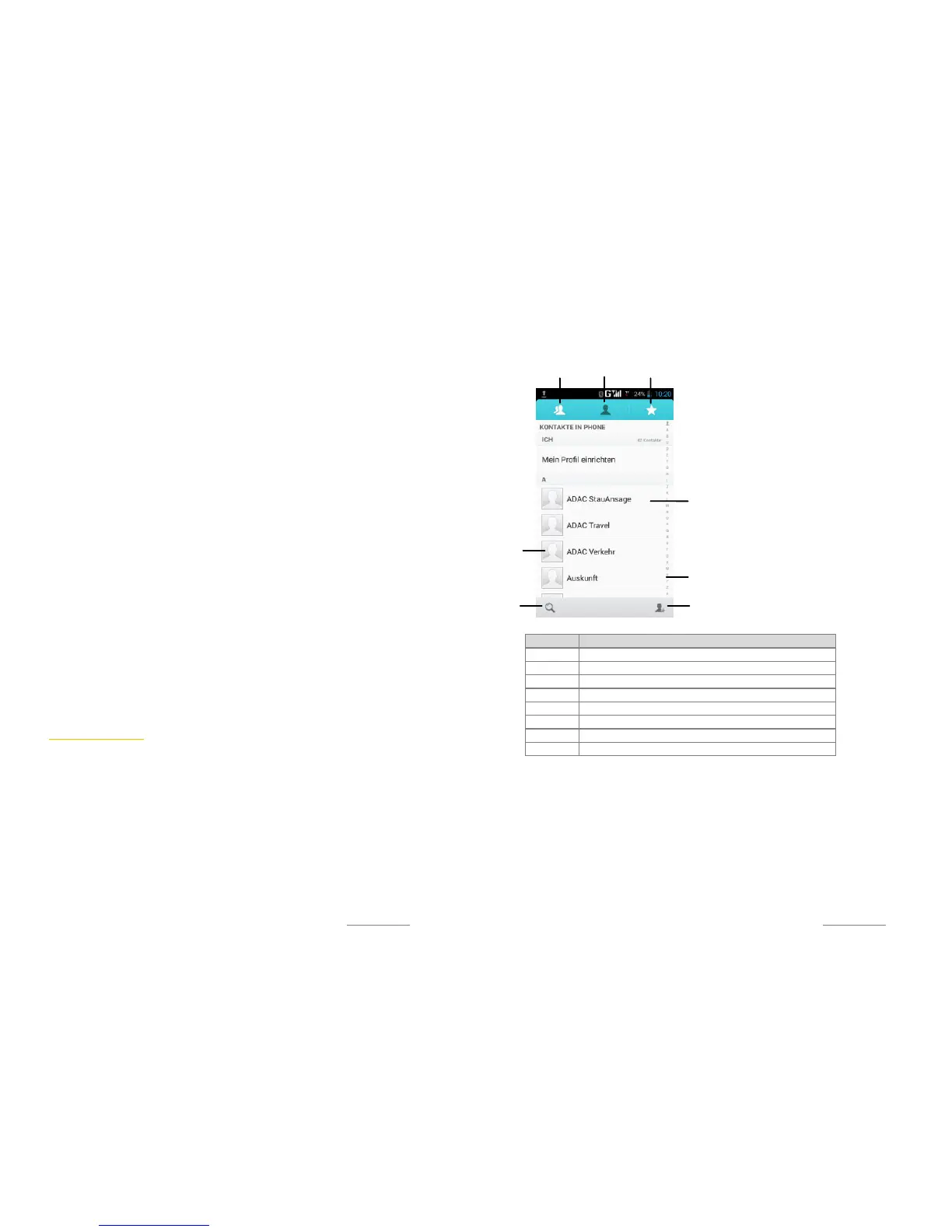Copyright@2014 Phicomm Europe GmbH – Print version only for private use
52
BY USING A SD CARD
To synchronize your contacts by using a SD card you have to
transfer all your contacts to the SD card. Please make sure all
contacts are transferred from your old device to your sd card.
1. Tap on the homescreen on Contacts.
2. Tap on the menu key.
3. Tap on Import / export.
4. Tap on Import from storage.
5. Tap on Phone to safe your contacts in the phone memory and
choose Internal Storage.
6. Confirm with OK.
BY USING BLUETOOTH™
You can send your contacts via Bluetooth™ to your new device.
Please make sure that both devices to have the Bluettooth™
function and visibility enabled. Otherwise a transmission is not
possible.
1. Tap on the homescreeon on Contacts.
2. Tap on the contact you would like to transmit via Bluetooth™.
3. Tap on the menu key.
4. Tap on Share and then on Bluetooth.
5. Select the device you would like to transfer the contact to. If
there is no list please tap on Scan for device.
6. Accept the incoming file by taping on Accept.
7. The recieved contact information will be displayed as vCard
attachement in the status bar. Tap on vCard file to edit and save
it.
MANAGE CONTACTS
You can create, edit, and delte your contacts in a few simple steps.
Copyright@2014 Phicomm Europe GmbH – Print version only for private use
53
OVERVIEW CONTACT APP
MANAGE CONTACTS
Show contacts
Tap on the homescreen on Contacts.
Add contacts
1. Tap on the homescreen on Contacts.
2. Tap on Add contact (❼).
3. If you have synchronized your contacts with more than one
account, select the account to which you want to add the new
contact to.
Number Function
❶ Tab - Groups
❷ Tab - Contacts
❸ Tab - Favorites
❹ Tap on contact to show contact details
❺ Tap on picture to show quick contact menu
❻ Search for contact s
❼ Add contact
❽ Alphabetical list to seachr for contacts
❶
