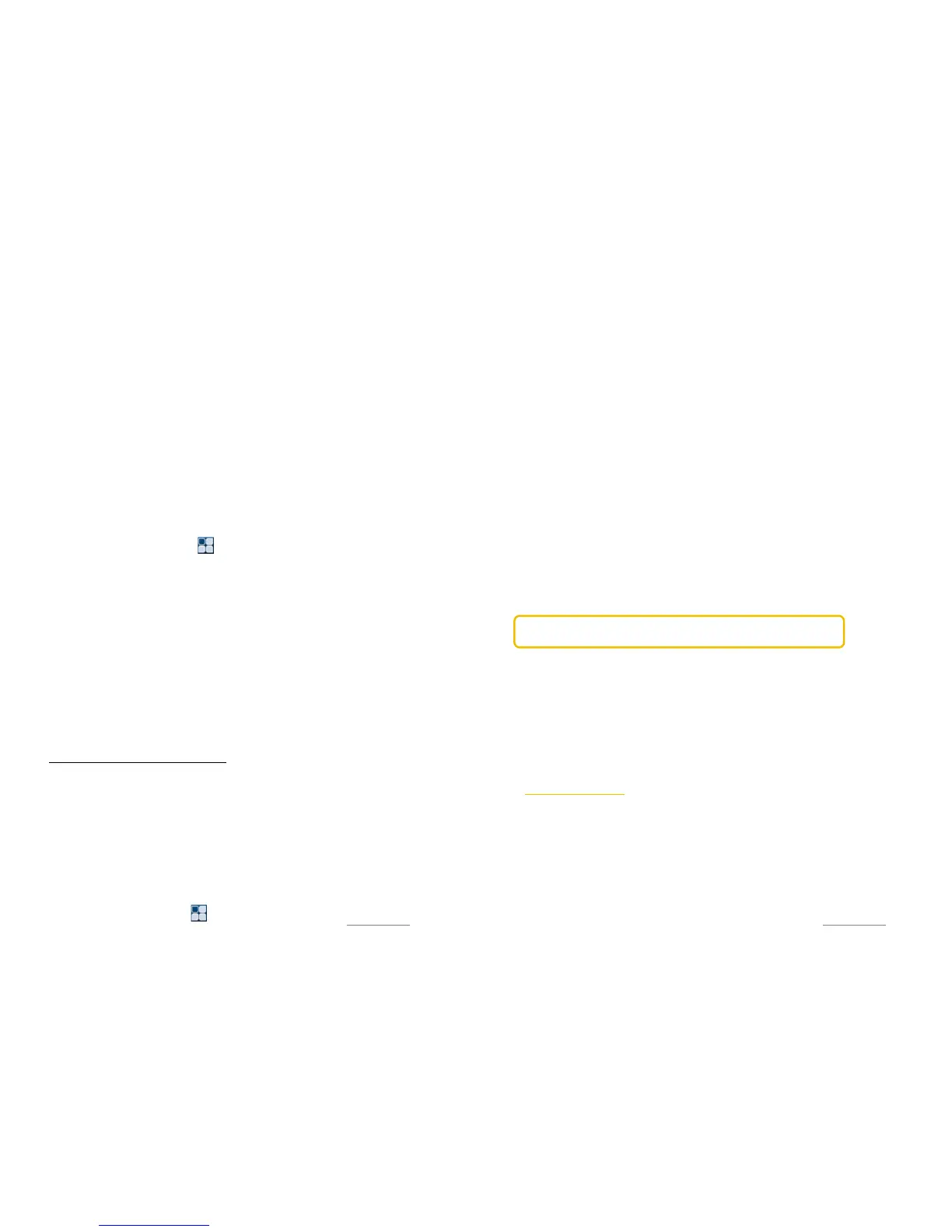Copyright@2014 Phicomm Europe GmbH – Print version only for private use
40
not work properly. When such situation occurs, the device need
to be returned for repair.
Unofficial operating Software may cause security risks. Please
only use official released Software Updates by Phicomm,
otherwise the warranty and the right to claim under guarantee
is invalid.
SOFTWARE UPDATE
Users data will be erased during the update process, please
backup data beforehand.
Please make sure that the battery is charged above 30%.
Do no unplug the battery or the SD card during the update
process.
WIRELESS SYSTEM UPDATED
1. Backup your data.
2. Tap on the homescreeon on > System Update.
3. Tap on Remote Updates. The device now checks for updates. If
updates are available, you will be informed about the
adjustments in this new SW version. Now you can decide
whether you want to install the update or not.
4. Tap on the udpate file.
5. Confirm with Update, if you already backed up your data or if
not start the Backup to safe your data.
6. A reboot of the devices is needed to complete the system
update. Please confirm with OK. Das Gerät startet jetzt nee (see
also Further applications – Phicomm Backup).
SYSTEM UPDATE VIA USB CABLE
The manufacturer may publish a system update in individual cases
on the homepage as well. Please inform yourself on
www.phicomm.de/Software-Updates, if an update is available for
your device.
1. Download the update file from the website to your computer.
2. Insert a SD card into your phone.
3. Backup your data.
4. Connect your Phicomm device via a USB cable with your PC.
5. Pull down the status bar.
6. Tap on Connected as … .
7. Tap SD card.
8. Copy the system update file to you Phicomm device into the
external memory.
9. Tap on the homescreen on > System Update.
Copyright@2014 Phicomm Europe GmbH – Print version only for private use
41
10. Tap on Local updates.
11. Tap on the update file and confirm with OK. A reboot is
required to complete the system update.
BACKUP OF DATA
You can back up your data before updating system with the
function Backup & restore on a memory card or a USB storage
device. Thus, certain settings and data can be restored after the
system update.
Data types that can be stored
With Backup & restore you can save the following data types:
Bookmarks
Call log
contacts
SMS / MMS
System settings
Downloaded apps from the Google Play™ store
You don’t need to save music files, photosand videos taken with
the device camera as those files will be saved on the internal
memory card of your phone automatically.
NOTICE: When restoring Google Play™ apps additonal data
charges may incur.
Preparing for Backup & Restore
1. Tap on the homescreen on the menu key.
2. Select System settings > Backup & restore.
3. Activate the check box Back up my data.
4. Activate the check box Automatic restore, if not already
activated. You data will now be automatically restored after a
system update.
FACTORY DATA RESET
Resetting your phone deletes all data on the internal memory card
and phone memory, including dowloaded applications, and
enables the phone to its original state. Back up your data before
resetting your phone. To backup your data you can copy them to
your PC.
RESETTING THE PHONE
1. Tap on the home scree on the menu key.
2. Select System settings> Backup & reset.
