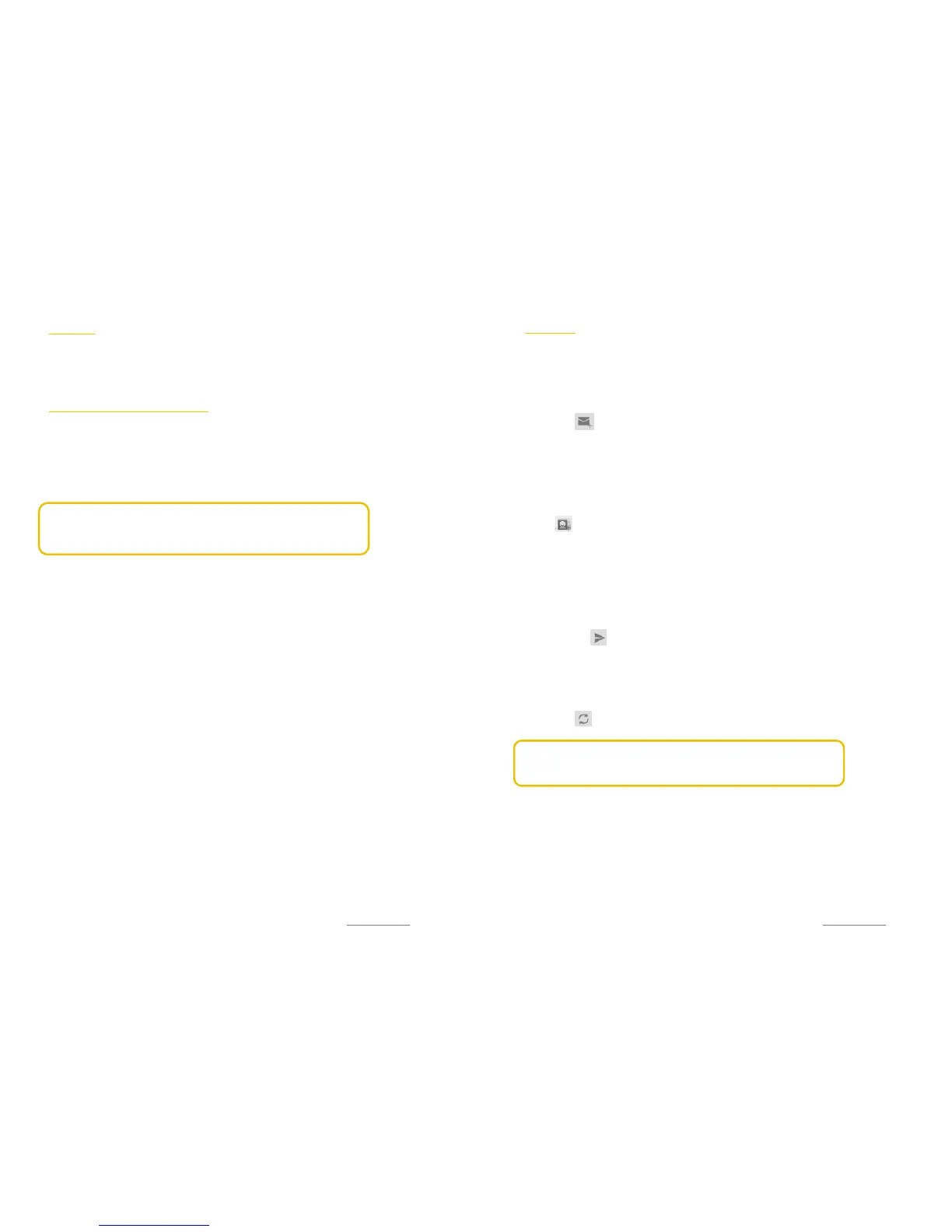Copyright@2014 Phicomm Europe GmbH – Print version only for private use
60
E-M
AIL
With the Email app, you can manage multiple email accounts
simultaneaously. You can set up a business Microsoft Exchange™, a
private or your Google™ email account.
MANAGE YOUR EMAIL ACCOUNTS
SET UP AN EMAIL ACCOUNT
1. Tap on the homescreen on Email.
2. Follow the instructions to set up a email account. This
instructions will only appear if you don’t have set up any email
account yet.
NOTICE: If necessary you need to contact your Email service
provider to obtain information about the exact settings of your
email account.
SET UP EMAIL ACCOUTN AS DEFAULT
1. Tap on the homescreen on Email.
2. Tap on the menu key > Settings.
3. Select the account that you want to set as default account.
4. Activate the check box Default account. The inbox of that
account will be displayed each time you open the Email app as
a standard. If you have only one account, this is automatically
your default account.
TO ADD FURTHER EMAIL ACCOUNTS
1. Tap on the homescreen on Email.
2. Tap on the menu key > Settings.
3. Tap on Add account.
4. Enter the email address and password and tap on Next.
5. For easier identification enter a name for your email account
when you are prompted. This name appears when sending
emails from this account.
6. When finished confirm with Next.
TO DELETE EMAIL ACCOUNTS
1. Tap on the homescreen on Email.
2. Tap on the menu key > Settings.
3. Tap on the email account you want to delete.
4. Scroll down the display and tap on Remove account.
5. Confirm with OK.
Copyright@2014 Phicomm Europe GmbH – Print version only for private use
61
USE EMAIL
COMPOSE AND SEND EMAIL
1. Tap on the homescreen on Email.
2. If you have set up several email accounts, tap the top of the
inbox and the select the account from which you want to send
the email.
3. Tap on .
4. Tap on To and start entering the recipient. Matches are
displayed in a dynamic list. Tap the desired recipient (match) or
proceed entering the email address. You can enter additional
addresses, which must be seperated by a comma (,) or a
semicolon (;).
5. You also can use an email address from your contacts. Tap
on . Tap the check box nex to the recipient(s) you want to
add and confirm with OK.
6. Tap on Subject and enter the subject text of the email.
7. Tap in the message filed and type your text.
8. If you want to add an attachment, tap on the menu key and
select Attach file.
9. To add Cc/Bcc addresses tap on the menu key and select Add
Cc/Bcc.
10. Tap on , to send the email.
RECEIVE EMAILS
1. Tap on the homescreen on Email.
2. If you have set up several email accounts, tap the top of the
inbox and select the account you want to view your emails.
3. Tap on , to download new messages.
NOTICE: You can set the inbox check frequency for your emails.
The device automatically sychronizes your emails according to the
set frequency.
ADJUST FREQUENCY
1. Tap on the homescreen on Email.
2. Tap on the menu key > Settings.
3. Select the account you want to adjust the email frequency.
4. Tap on Inbox check frequency and select as wished.
SHOW EMAILS
1. Tap on the homescreen on Email.
