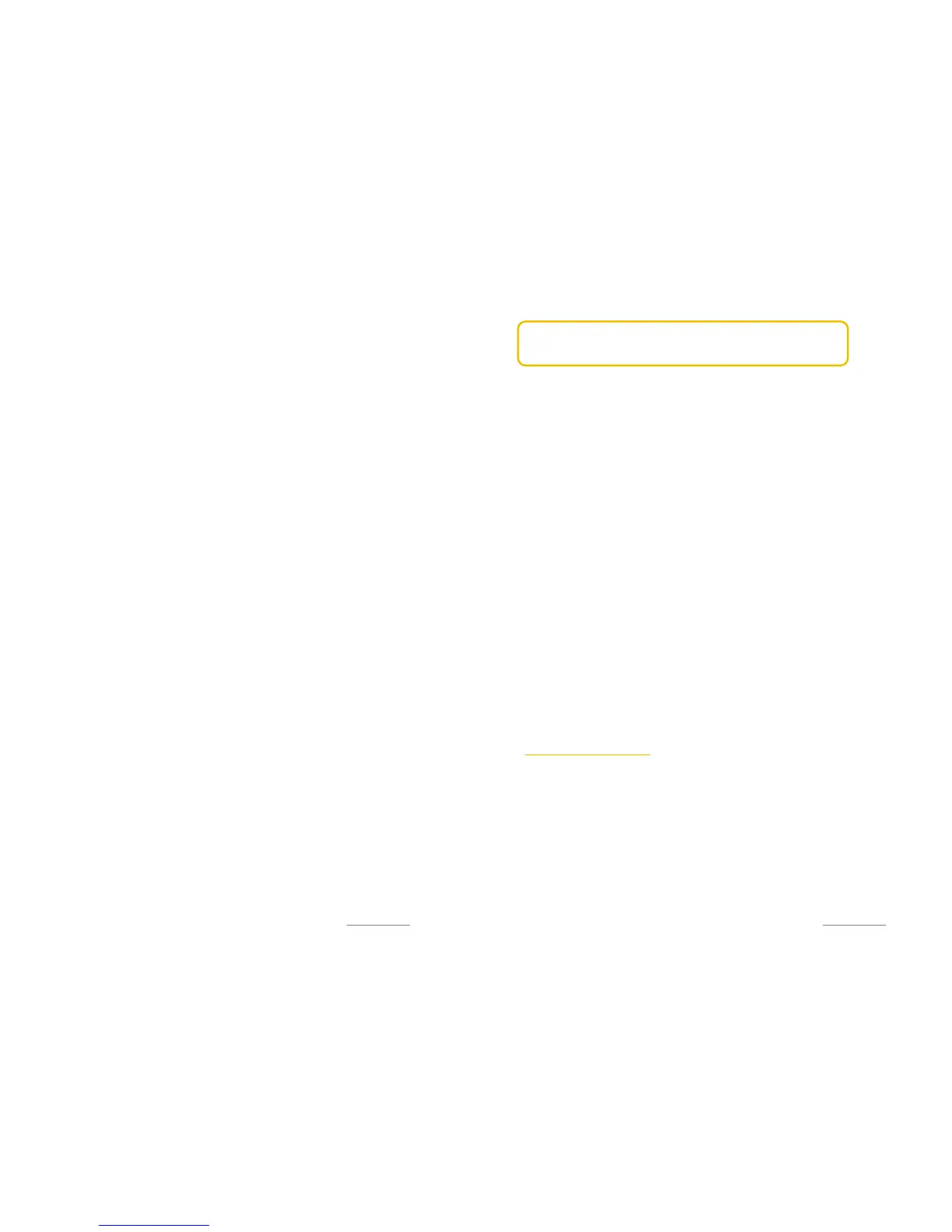Copyright@2014 Phicomm Europe GmbH – Print version only for private use
36
4. Tap on Select time zone.
5. Select a time zone.
CALL SETTINGS
Set up ringer for incoming calls
1. Tap on the home screen on the menu key.
2. Select System settings > Sound > Phone ringtone.
3. Tap on phone ringtone and Select one.
4. Confirm with OK.
Set up ringer for incoming notifications / messages
1. Tap on the home screen on the menu key.
2. Select System settings > Sound.
3. Tap on Default notification sound.
4. Select a sound / ringtone for the notification.
5. Confirm with OK.
Set up DTMF tones
1. Tap on the home screen on the menu key.
2. Select System settings > Sound.
3. Activate the check box Dial pad touch tones and / or Touch
sounds.
SET UP VOLUME
When playing music or video, press the VOLUME button (up or
down) on the right panel to adjust the volume. A bar, which
displays the volume will appear on the screen.
You can change the media volume in the system settings as well:
1. Tap on the home screen on the menu key.
2. Select System settings > Sound > Volumes.
3. Move the slider for the corresponding app to the left or right
for volume up or down.
4. Tap on OK, to close the window.
USING THE DISPLAY
Adjust the brightness of the display
1. Tap on the home screen on the menu key.
2. Select System settings > Display > Brightness.
3. To decrease the brightness, drag the slider to the left and to
increase the brightness, drag it to the right. The controller
disappears after a few seconds by itself.
Copyright@2014 Phicomm Europe GmbH – Print version only for private use
37
NOTICE: There are two ways to adjust the brightness:
automatically or manually select. Enable Auto brightness when
the screen should be adapted to the energy consumption.
Set up the sleep mode
1. Tap on the home screen on the menu key.
2. Select System settings > Display > Sleep.
3. Select an option.
Set up vibration
1. Tap on the home screen on the menu key.
2. Select System settings > Sounds.
3. Activate the check box Vibrate when ringing and / or Vibrate
on touch.
The phone vibrates now for incoming calls or when you tap on
the touch pad.
Stay awake function
Screen will never sleep while charging.
1. Tap on the home screen on the menu key.
2. Select System settings > Developer options.
3. Activate the check box Stay awake.
SET UP LANGUAGE
You can change the default language and Select a different one
and change it back later.
1. Tap on the homescreen on the menu key.
2. Select System settings > Language & input > Language.
3. Select the language you want to switch.
PROTECTING YOUR PHONE
SET UP PIN CODE
You can protect your phone with a PIN code to prevent a
non-infringing use.
Activate your PIN
1. Tap on the home screen on the menu key.
2. Select System settings > Security.
3. Tap on Set up SIM/RUIM card lock.
4. Activate the check box Lock SIM card.
Change your SIM PIN
