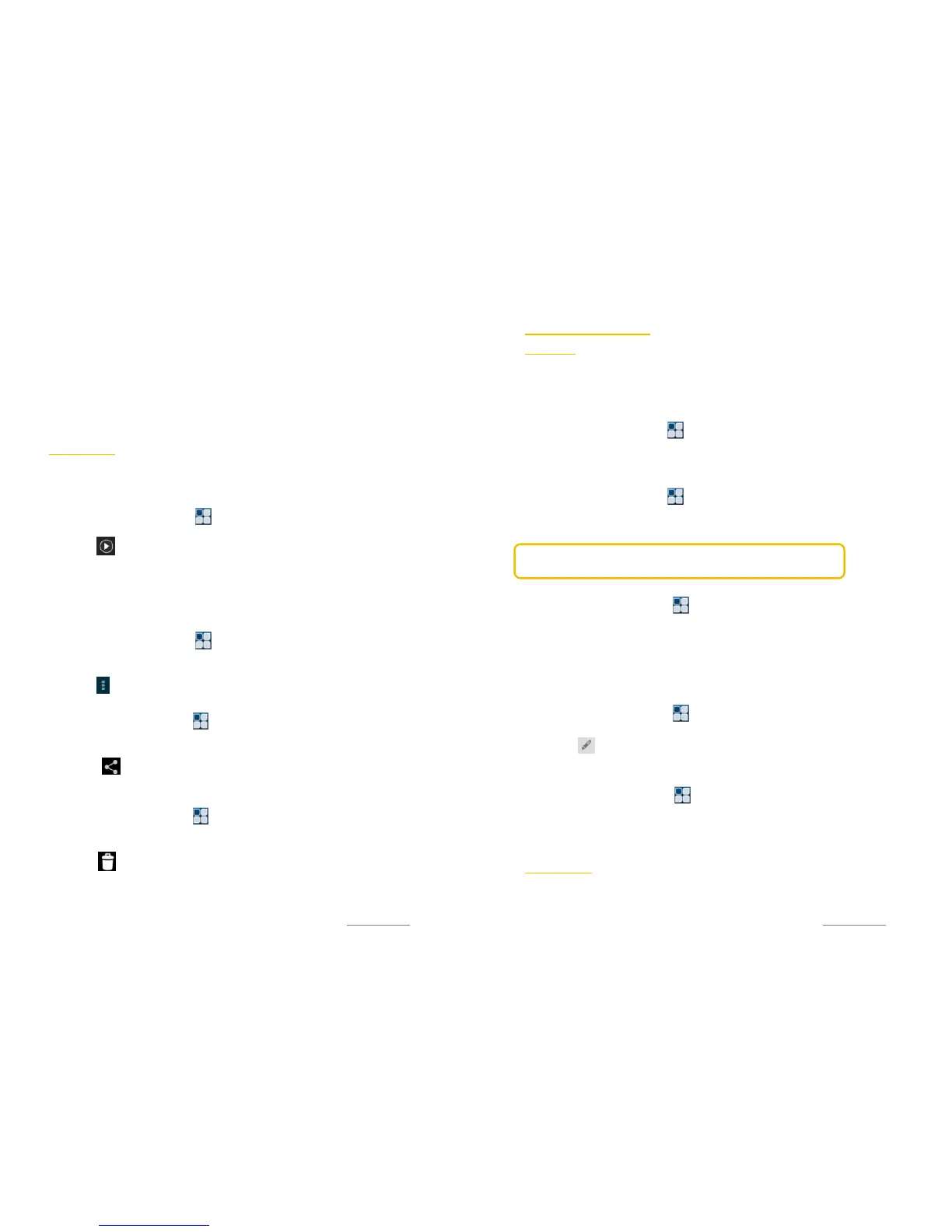Copyright@2014 Phicomm Europe GmbH – Print version only for private use
90
Your radio app has got a mono and stereo playback. In some
cases, the mono-mode lead to a reduction of the noise or to
improve the sound quality.
1. Tap the menu key when radio app is open.
2. Tap on Settings.
3. Tap on Audio Output Mode.
4. Select by tapping either Stereo or Mono.
VIDEO PLAYER
Use the video player app to play movies and other video files that
are stored on your phone.
PLAY VIDEOS
1. Tap on the homescreen on > Video player.
2. Select a video category and scroll to the video you want to play.
3. Tap on to play the video.
4. You can either hide or open the controls by tappin the screen.
5. To stop the video tap on the stop button.
6. To rewind, drag the progress bar to the left to fast forward to
the right.
SHOW VIDEO DETAILS
1. Tap on the homescreen on > Video player.
2. Select a video category and scroll to the video you want to play.
3. Press and hold the video until a menu appears.
4. Tap on and then on Details, to view video details.
SHARE VIDEO
1. Tap on the homescreen on > Video player.
2. Select the video you want share and open it.
3. Press and hold the video until a menu appears.
4. Tap on and select the app with which you want to forward
/ share the video. Now follow the appropriate steps.
DELETE VIDEO
1. Tap on the homescreen on > Video player.
2. Select the video you want to delete and open it.
3. Tap on the display to open the status bar if not already open.
4. Tap on and confirm with OK.
Copyright@2014 Phicomm Europe GmbH – Print version only for private use
91
O
THER APPLICATIONS
CALENDAR
You can use the calendar app to enter events or personal
appointments. If you have a Google™ account, you can
synchronize your device calendar with your web calendar.
SET CALENDAR VIEW
1. Tap on the homescreen on > Calendar.
2. Tap the top left to select an option: Day, Week, Month or
Agenda.
SHOW SEVERAL CALENDARS
1. Tap on the homescreen on > Calendar.
2. Tap on the menu key and then Calendars to display.
3. Select a calendar.
NOTICE: Your Google™ account previously must have been
synchronized to see this calendar in the selection.
CREATE EVENT
1. Tap on the home screen on > Calendar.
2. Tap on the menu key on New event.
3. Enter the name, location and date / time of the appointment.
You also can do other adjustments like set reminders or
repetition.
4. Confirm with Done, when ready.
VIEW AND EDIT EVENT
1. Tap on the home screen on > Calendar.
2. Tap on the event you would like to view or edit.
3. Tap on , to edit the event.
4. Make your adjustments and tap on Done.
CHANGE CALENDAR SETTINGS
1. Tap on the home screen on > Calendar.
2. Tap on the menu key and then on Settings.
3. Make your adjustments in General settings.
ALARM CLOCK
You can use your device as an alarm clock, while using any set
alarm melody / noise stored on your device.
The alarm will ring also if your device is muted.
