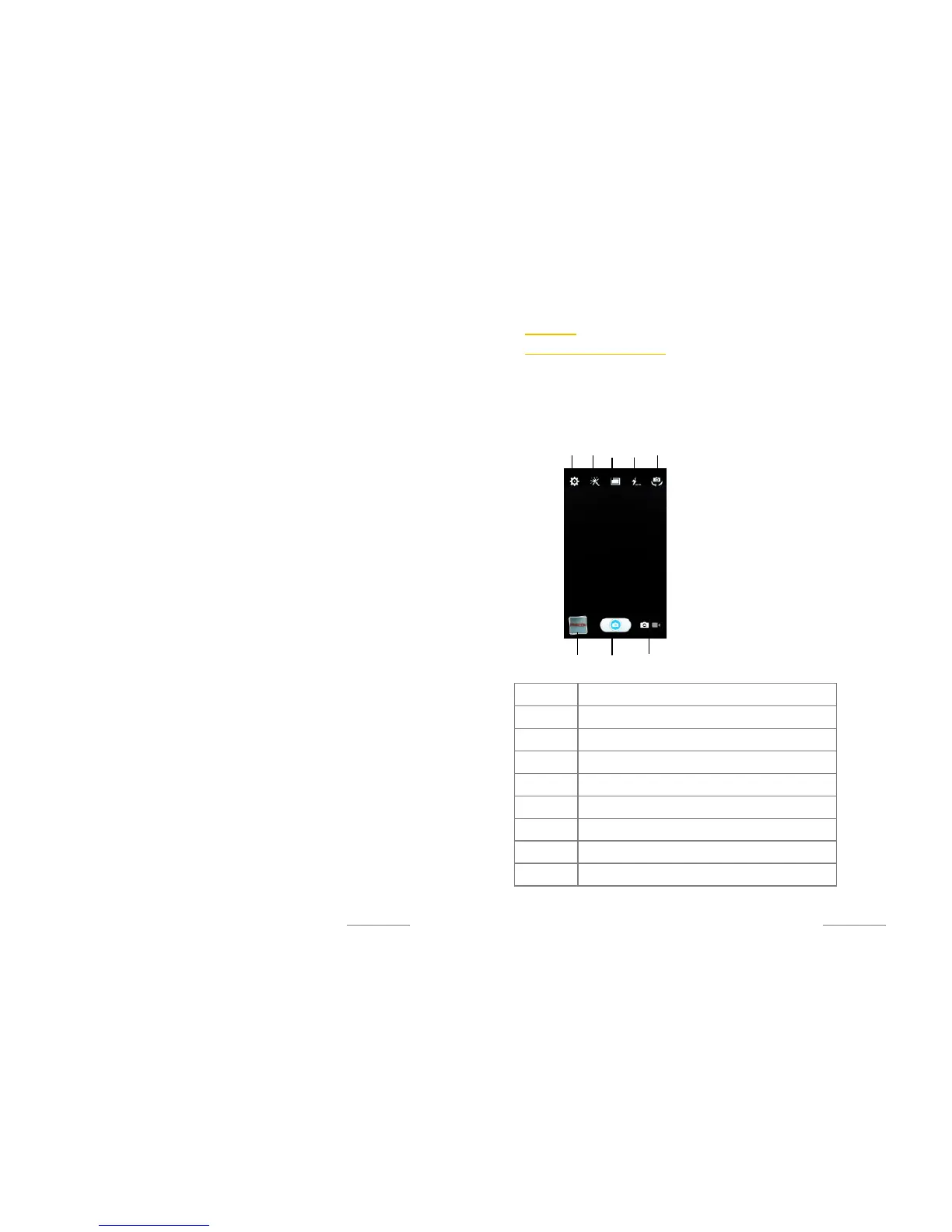Copyright@2014 Phicomm Europe GmbH – Print version only for private use
74
3. Depending from the application from which you want to send
the item you need to either touch the object and hold or
press the menu button to send the item. Maybe there are
other sending methods as well.
4. Select the item and tap on Share, Send or Forward (icon) and
tap on Bluetooth™.
5. If prompted to use Bluetooth™ service tap on Turn on.
6. Tap on the name of the device you want to send the item to.
7. Receiving device: if prompted accept the connection.
8. Receiving device: If prompted confirm the file by tapping on
Accept.
SHOW RECEIVED ITEMS
1. Tap on the home screen on the menu key.
2. Tap on System settings > Wireless & Networks > Bluetooth
or alternatively wipe down the status bar and tap Bluetooth.
3. Tap on the menu key and tap on Show received files.
Copyright@2014 Phicomm Europe GmbH – Print version only for private use
75
C
AMERA
TO TAKE PHOTOS AND VIDEOS
You can capture photos and videos with the build-in camera. You
can send those via MMS to friends or upload to other Web
Services. The phone also has a front camera that lets you take
selfies or hold conference calls easily.
CAMERA FUNCTIONS
Number Function
❶ Take photo / video (in video mode this icon is red)
❷ Photo / video mode
❸ View photos / videos
❹ Camera settings
❺ Effect
❻ Shot Mode
❼ Flash Mode
❽ Switch between front and back camera
❻
