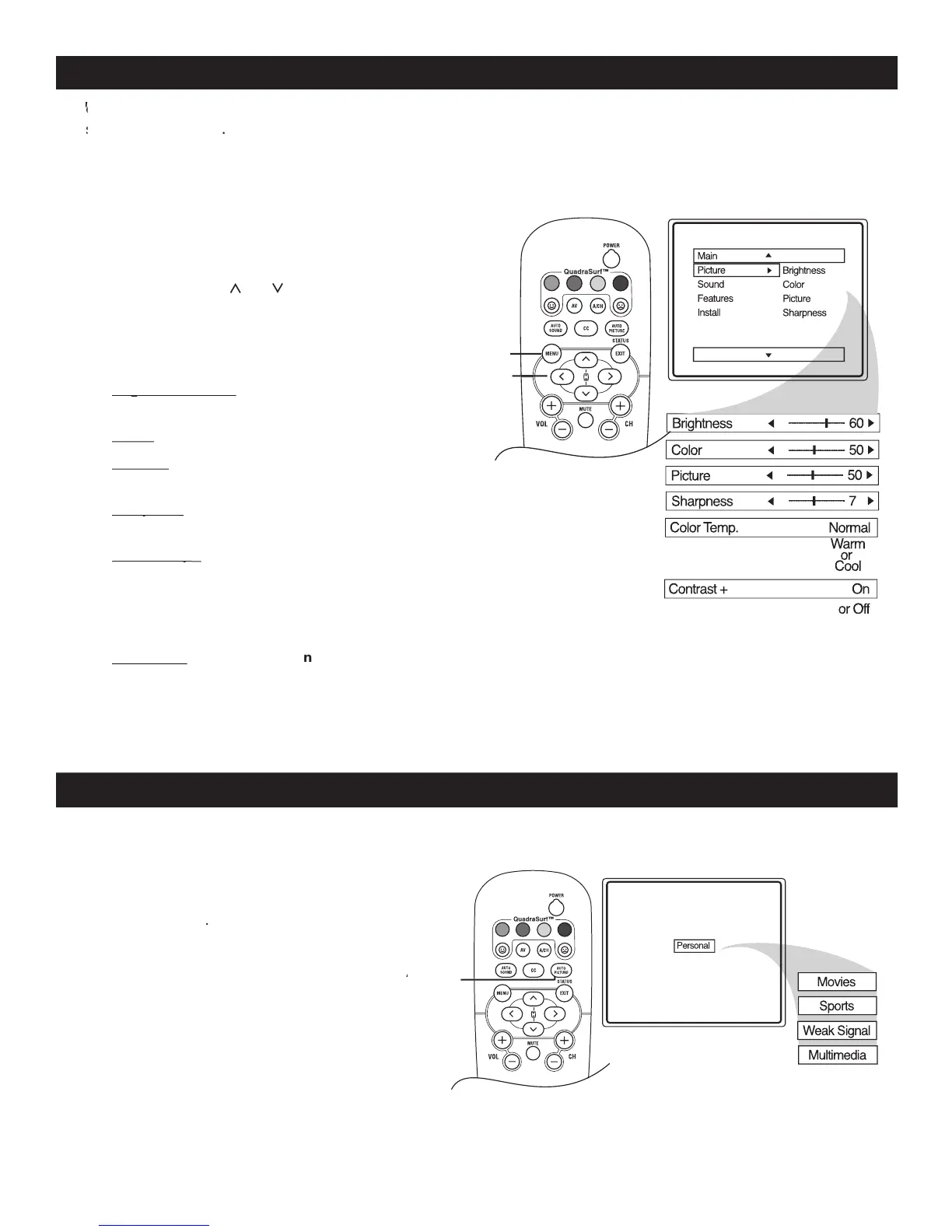PICTURE MENU CONTROLS
1
-
button on the remote control
to display the onscreen menu.
2
3
until the darkest parts of the
picture are as bright as you want.
adjust until the lightest parts of the
picture show good detail.
to improve sharpness in the
or Warm picture preferences. For Normal, whites
will maintain their whiteness;
Cool will make the whites bluish; and Warm will
control helps to “sharpen” the picture quality. The
black portions of the picture become richer in
darkness and the whites become brighter.
o adjust your TV picture controls, select a channel and use the Picture Menu Controls listed below. Your selection is
T
o adjust your TV picture controls, select a channel and use the Picture Menu Controls listed below. Your selection is
T
AUTO PICTURE
1
The current Smart Picture
setting will display on the screen.
2
The way you choose to set the Picture Menu
Controls will become your Personal setting.
hether you’re watching a movie or a sporting event, your TV has automatic video control settings to enhance
your current program source or content.