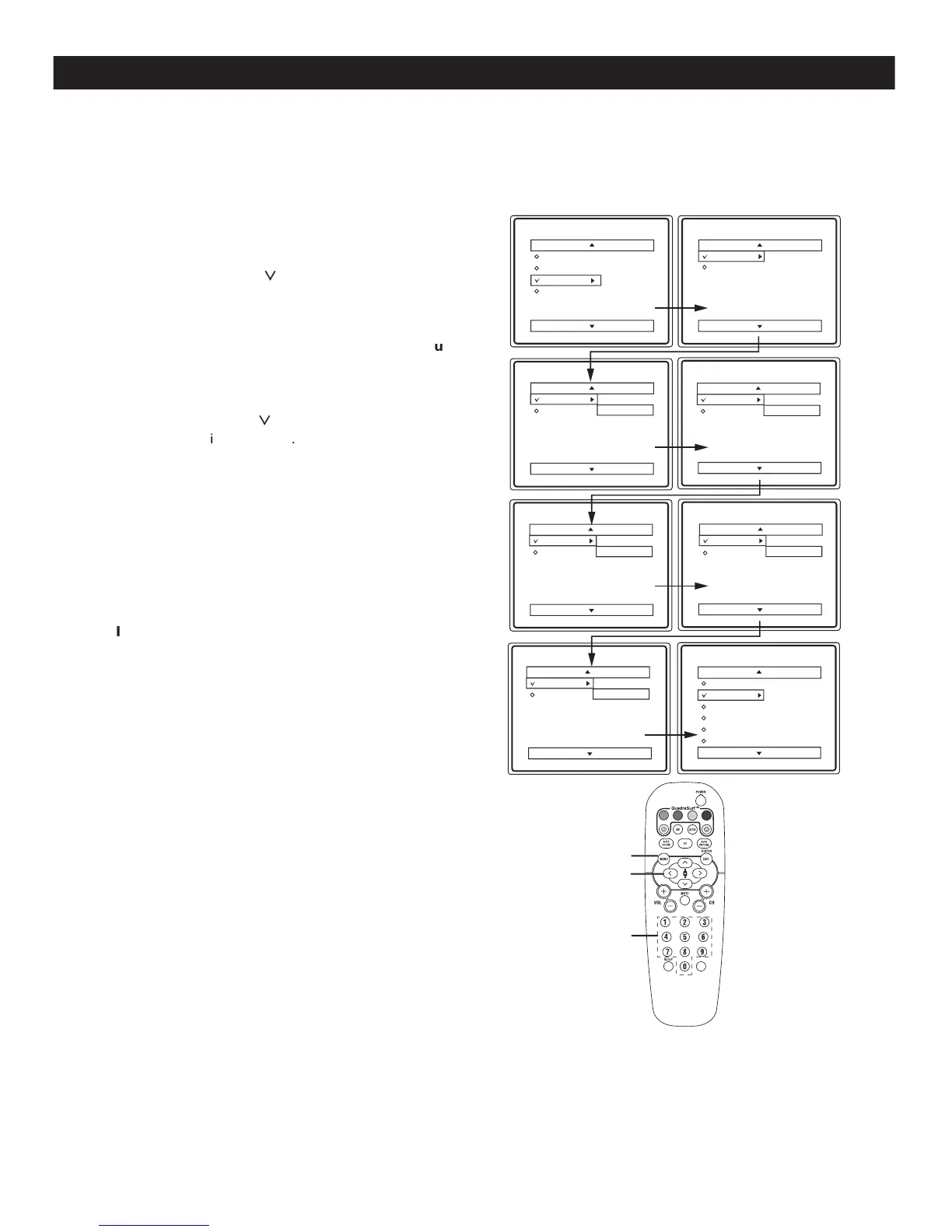SETTING UP AN ACCESS CODE
1
-
button on the remote control to
display the onscreen menu.
2
3
4
5
6
7
n will ask you to enter a “New C
“XXXX” will appear when you
enter your new code and then display the AutoLock
Proceed to the next page to learn more....
ver the next few pages you’ll
s . To get a better understanding of the rating terms for
certain programs refer to page 21.
Let’s start by learning how to set a p
Main
Pictur
e
Sound
Features
Instal
l
AutoLock
Format
Features
AutoLock
Format
Timer
Start
Time
Stop Time
Channe
l
Activate
Displa
y
Features
AutoLoc
k
Format
Access Code
- - -
-
AutoLock
Block Channe
l
Setup Code
Clear Al
l
Block Al
l
Movie Rating
TV Rating
OffStop Time
Channe
l
Activate
Displa
y
Features
AutoLock
Format
Access Code
XXXX
Features
AutoLock
Format
Access Code
XXXX
Incorrect
Features
AutoLock
Format
New Code
- - -
-
Features
AutoLock
Format
Confirm Code
XXXX
VOL