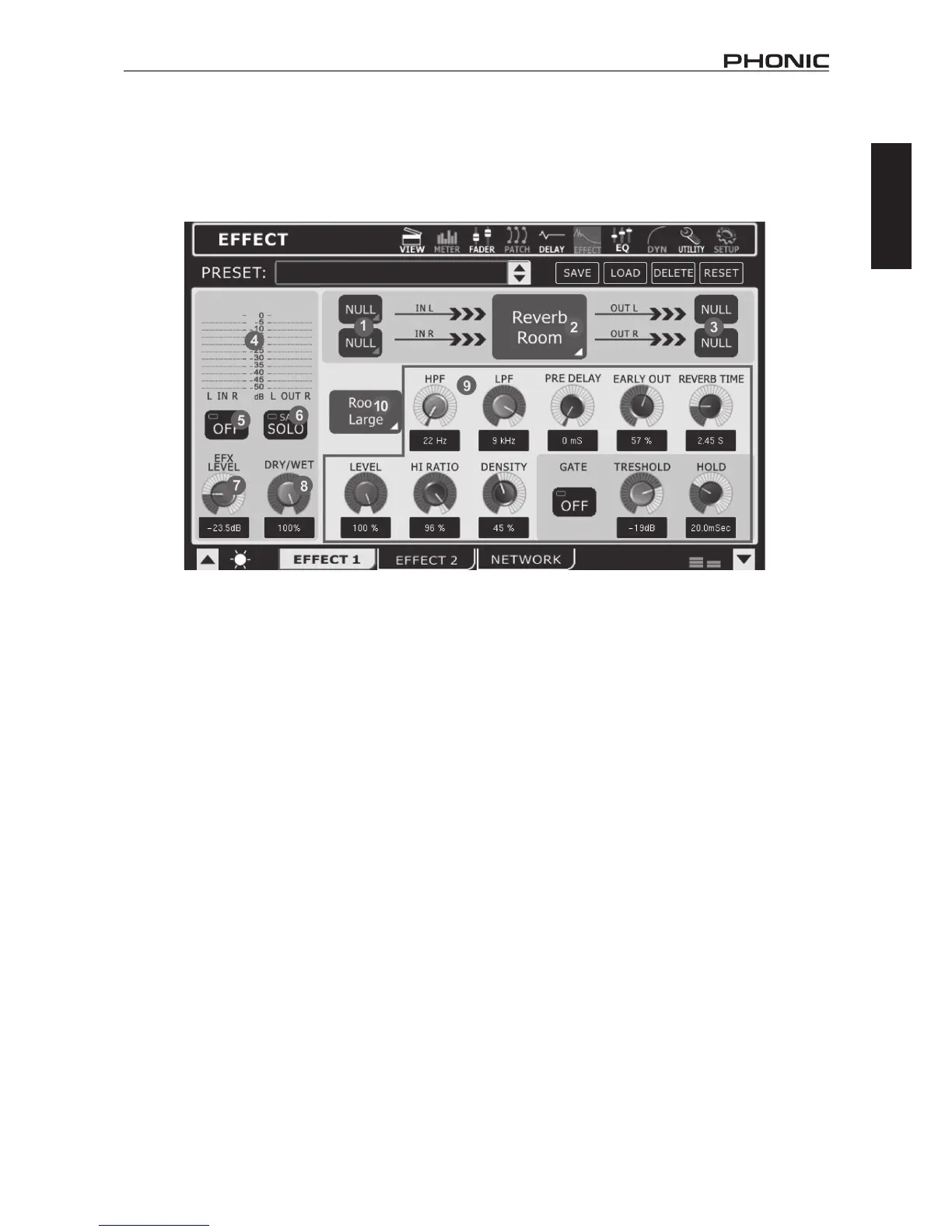21
IS16
English
6. Effect
AnyoftheIS16’sinputchannelsorAUXmixescanbeassignedtothebuiltindigitaleffectprocessor.Toapplyaneffecttoanyparticular
channel,selectthechannelwithintheEFXmenu’sinputselectionsection.Toapplyaneffecttoafewdifferentchannels(oramixofafew
differentchannels)simplysendthechannel(s)toanAUXmixandapplythedesiredeffecttothatmix.TheoutputoftheEFXprocessor
canthenbeselectedbetweentheMain,GroupsandMulti.TheeffectsmenualsooffersaccesstoNetworkingfeatures.
6.1 EFX 1 & 2
6.1.1 Input Selection
Here users can select which signals they wish to apply the digital
effect to. Two inputs can be selected in total for stereo effects.
The EFX source can be selected between the input channels,
auxiliary mixes or group mixes.
6.1.2 Effect Type
There are at least 8 built-in effects to select from. Available effect
types on EFFECT 1 are: Reverb Room, Reverb Hall, Reverb
Plate, Tap Delay, Flanger, Chorus, Echo,Auto Pan, Tremolo,
VibratoandPhaser.OnEFFECT2,usersareabletoselectthe
followingeffects:PingPongDelay,Flanger,Chorus,Echo,Auto
Pan,Tremolo,VibratoandPhaser.Effect1alsooffersastereo
31-band graphic equalizer while Effect 2 has a stereo 15-band
graphic equalizer.
6.1.3 Output Destination
ThisbuttonallowsuserstoviewandselectwheretheEFXsignal
will be sent after leaving the effect processor. Each effect processor
hastwochannels, therstof whichissent toeitherthe leftor
odd-numberedmixes, andthe second of which issent toright
and even-numbered mixes. Possible destinations include Main
and Group mixes or the Multi outputs.
PleasenotethattheavailableoutputdestinationsforeachEFX
channel can be mixed and matched as required.
6.1.4 Level Meters
These level meters show the input and stereo output signal levels
oftheIS16’sdigitaleffectprocessor.Adjustingthelevelcontrol
of your EFX’s input signal can affectivelyadjust the incoming
audiosignal,andtheEFXlevelcontrol(6.6)willinputandoutput
gaincontrolsontheselectedeffectcanhelpadjusttheselevels
as necessary.
6.1.5 On/Off Button
This button will turn the effect processor on and off. When set to
“Off“, the currently selected effect processor will be effectively
bypassed.
6.1.6 Solo Button
This button allows the user to activate a solo on the current effect
processor,effectivelysendingthesignaltotheControlRoommix.
6.1.7 EFX Level
Thiscontrolwilladjustthenaloutputlevelofthedigital effect
processor.
6.1.8 Dry/Wet Control
Offered on every effect, the dry/wet control adjusts the
effectsaturation of the chosen input source.
6.1.9 Parameters
Each of the built-in effects has a number of parameters that can be
adjustedbytheusertobetterrenetheirsound.Theseparameters
canbeadjustedbyusersusinganyoneoftheonscreenrotary
controls(adjustedusingthejogwheel).Thenumberofparameters
available for each effect may depend on the effect itself. For a
listofparameters,andtheiruser-adjustableranges,pleasesee
thedigitaleffectstable.ReverbEffects,onEFX1,offeraGate
function with Threshold and Hold controls. When the tap delay
effectisselected,atapbuttonwillappearonscreenandusers
canusethistoadjusttheirtapdelaytime.Userscanalsooptto
usetheenterbuttontoadjusttheirtapdelaytime.
6.1.10 Reverb Select (Effect 1 only)
Whenoneofthethreereverbeffectsisselected,thismenuwill
allow users to select from 8 further rened reverb effects. For
example,ifReverbHallisselected,userscanthenchoosefrom
HallLarge,HallMedium,HallSmall,HallConcert,HallDark,Hall
Wonder, HallJazz,andHallVocal,each with theirownunique
spin on the Hall Reverb and with their own unique parameters.
More detail on these reverb effects can be found within the digital
effect table.
