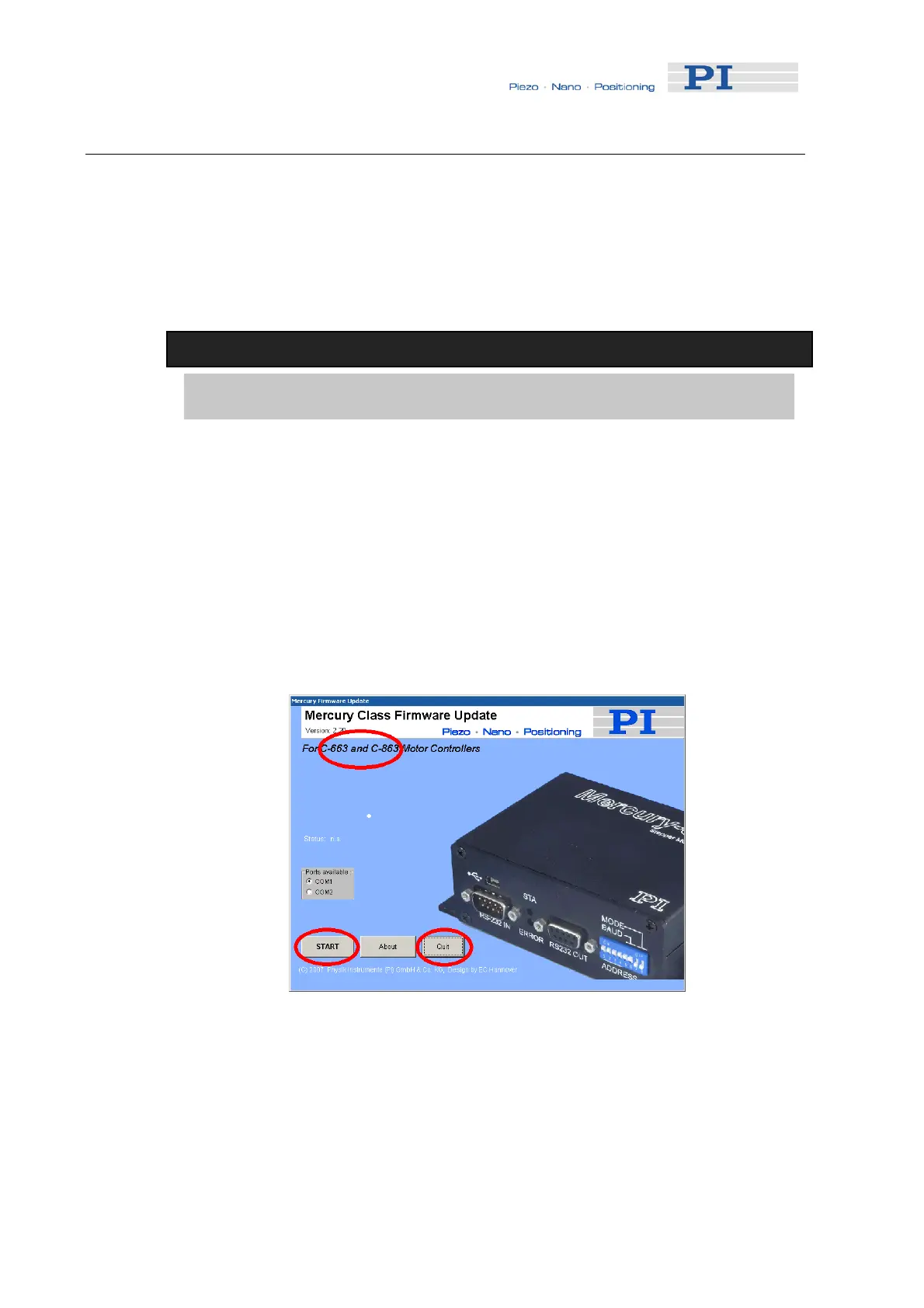System Description
3.9 Firmware Update
It is possible to update the Mercury™ firmware over the RS-232 PC interface.
The controller architecture with separate boot loader and firmware proper is
designed to prevent aborted updates from locking up the device. However, it is still
recommended that firmware updates be executed with care and not be made the
subject of experimentation. Because of reliability problems with certain hardware,
the USB interface is not recommended for firmware update.
NOTE
Firmware update does not erase macros stored on the controller.
To update the firmware, proceed as follows:
1. Connect the Mercury™ to be updated to the host computer via RS-232;
(use of the USB interface is not recommended)
2. Set DIP switch 8 to ON (firmware update mode) and power cycle the
device; both LEDs will remain dark
3. In Windows Explorer, go to a directory on the harddrive containing both the
MMC_update program executable and the new firmware image (if
necessary, create it and copy the files there)
4. Make sure the new firmware image filename begins with "C863" and has
the ".hex" extension (rename it, if necessary)
5. Start the MMC_update program
Fig. 9: MMC_update opening screen; supported controller models circled
6. Make sure that your controller is named in the headline; the controller
depicted on the screen may differ (as in screenshot above)
7. Make sure the proper COM port is selected (use of the USB virtual COM
port is not recommended)
8. Click START to proceed to the main screen
www.pi.ws C-863 MS173E Release 1.2.7 Page 24