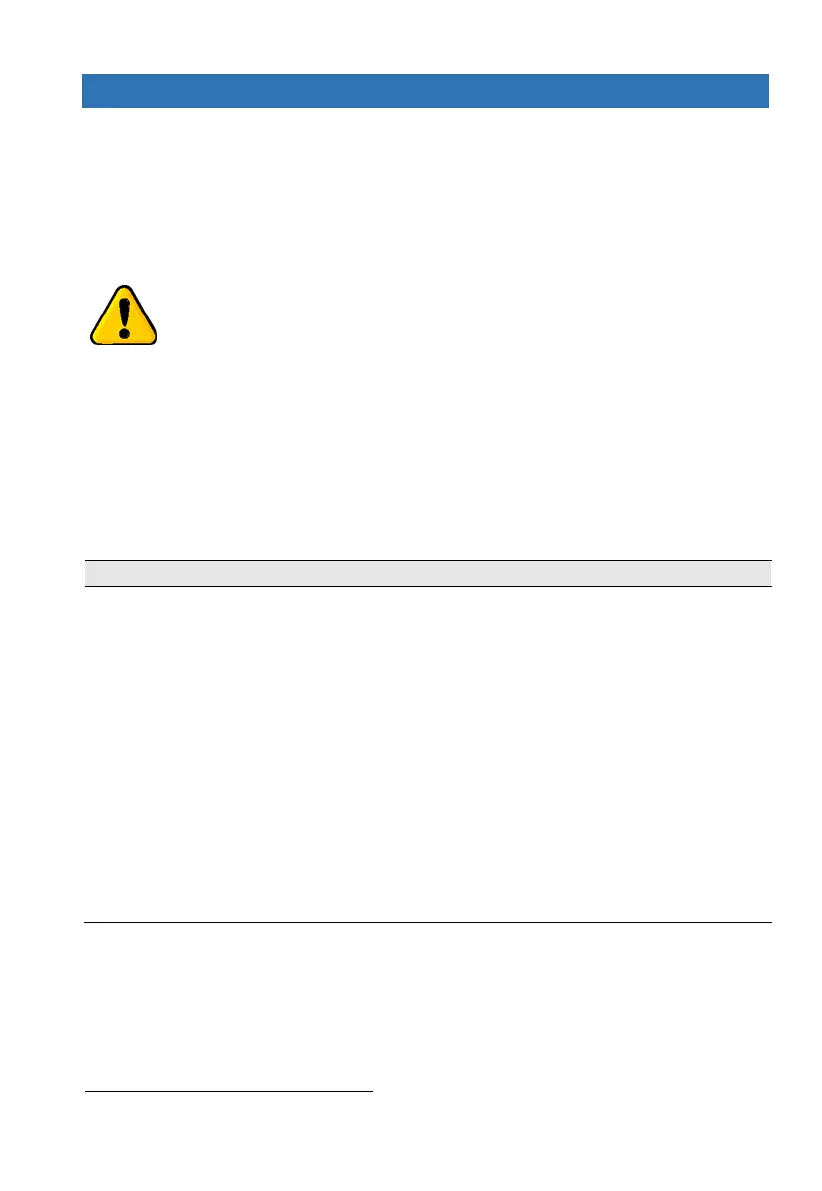Force Security System - Installation Guide
48
Appendix B Remote Upload/Download
User Authorization
The parameter
Remote Up/Download
in the
Communication/General Settings
sets if connecting
remotely via telephone/network requires a user approval (see page 35). See the FORCE User
guide on how the user approves the connection
.
Upload/Download is done using the Force Manager software. Connection is made possible only
if the Up/download code matches and the communication module is not at fault.
Using the CMS lock code will always require the user to allow it by
pressing on Technician permit.
B.1 Remote connection code
A 6-digit code that allows connecting and programming the FORCE (except CMS locked menus)
remotely. You should change the default code on first connection using the Force Manager
software (it cannot be done locally).
B.2 Connection options
Below are the options on the User menu
System Options/Communication Opt./Remote Service
:
The connection steps are as follows:
1. The control panel enters
Standby Mode
(User Menu/System Options/
Communication Opt./Remote Service/Accept Telephone Call). If
Remote
Upload
is selected (under CMS & Communications/ Monitoring
Stations/
General Setting
), this step is not required.
2. The technician connects via the Force Manager and FORCE allows the
connection
3. The technician enters the Master Technician Code and is granted access
to the Technician menu. The Remote connection code must be changed
on first connection.
If the technician does not have the Master Technician Code, it can define
a new CMS (if not all were taken already) and set its parameters. When
the Force Manager downloads data to the control panel, the CMS code
becomes the Up/download code - on any future connection after entering
this code the technician will be allowed to view and set the
CMS menus (only).
Up to 5 minutes from approving the connection, the control panel picks up a call immediately, regardless of
related parameter, such as number of rings.
