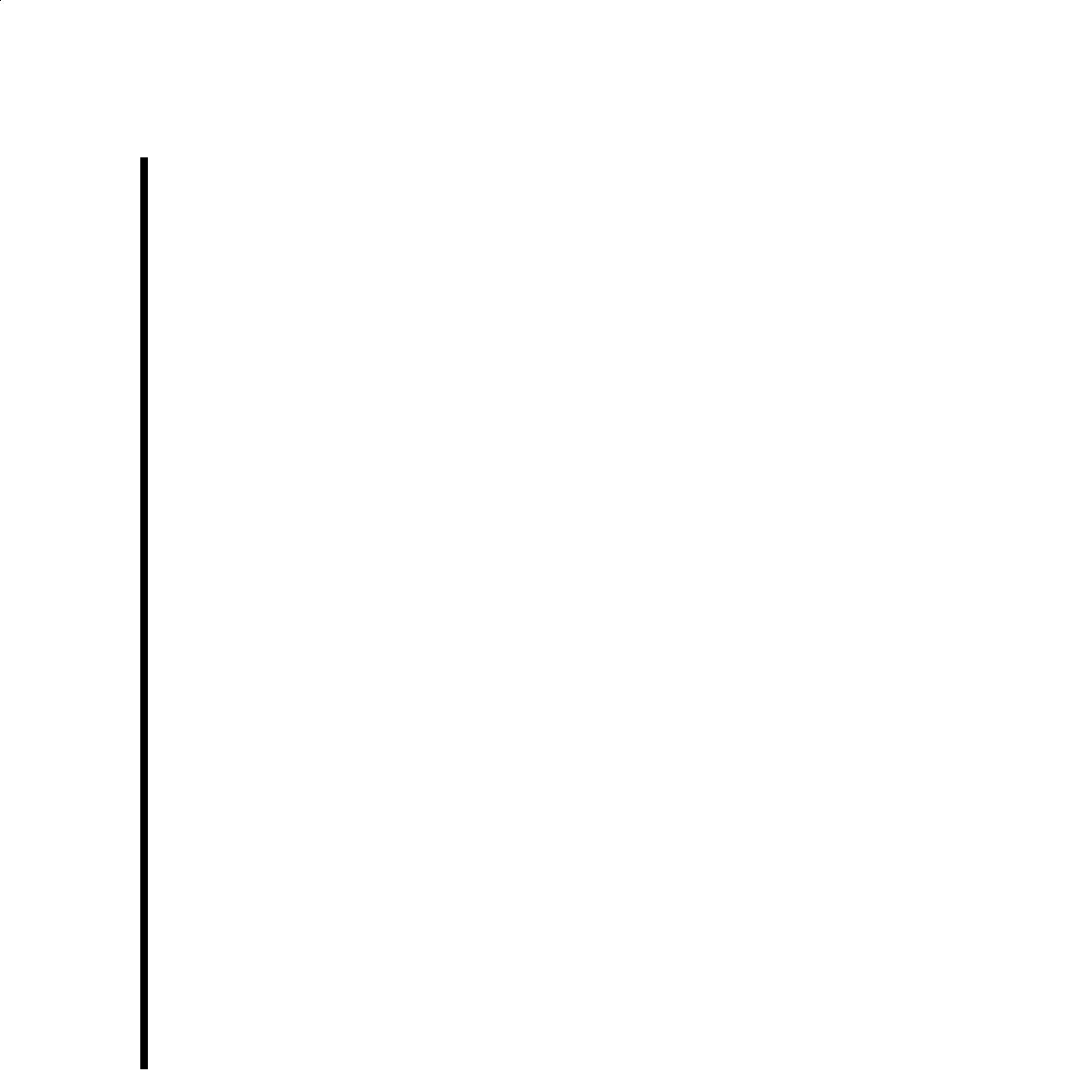2-2
Chapter 2: Software Installation & Setup
Install The TARGA 3000 Software
The PC Setup Software must be installed from a Windows NT account with administrator
privileges. This is required for security reasons because the installation program loads
device drivers into the operating system.
Note: Approximately 180 megabytes of disk space is used for a maximum TARGA 3000 software
installation. (This approximation includes
~
74MB for a standard TARGA 3000 software installation,
~
100MB to include Alpha Magic wipes, and
~
6MB for Hollywood FX setup.)
1. Exit any open applications.
2. Install the software for your video-editing application at this time.
If you are going to be using Adobe Premiere, install Adobe Premiere from the Adobe
CD-ROM.
3. Place the Pinnacle Systems TARGA CD into the CD-ROM drive of your
computer (typically drive d:).
4. The Pinnacle Systems Installation program will automatically open.
If the Installation program does not open, double click the TARGA CD icon to open
it, and then start the Installation Utility. The Installation Utility will lead you through
a number of screens asking you for information. Simply provide the necessary
information or press <ENTER> to accept the default. You may press <ESC> at any
time to abort the installation. When the installation is complete, you must restart
your computer before using the TARGA card.
5. Run the TARGA Tester program to insure that your TARGA card is operating
properly and was not damaged during the shipping or card installation.
The TARGA Tester program is found at the following path: START » PROGRAMS »
TARGA 3000 » TARGA TESTER.