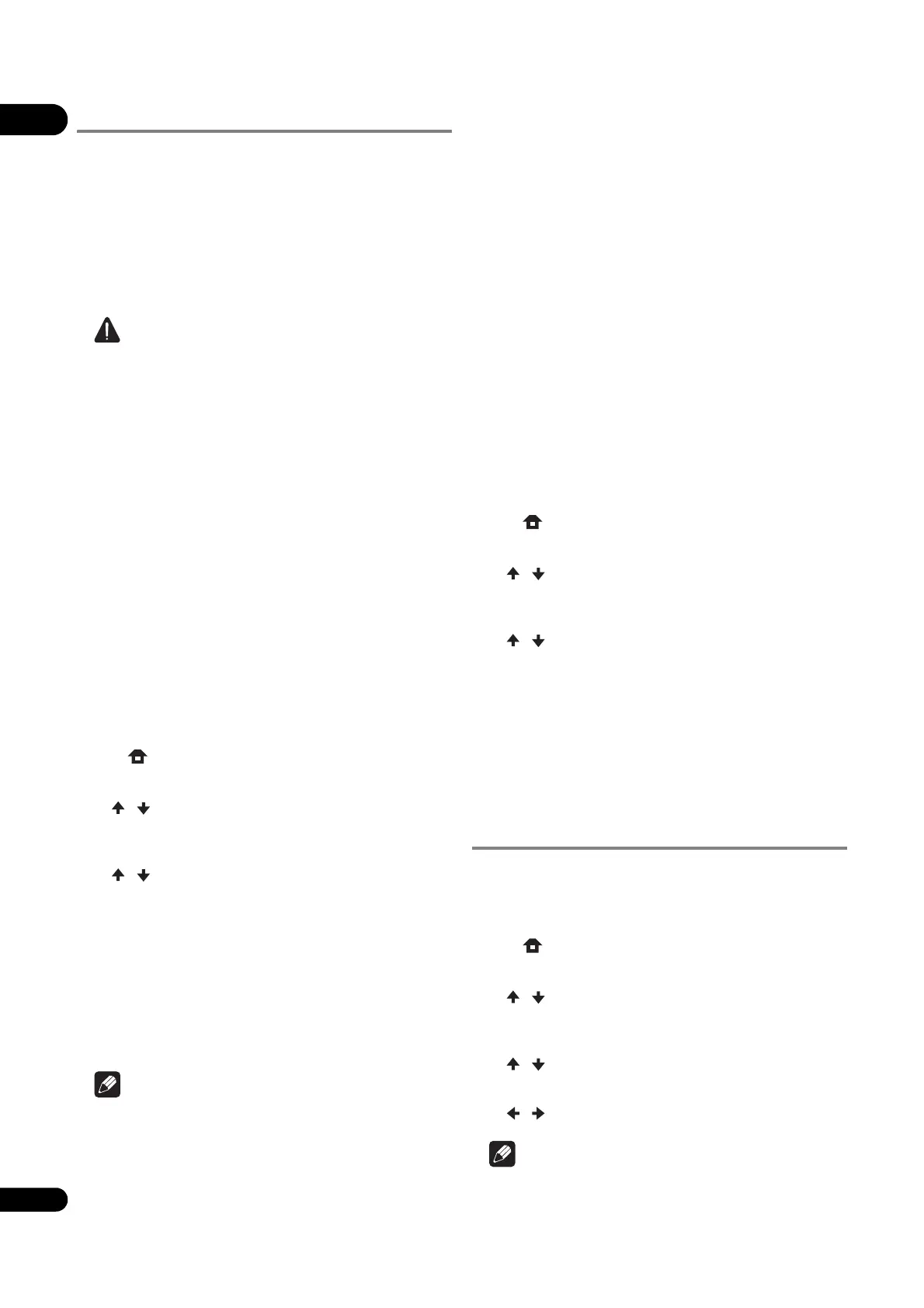07
46
En
Software updating
The player’s software can be updated using one of
the methods shown below.
• Connecting to the Internet.
• Using a USB flash drive.
Product information on this player is provided on
the Pioneer website. Check the website shown on
page 6 for update and service information on your
Blu-ray disc player.
Caution
• Do not perform the actions below while the
software is being updated. Doing so will
interrupt updating and could lead to
malfunction.
– Disconnecting a USB memory device
– Unplugging the power cord
– Pressing the ^ STANDBY/ON button.
• There are two processes for software updating,
downloading and updating. Both processes
may take a certain period of time.
• Other operations are defeated during software
updating. Furthermore, updating process
cannot be canceled.
Updating connecting to the
Internet
1 Connect to the Internet.
2 When playback is stopped, display the Home
Menu screen.
Press HOME MENU.
3 Select and set Initial Setup.
Use / to select, then press ENTER.
4 Select and set Options
Update Network
Start.
Use / to select, then press ENTER.
5 Updating starts.
Press ENTER.
• Software updating may take a certain period of
time.
• When updating is completed, the unit restarts
automatically.
Updating using a USB flash drive
Note
• When an update file is provided on the Pioneer
website, use your computer to download it
onto a USB flash drive. Carefully read the
instructions on downloading update files
provided on the Pioneer website.
• Store the update file in the root directory of the
USB flash drive. Do not store it within a folder.
• Do not put any files other than the update file
on the USB flash drive.
• This unit supports USB flash drives formatted
in FAT16 or FAT32. When formatting a USB
flash drive on your computer, do so with the
settings below.
– File system: FAT32
– Allocation unit size: Default allocation size
• Only store the most recent update file on the
USB flash drive.
• Do not use a USB extension cable to connect a
USB flash drive to the player. Using a USB
extension cable may prevent the player from
performing correctly.
1 Plug in the USB flash drive on which the update
file is stored.
2 When playback is stopped, display the Home
Menu screen.
Press HOME MENU.
3 Select and set Initial Setup.
Use / to select, then press ENTER.
4 Select and set Options
Update USB Storage
Start.
Use / to select, then press ENTER.
5 Updating starts.
Press ENTER.
• Software updating may take a certain period of
time.
• When updating is completed, the unit restarts
automatically.
Restoring all the settings to
the factory default settings
1 Check that the player’s power is turned on.
2 When playback is stopped, display the Home
Menu screen.
Press HOME MENU.
3 Select and set Initial Setup.
Use / to select, then press ENTER.
4 Select and set Options Load Default Next
Screen.
Use / to select, then press ENTER.
5 Select and set OK.
Use / to select, then press ENTER.
Note
• After restoring all the settings to the factory
default settings, use Setup Navigator to reset
the player (page 23).
